How-To: Share your Creative Insights dashboard with a dynamic date
Overview
Create sharable links that can take your client into the exact view of Creative Insights you want. Preserve your selected filters so you don’t have to repopulate them every time! For the date range filter, you can select a specific date (e.g. “June 18-24”) or something dynamic (e.g. “Last week”) so that it to the appropriate date every time you open the link.
Instructions
Go into Creative Insights (https://app.alliplatform.com/creative)
Add as many filters as you need to create the exact view you want
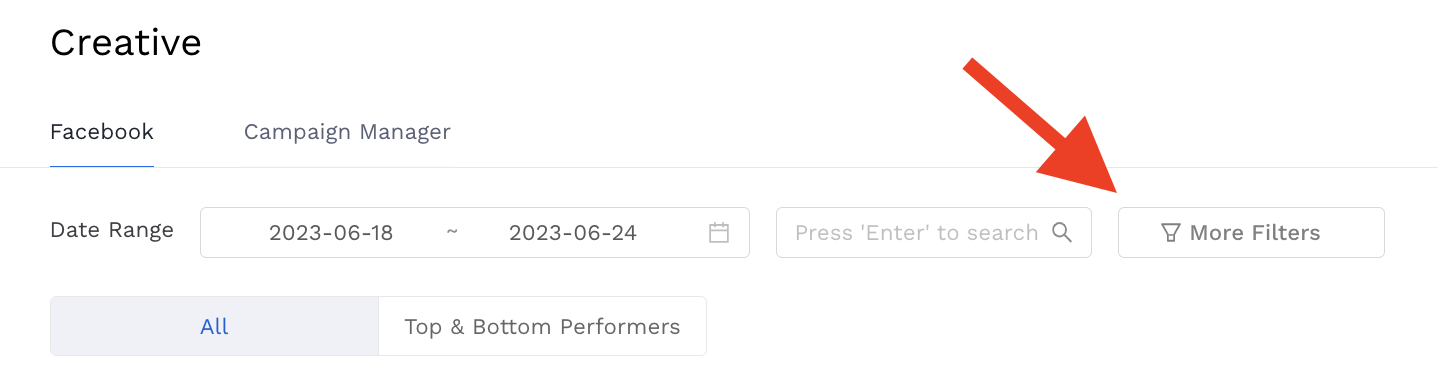
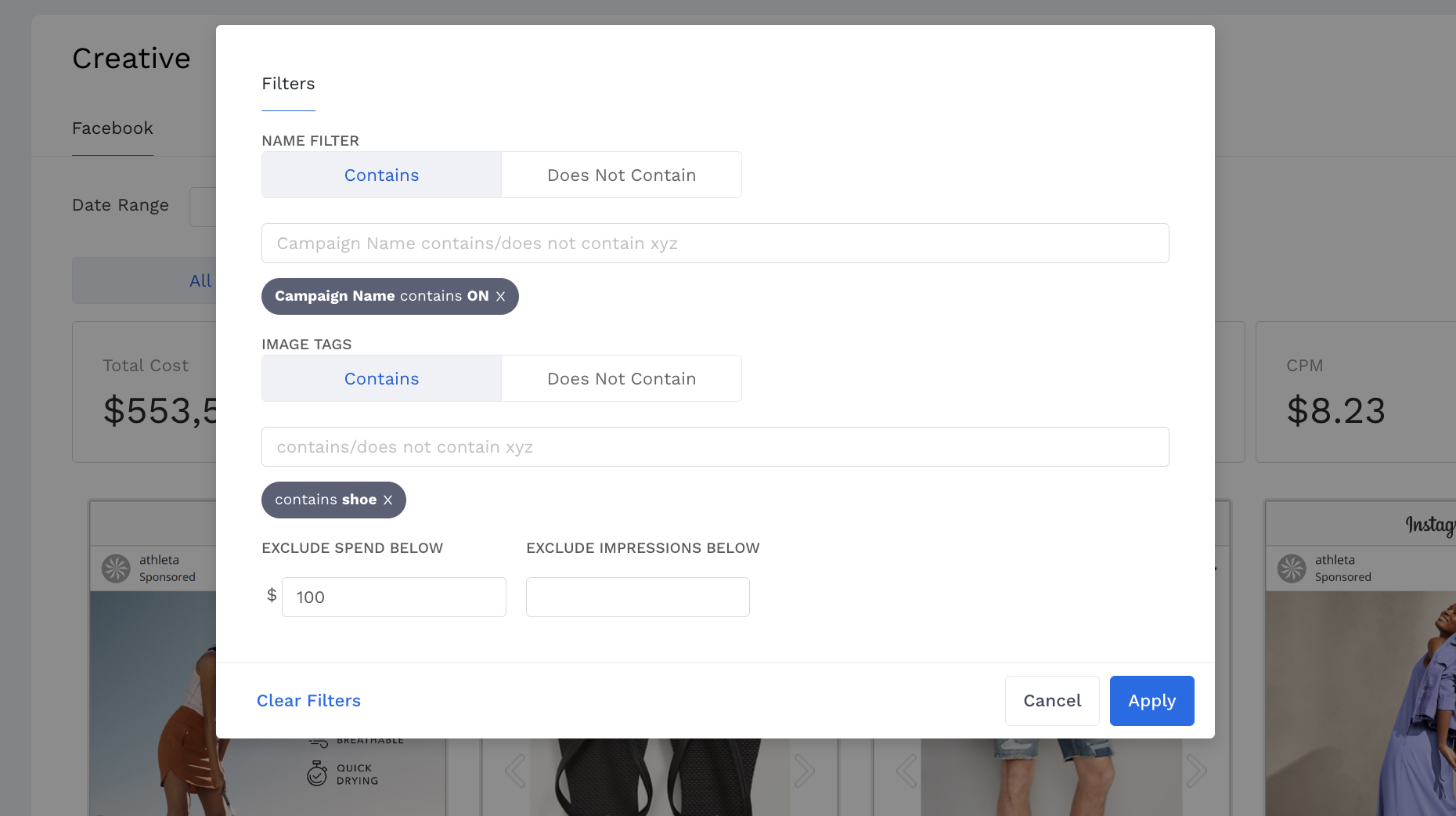
For a date filter, select the exact date range in the calendar for a specific date, or use the blue buttons at the bottom for dynamic ranges.

Copy the URL from your browser and share it away!
Related articles
- How to enable Big Query for a custom alert
- How-To: Name Datasource Columns
- How-To: Manually upload data to an existing datasource
- How-To: Archive and unarchive data sources
- How-To: Create a manual datasource without validations
- How-To: Setup a datasource that requires custom data
- How-To: Create a new datasource
- How-To: Update datasource dimensions and metrics
- How-To: Create a Smartsheet Datasource
- How-To: Add a manual upload datasource
