How-To: Create a New Audience List From SFTP
Overview
This how-to articles covers how to create a new, automatically updated list in Alli Audiences.
Instructions
Before getting started ensure you have the name of the file you wish to import from SFTP as well as the attributes of the data you will be importing.
Creating the List
Navigate to Audiences.
Click ‘Create New Audience List’.
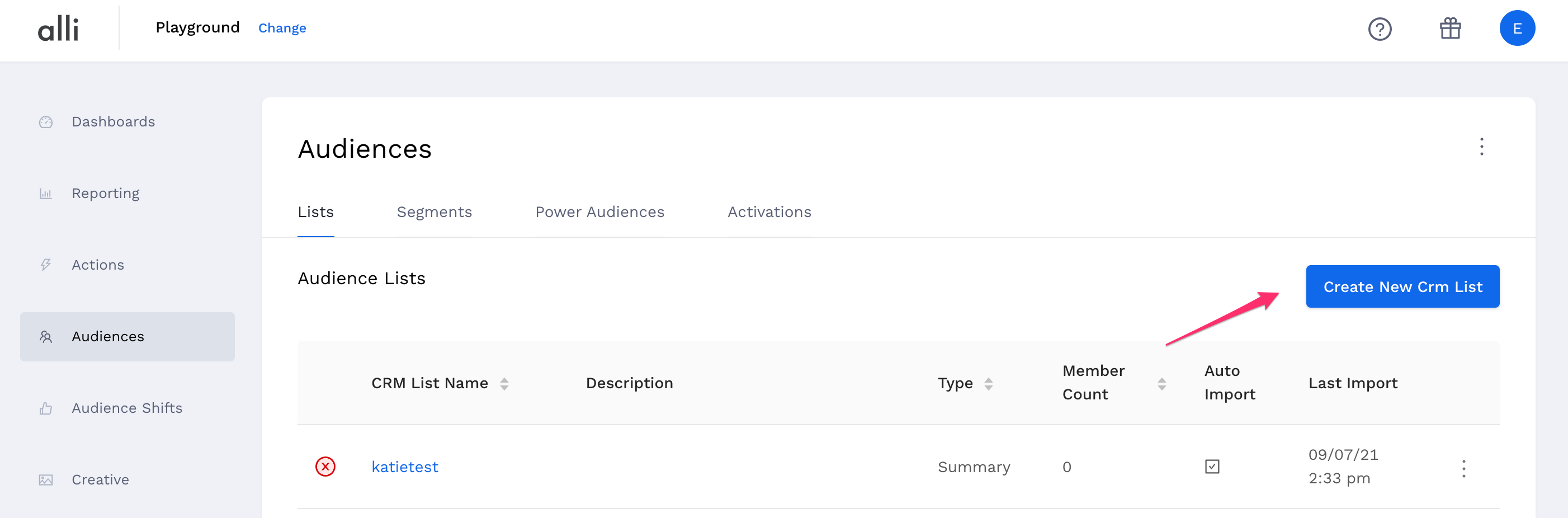
Name your list and add a description.
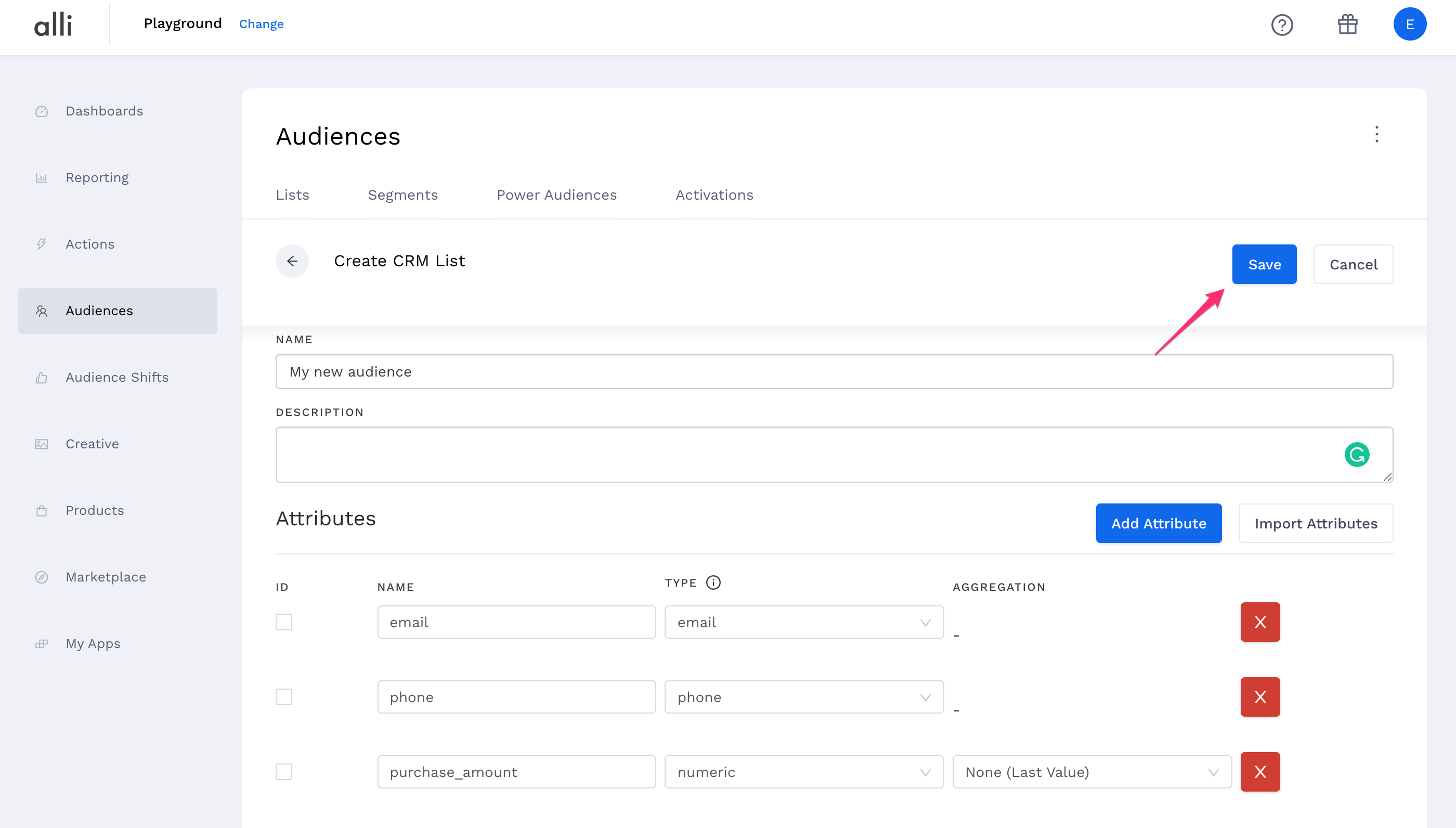
Import columns from your header file, or create them manually.
To create them manually click the add column button and enter your column name.
IMPORTANT NOTES:
The column names MUST match (case-insensitive) the column names in the CSV file. For example, the column name in the file is “CUSTOMER_EMAIL” and the column name in the new list should be “customer_email”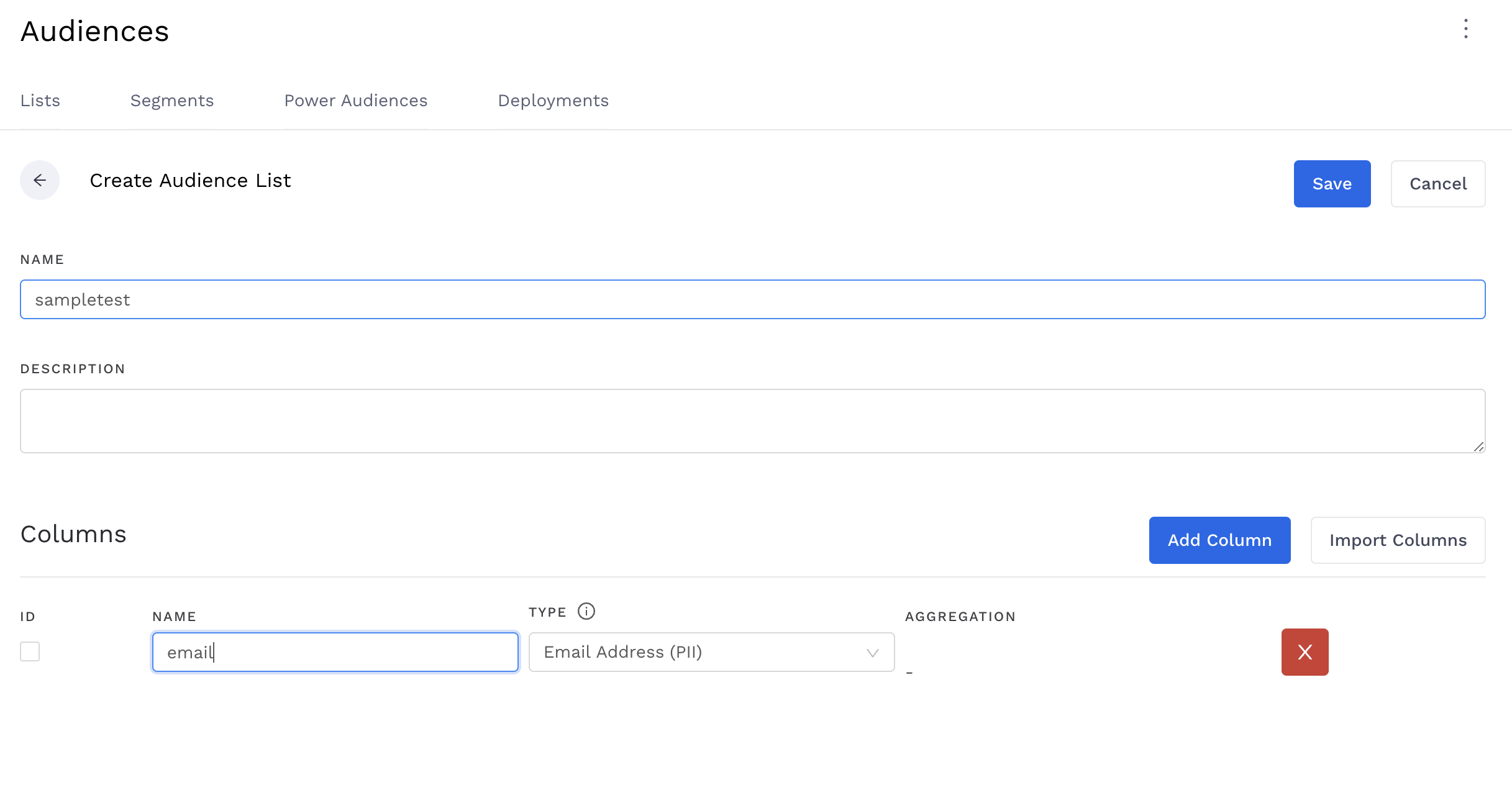
To add columns from a CSV with your audience file schema, click the Import Columns button and browse to your CSV file
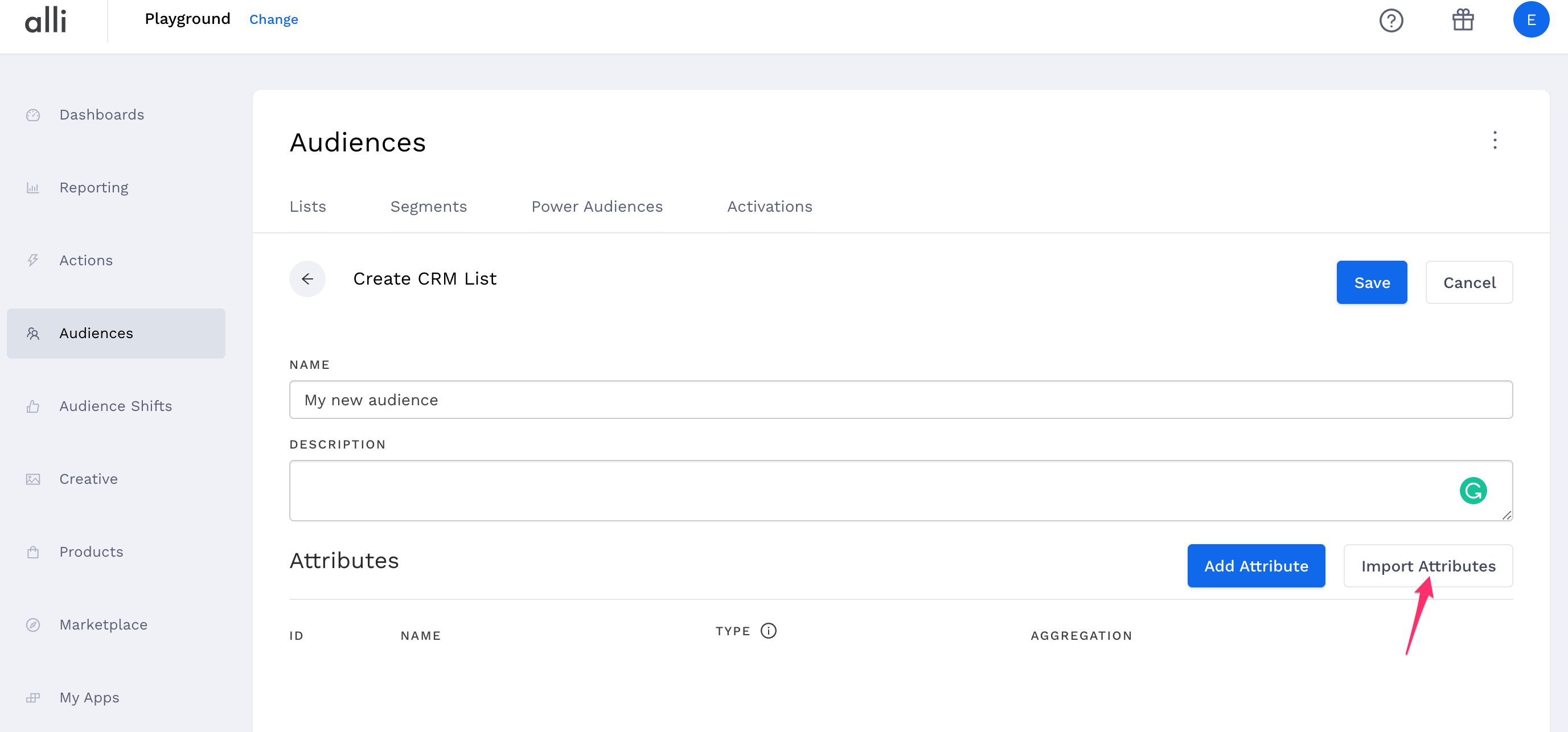
Specify the attribute type for each of your columns.
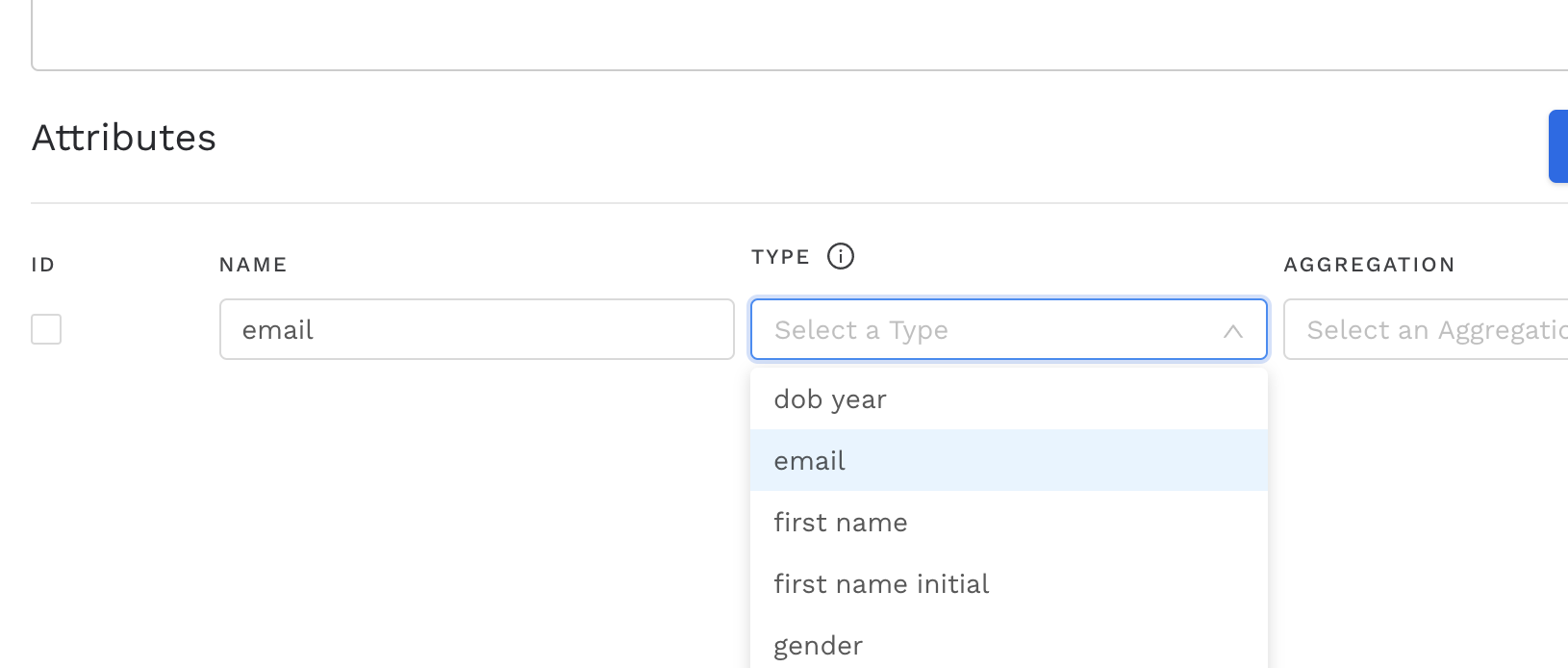
For fields that contain PII data (personally identifiable information), you will want to select the appropriate type that matches the field, i.e. “email”, “first name”, “gender”, etc. If no type matches, select “Other PII (plain hash)” as your attribute type to encrypt the PII data.
Once you’ve added all your attributes in your CRM file and their type, hit save
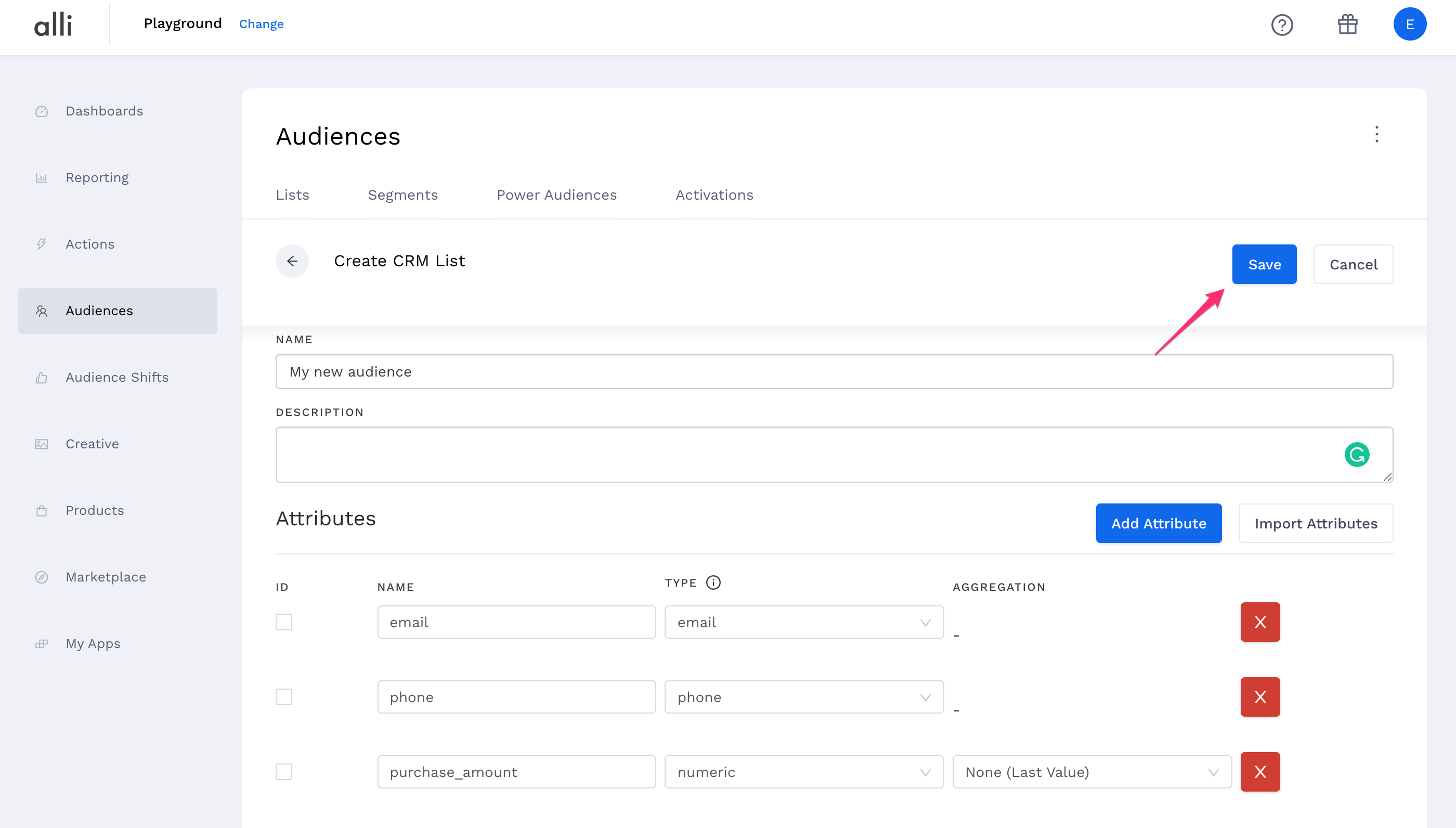
Once you save, you can select where you’re importing your audience file from. For step-by-step import instructions click here.
