This article is to help you create a detailed but succinct support request so that the team (Support) can best help you.
Instructions
List of steps to create a detailed request:
-
Log into the service desk:
-
Point your browser to the Alli Service Desk portals. NOTE: Each organization has it’s own portal; PMG, Nike, Future SaaS Organization(s)…. You will only have access to your particular organization’s portal.
-
Not Logged In: If you have not logged in through Google with your associated organization email, you’ll see the following screen
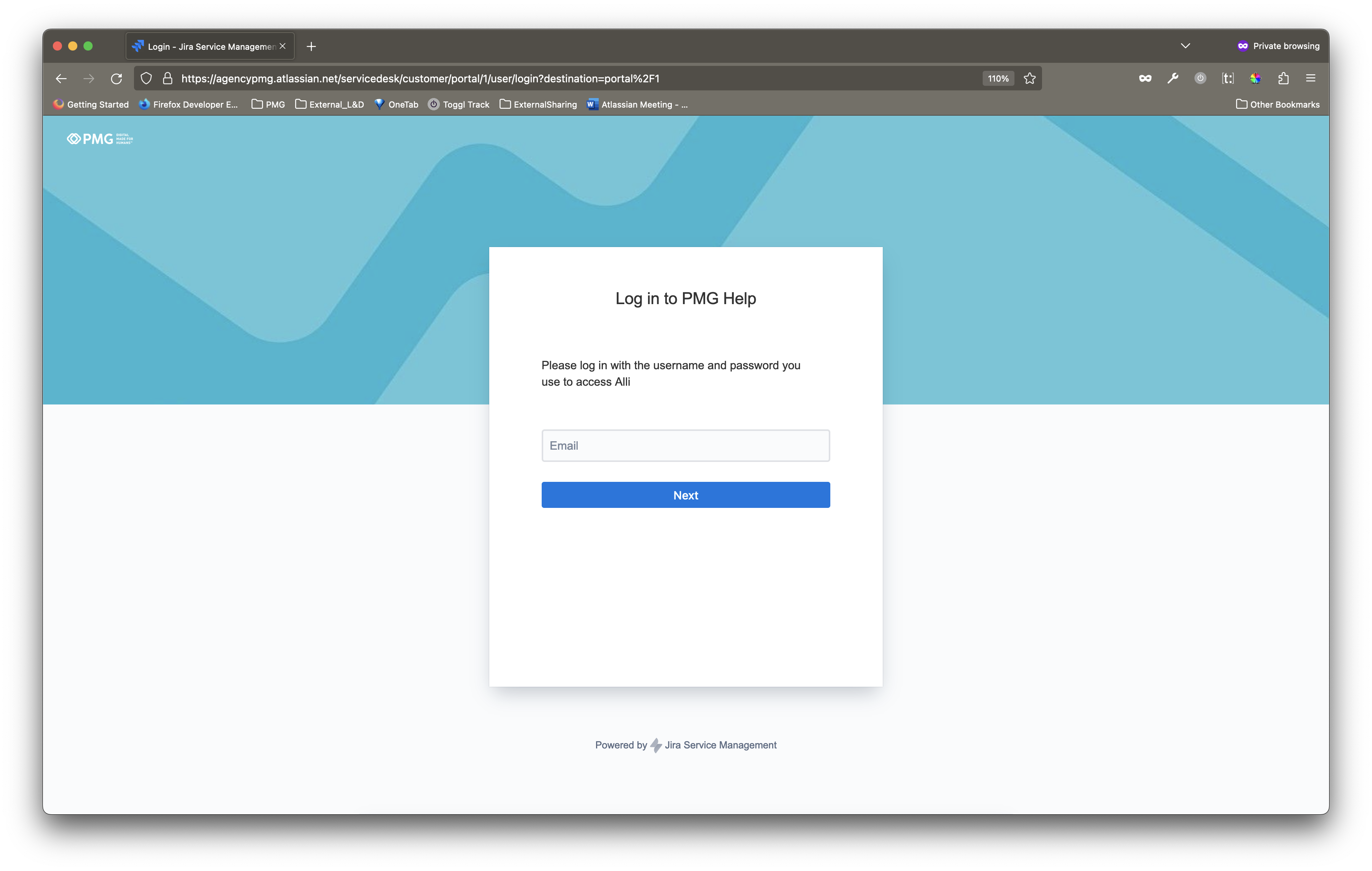
-
Logged In: If you have logged in successfully through Google with your associated organization email, you will see the following screen, specific to your organization, and ready to configure your request.
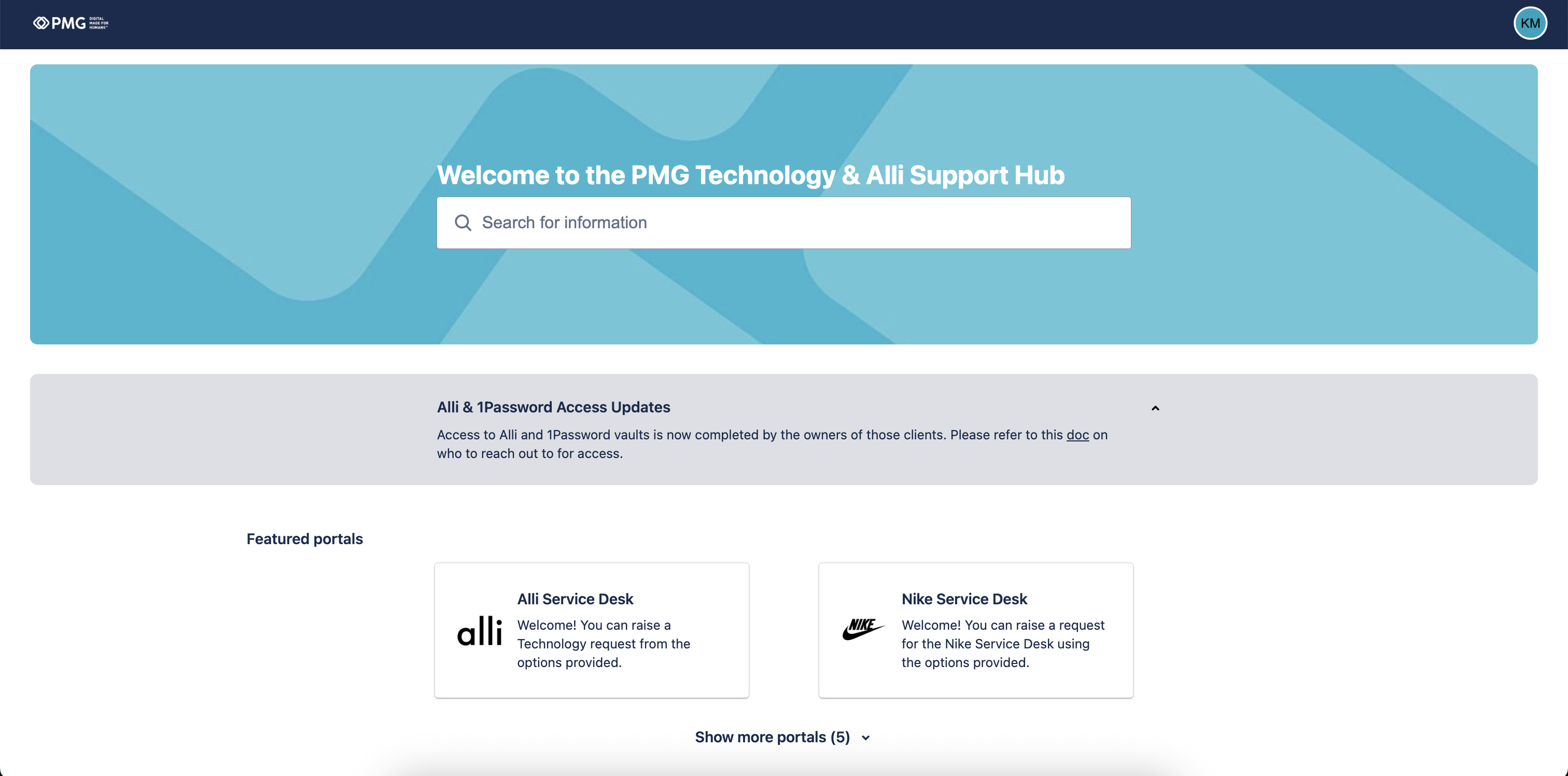
-
-
2. Choose the Request Type from the list of options. See How-To choose the appropriate request type for more details.
3. Complete the form by making selections and entering your details into the fields.
Please review the Information You’ll Need to Provide prior to submitting.
Form fields with a * next to them are required.
4. Select the Send button to submit your request.
Related articles