How-to add a new datasource to an existing Data Studio dashboard
Overview
This how-to document runs you through adding a new datasource from to an existing dashboards created with Google Data Studio
Instructions
You will need edit access to the data studio dashboard to complete this
In the Alli Dashboard section, find the Data Studio dashboard you want to add your new datasource to
Scroll to the bottom of the dashboard and select Google Data Studio to open the report in Google Data Studio
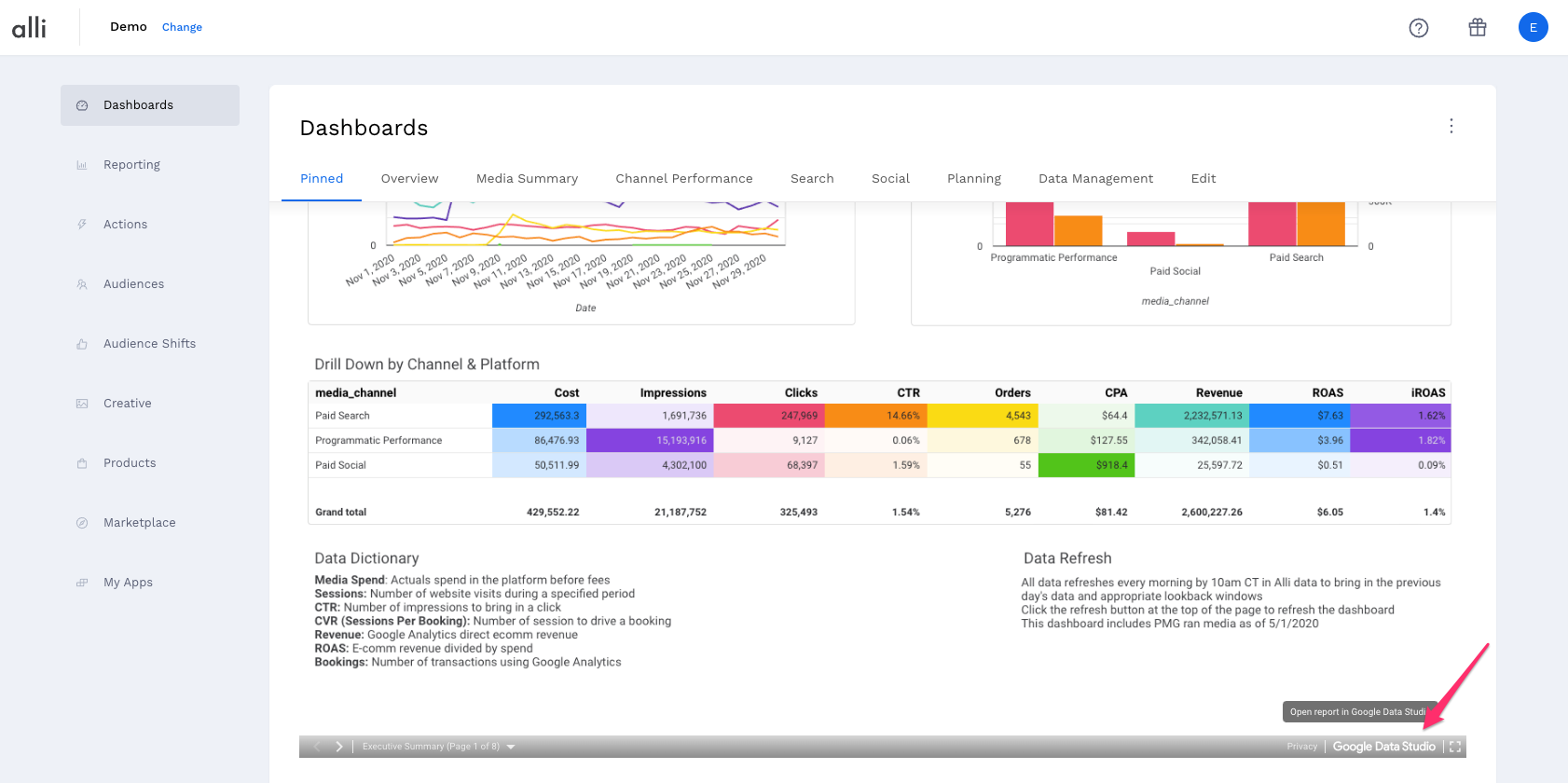
This will open your report in a new tab that takes you to a datastudio.google.com URL. Select the edit button. If you do not see the edit button, you will not be able to update the dashboard and will need to reach out to the dashboard owner.

Under the Resource dropdown, select Manage added datasources
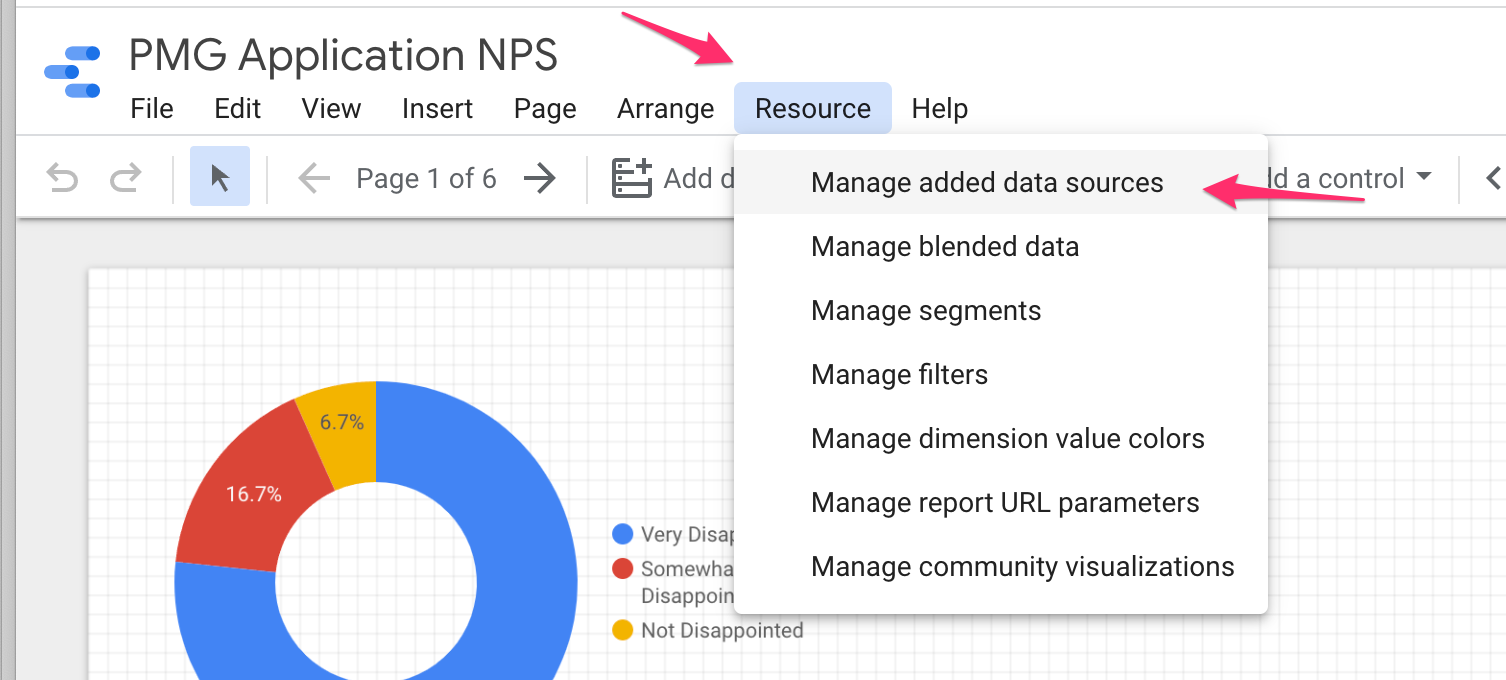
This will open up a new screen with all the existing data sources added to this dashboard. You can edit an existing data source here, or select the add a data source link to add your new datasource from Alli
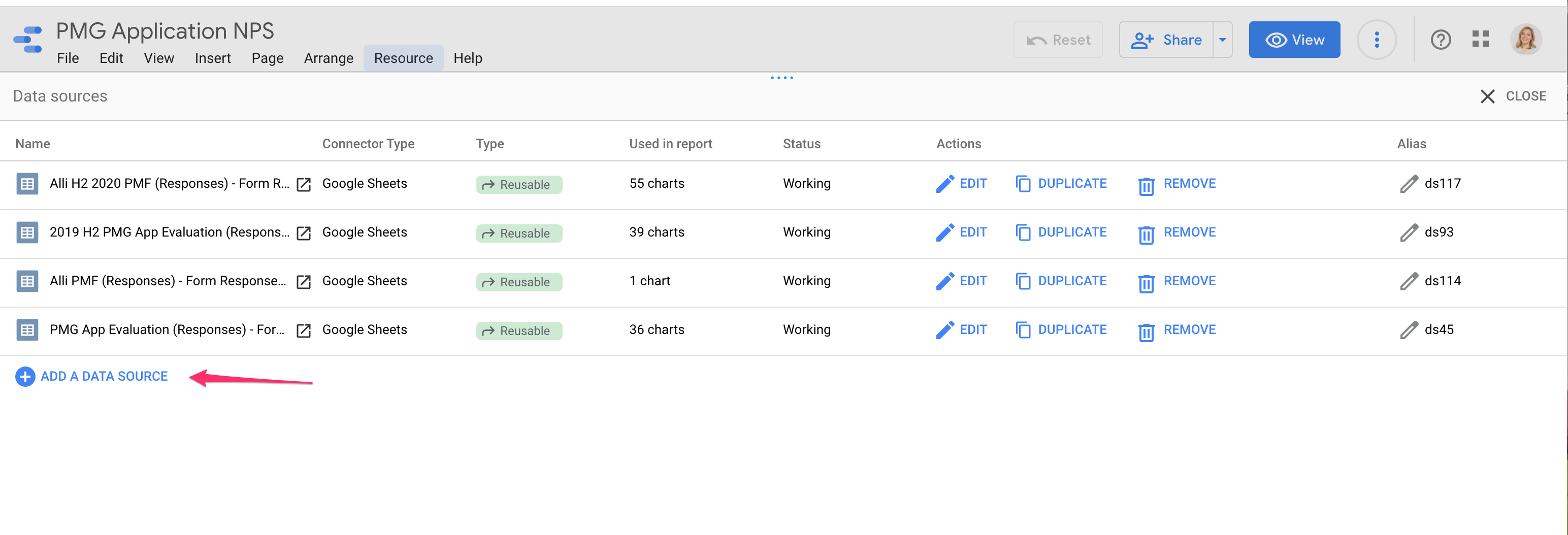
To add data from Alli, search for “BigQuery” and select the BigQuery google connector
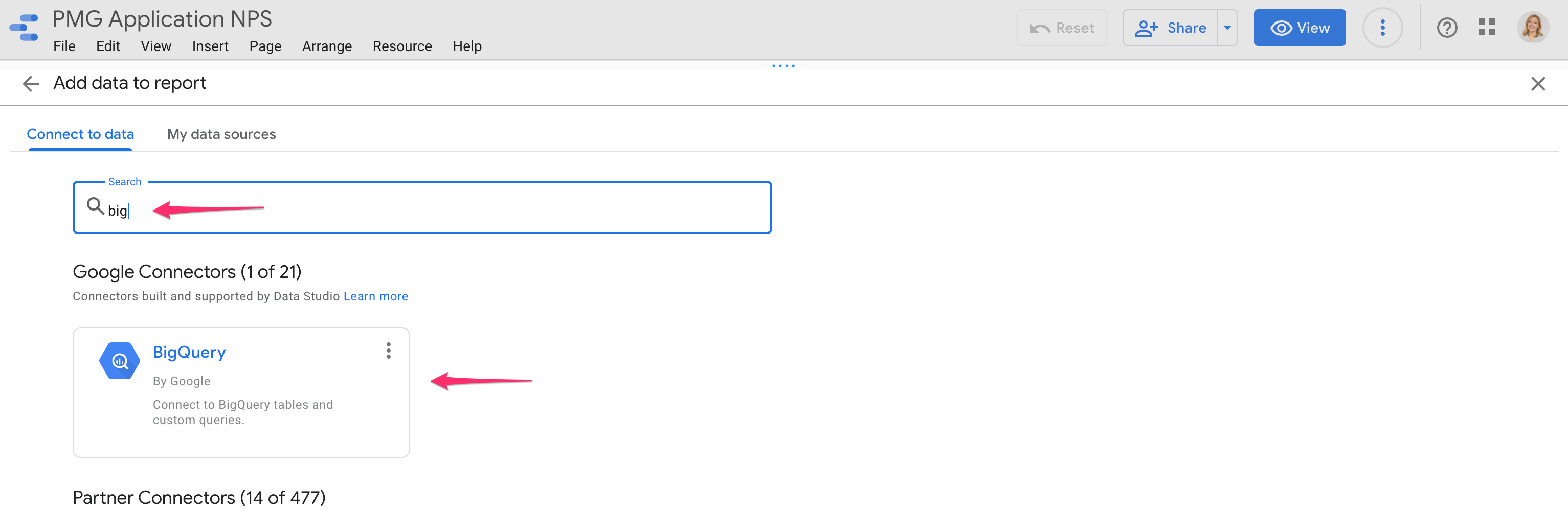
Select what Project your data lives in i.e.
pmg-datawarehouse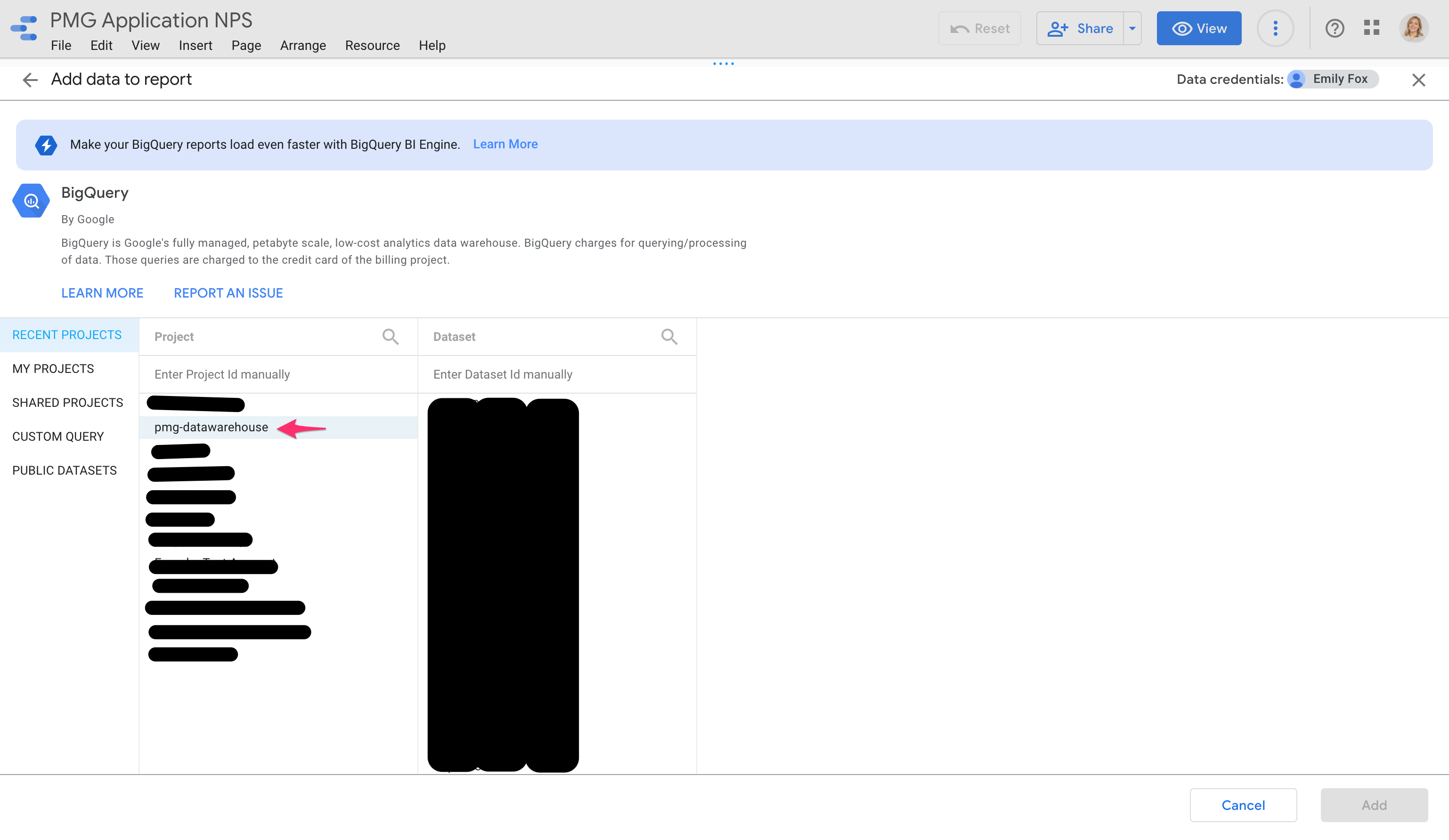
Find and select your Dataset (this will be your client name)
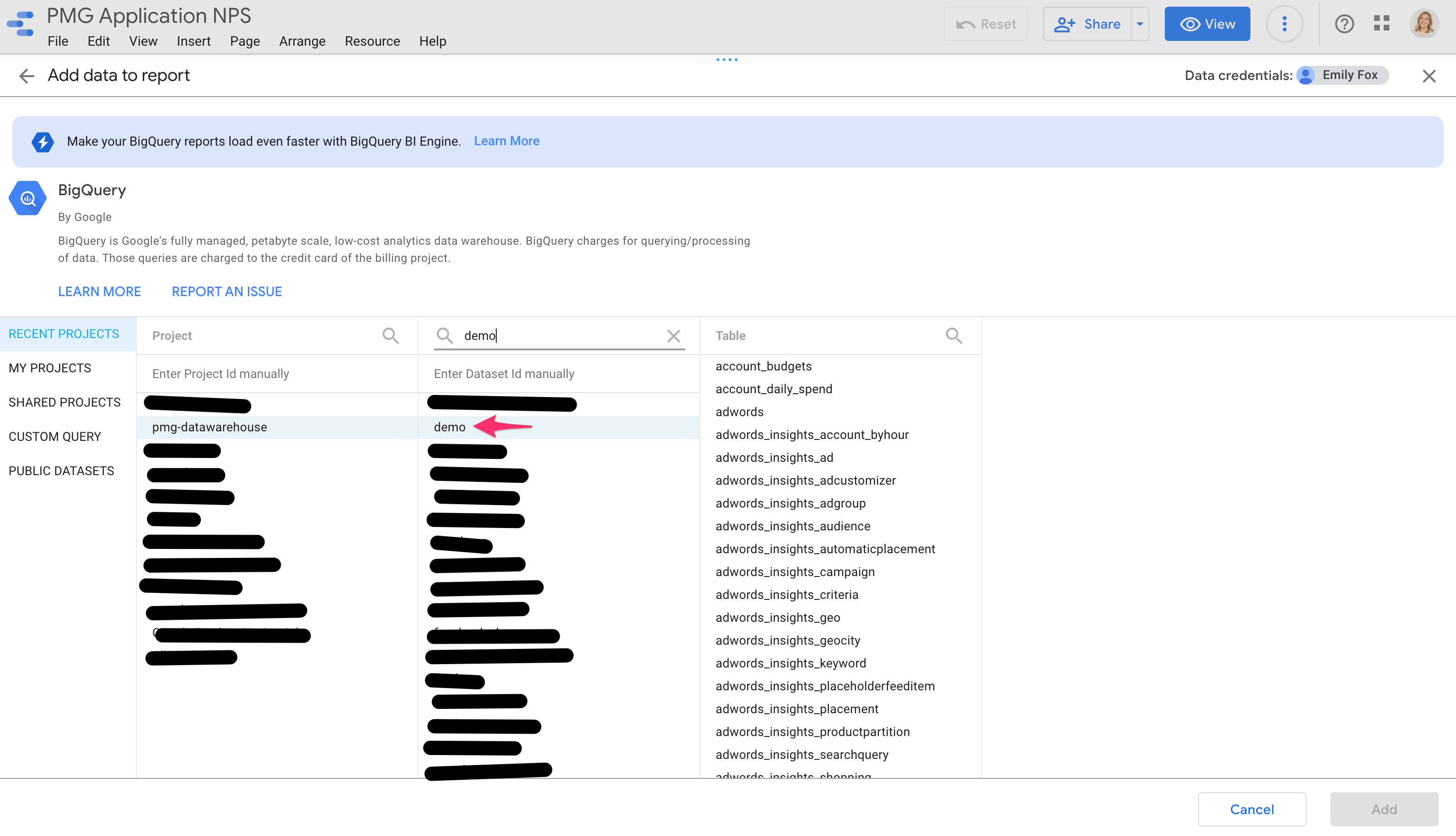
Select the Table you want to add to your dashboard (this will be your datasource or report name)
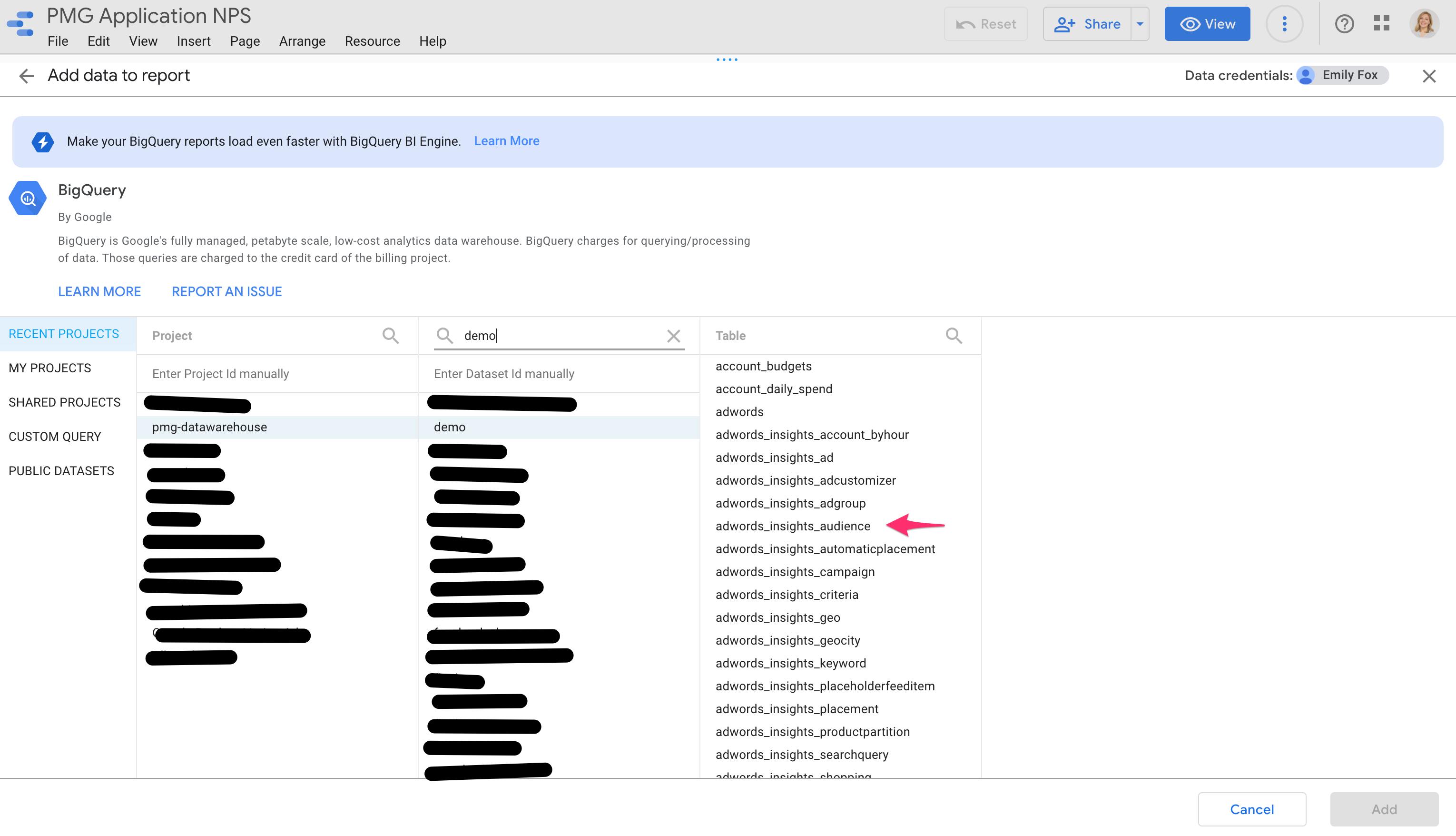
Select the Add button to add this datasource to your dashboard
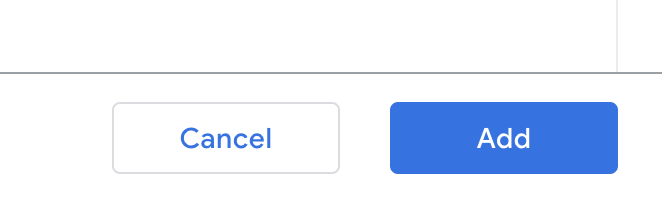
You have now added the new datasource to your dashboard and can use it within your Data Studio dashboard!
Related articles
- How to enable Big Query for a custom alert
- How to name Datasource Columns
- How to manually upload data to an existing datasource
- How to archive and unarchive data sources
- How to create a manual datasource without validations
- How to setup a datasource that requires custom data
- How to Create a new datasource
- How to update datasource dimensions and metrics
- How to create a Smartsheet Datasource
- How to add a manual upload datasource
