How to enable Big Query for a custom alert
Overview
This presentation will walk you through how to enable Big Query for custom alerts.
Steps to Enable a Custom Alert Using BigQuery in the Alli Data API
Prerequisites
API Client: Ensure you have an API client like Postman or Talend for Chrome installed.
API Token: Obtain an API token from your Alli Central user profile and use it for authentication in your API requests.
Endpoint URL: All API calls will use the base URL
<https://dataexplorer.alliplatform.com>
Step-by-Step Guide
Setting up your client
Set the call method to PATCH.
Set the URL to
https://dataexplorer.alliplatform.com/api/alert/{alertid}.Set the Authorization:
Obtain your API v2 access token from the Alli Central user profile at
https://central.alliplatform.com/me.Use the browser's developer tools to view the request details for the
/merequest.
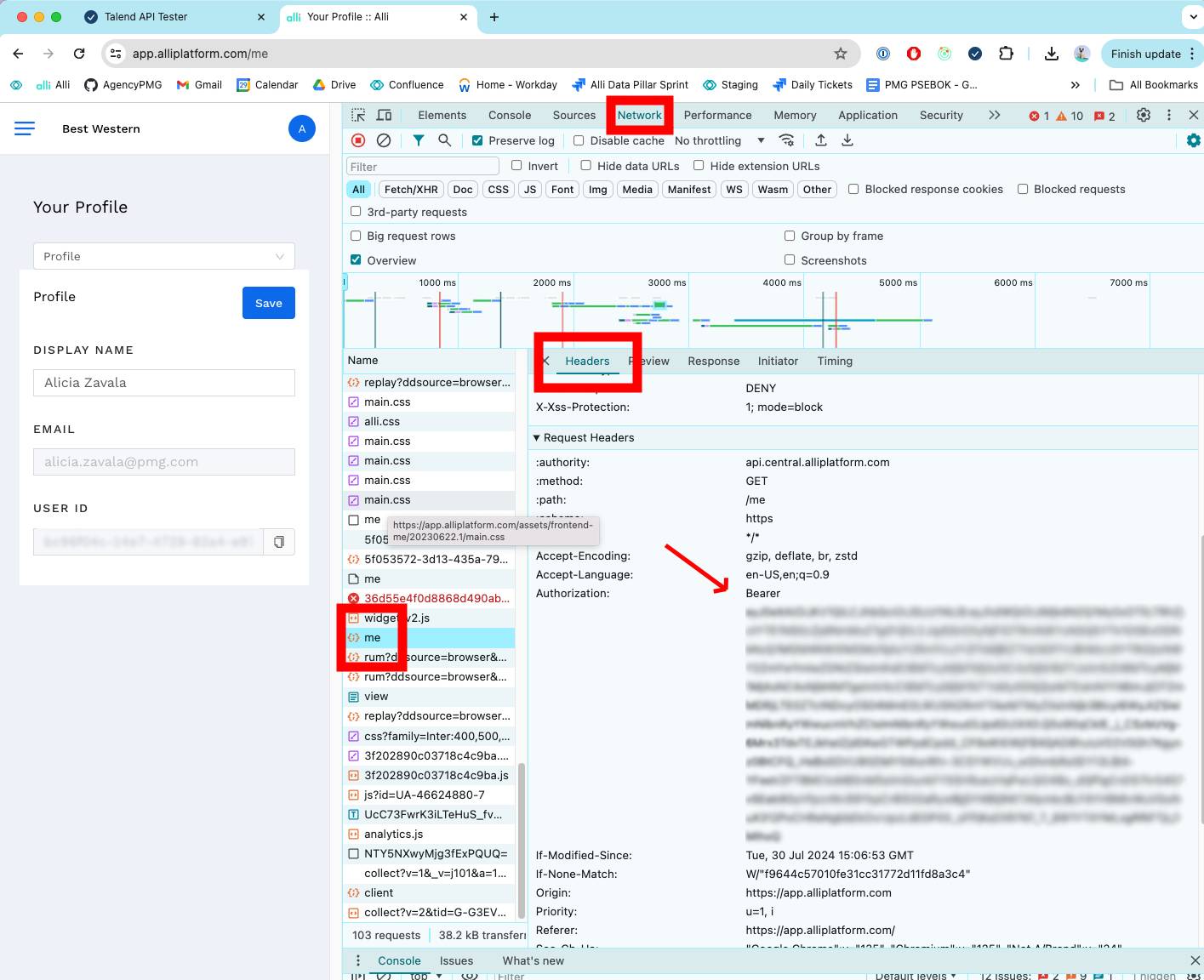
Include the token in the Authorization header of your API requests:
CODEAuthorization: Bearer [API_TOKEN]Set the body request to specify BigQuery as the alert's database:
CODE{ "databaseType": "bigquery", "tags": [ "BigQuery" ] }
Talend API Tester example:
** Method should be `PATCH`
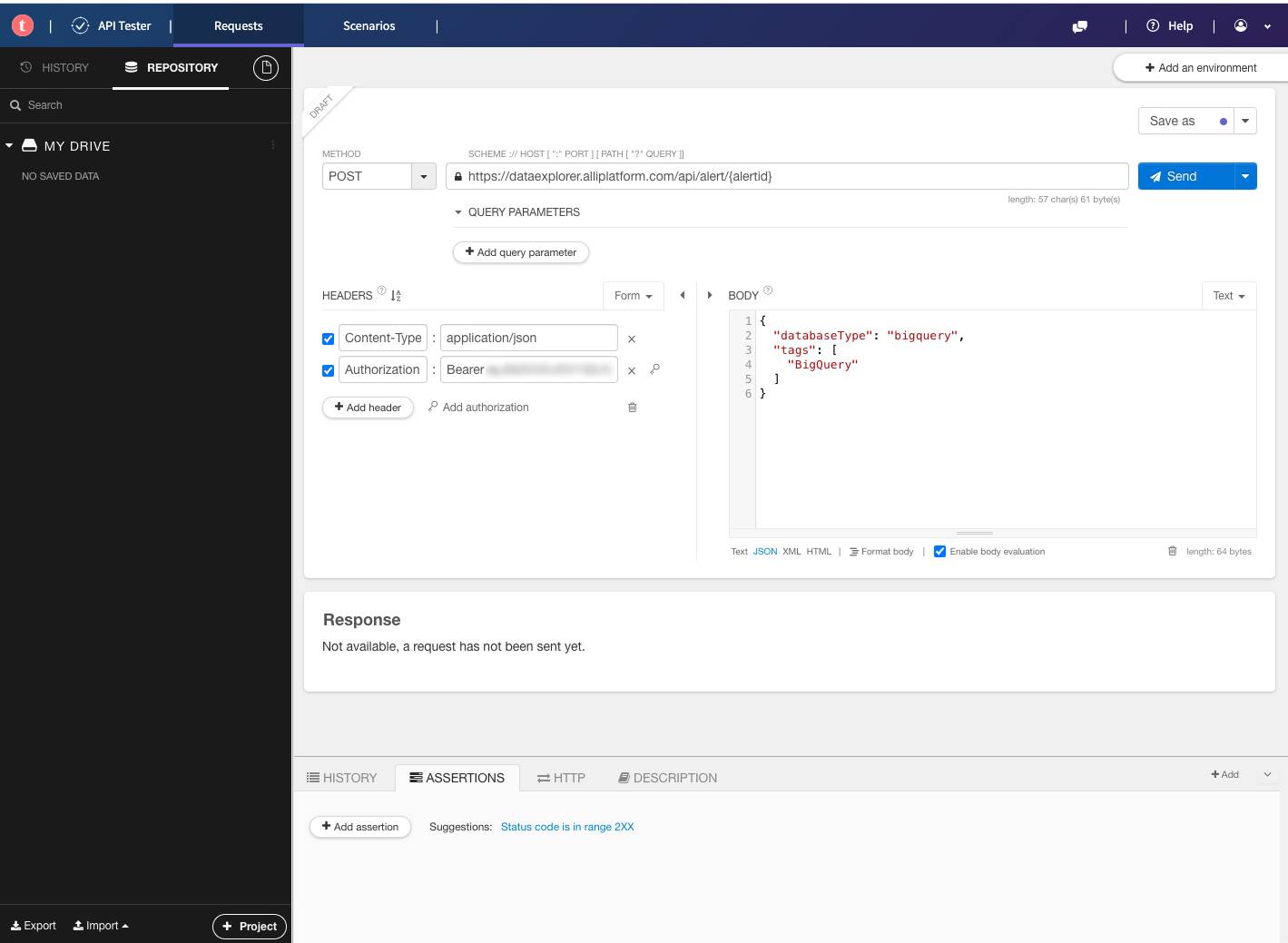
Postman Example
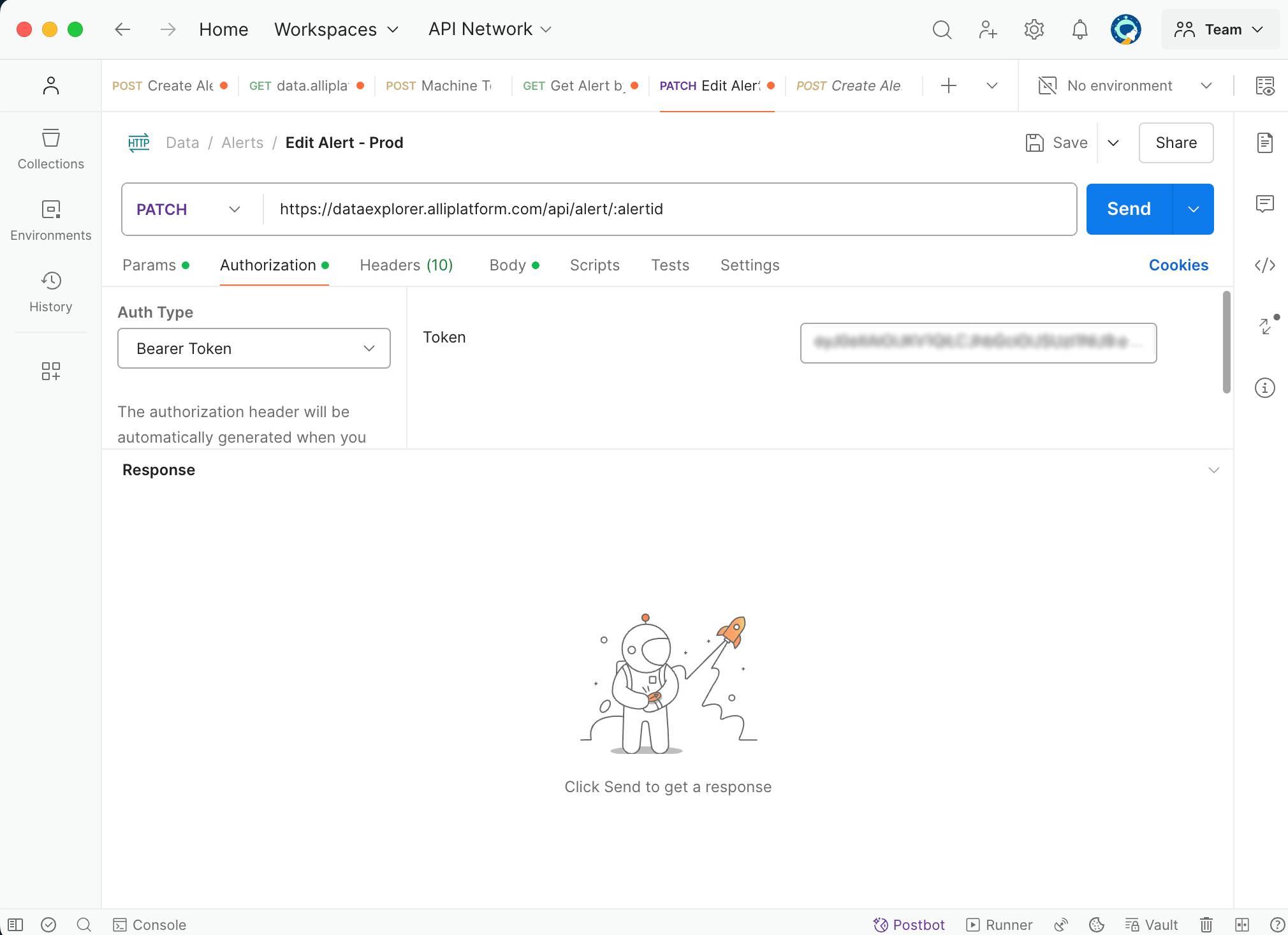
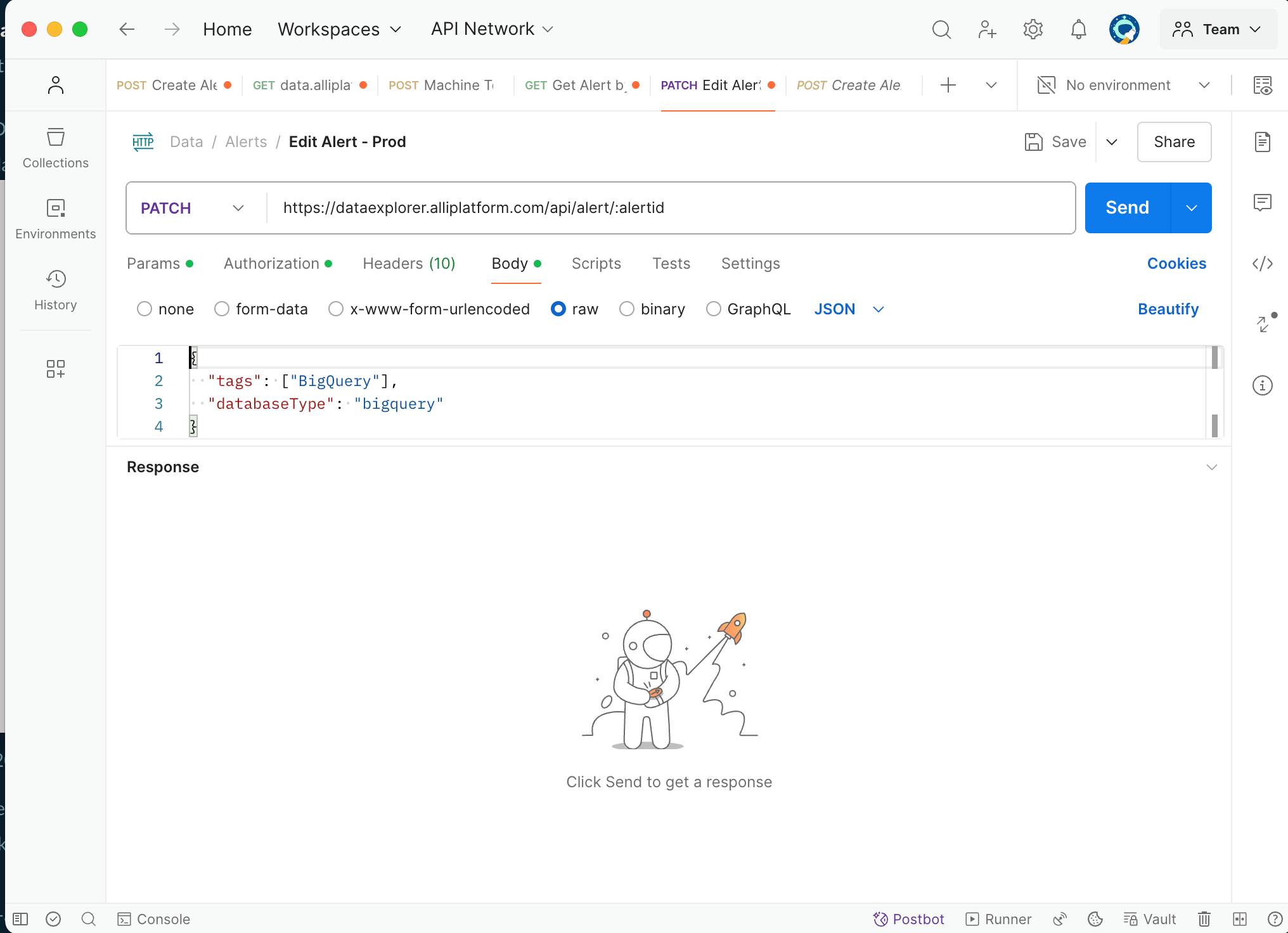
Setting up your client
Create an alert through the Alli UI
Edit the alert using your API client:
Now that you have created your alert, you can use the API call you set up earlier to update this alert to use BigQuery.
PATCH https://dataexplorer.alliplatform.com/api/alert/{alertid}Replace
{alertid}with the ID of your alert, which can be found in the URL when you navigate to the alert.Send the API Request.
Verify the Alert Creation
If the alert is successfully created, the API will return a response with a status of "Success" and details of the created alert.
Example response:
JSON{ "status": "Success", "alert": { "id": "5f8d0d55b54764421b7156c3", "projectId": "6026d98e3081300006b57d58", "databaseType": "bigquery", "tags": ["BigQuery"], "createdAt": "2024-07-29T10:12:34.567Z", ... } }
Example API Request in Postman
Method: PATCH
URL:
<https://dataexplorer.alliplatform.com/api/alert/{alertid}>Headers:
CODEAuthorization: Bearer [API_TOKEN] Content-Type: application/jsonBody:
JSON{ "databaseType": "bigquery", "tags": [ "BigQuery" ] }
This documentation should guide you through enabling a custom alert using BigQuery in the Alli Data API efficiently.
Related articles
- How to enable Big Query for a custom alert
- How to name Datasource Columns
- How to manually upload data to an existing datasource
- How to archive and unarchive data sources
- How to create a manual datasource without validations
- How to setup a datasource that requires custom data
- How to Create a new datasource
- How to update datasource dimensions and metrics
- How to create a Smartsheet Datasource
- How to add a manual upload datasource
