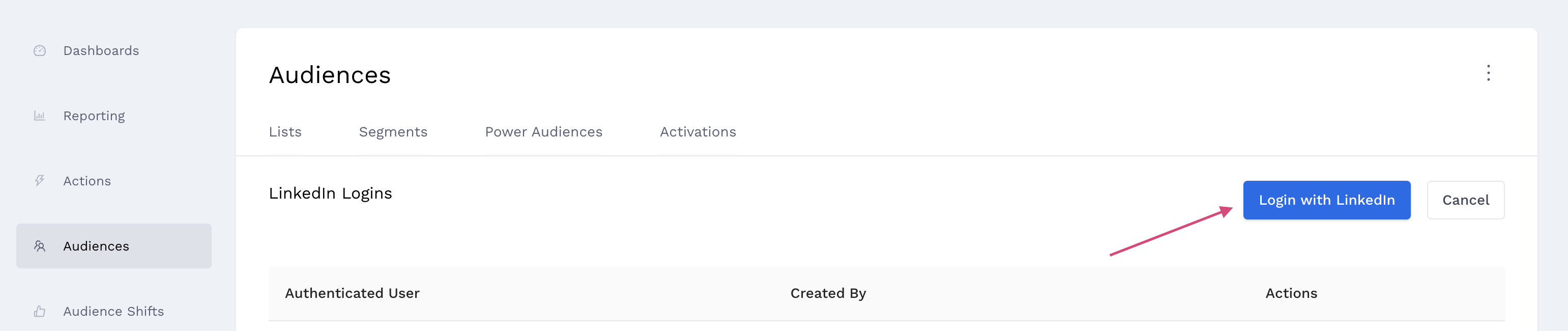Overview
This how-to article walks you through how to create a new activation or deployment to Linkedin using a segmented audience.
Before You Start
-
Make sure you have authenticated Linkedin within your client settings page
2. Make sure you have a segment to activate. You can find a tutorial on How-To: Create an Audience Segment (and Filter to a Specific Audience) at the link.
Instructions
-
Navigate to the Activation Publisher Platform page from one of two starting points
-
If you just created a segment, click ‘Save & Activate’.
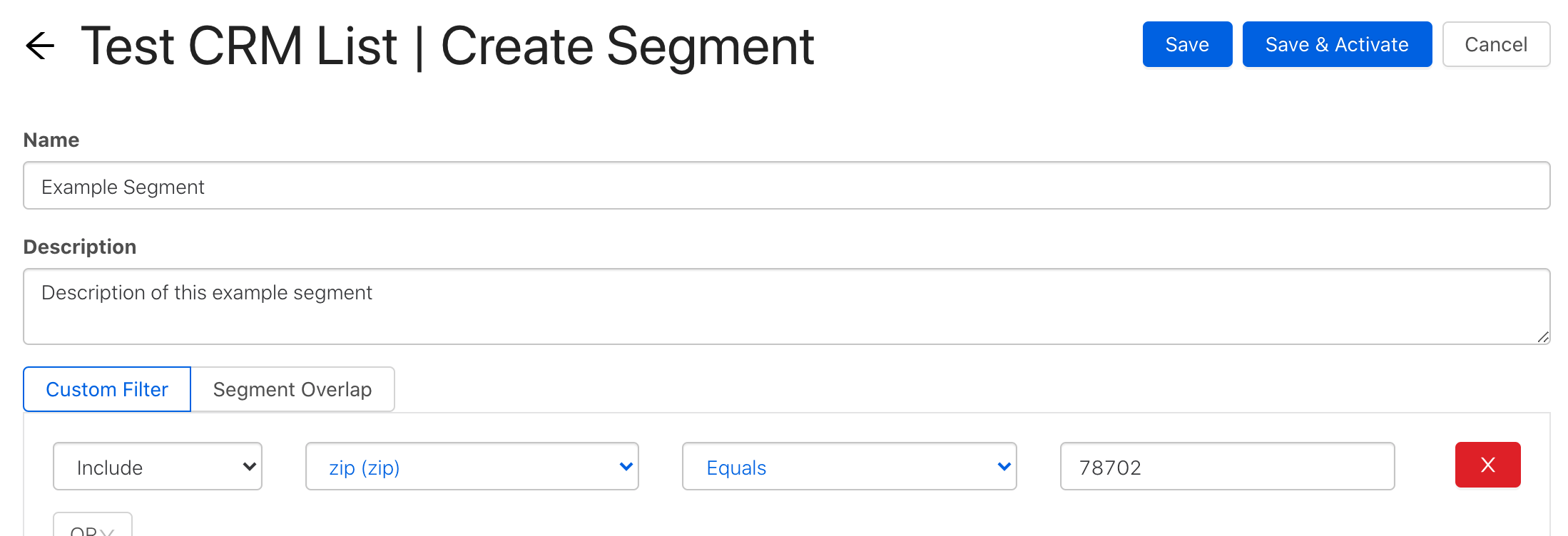
-
Or if you are activating on an existing segment, navigate to the Segments tab, hover over the three dots to the right of your segment, and click ‘Activate Segment’
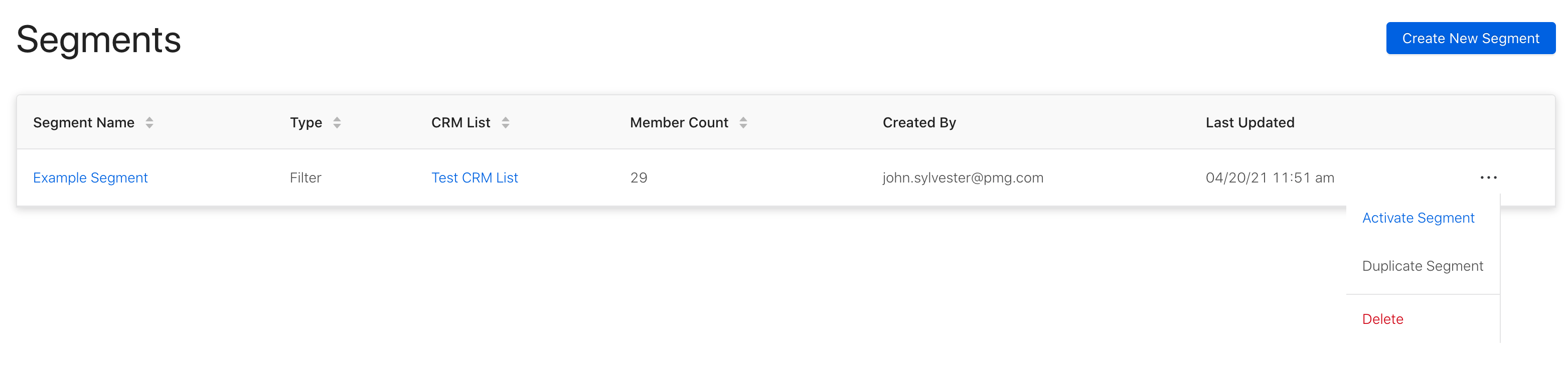
-
-
You should find yourself here. Select Linkedin to continue.
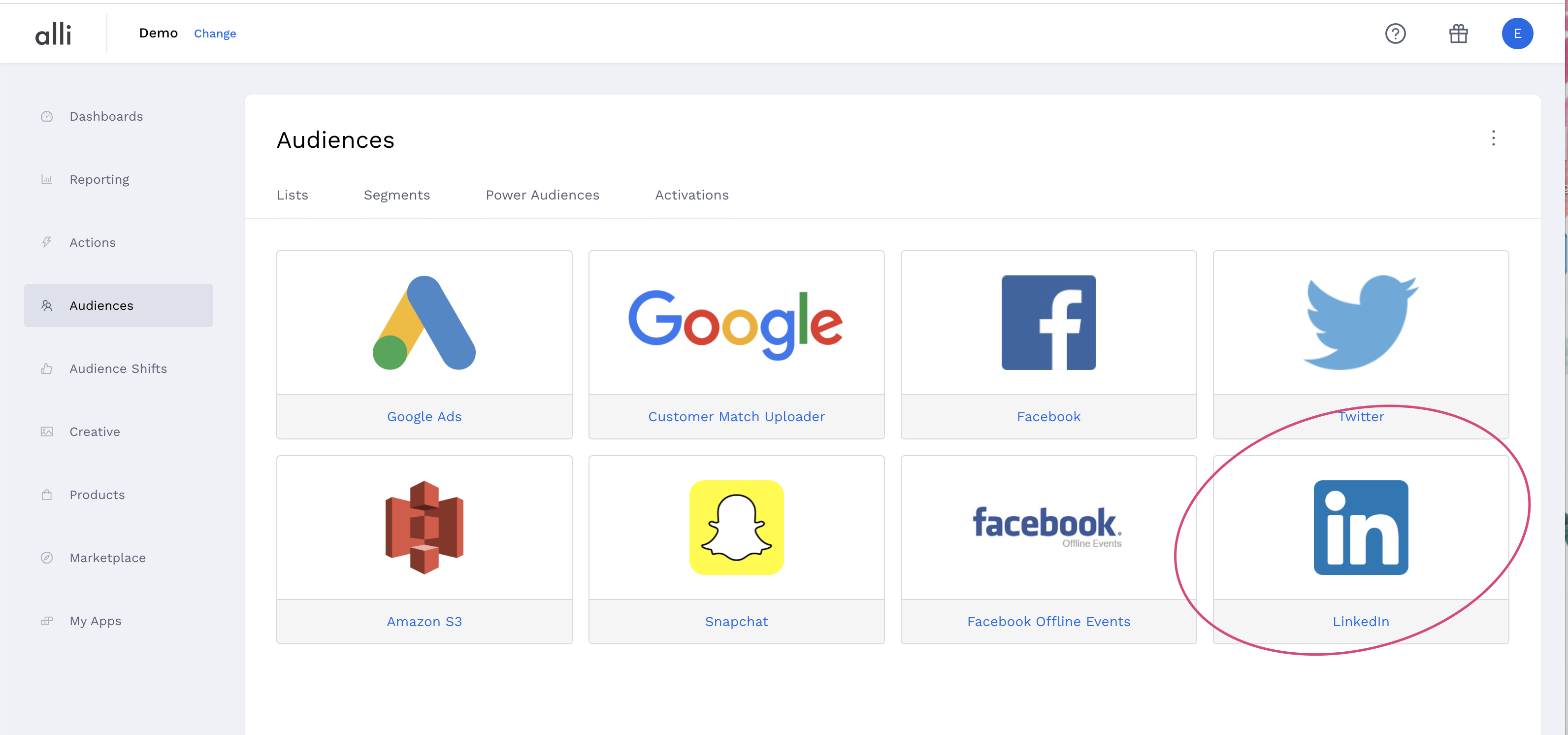
-
Your actual activation platform options may vary from above.
-
-
Confirm the name/description of your activation or change if you would like it to be something other than the segment name.
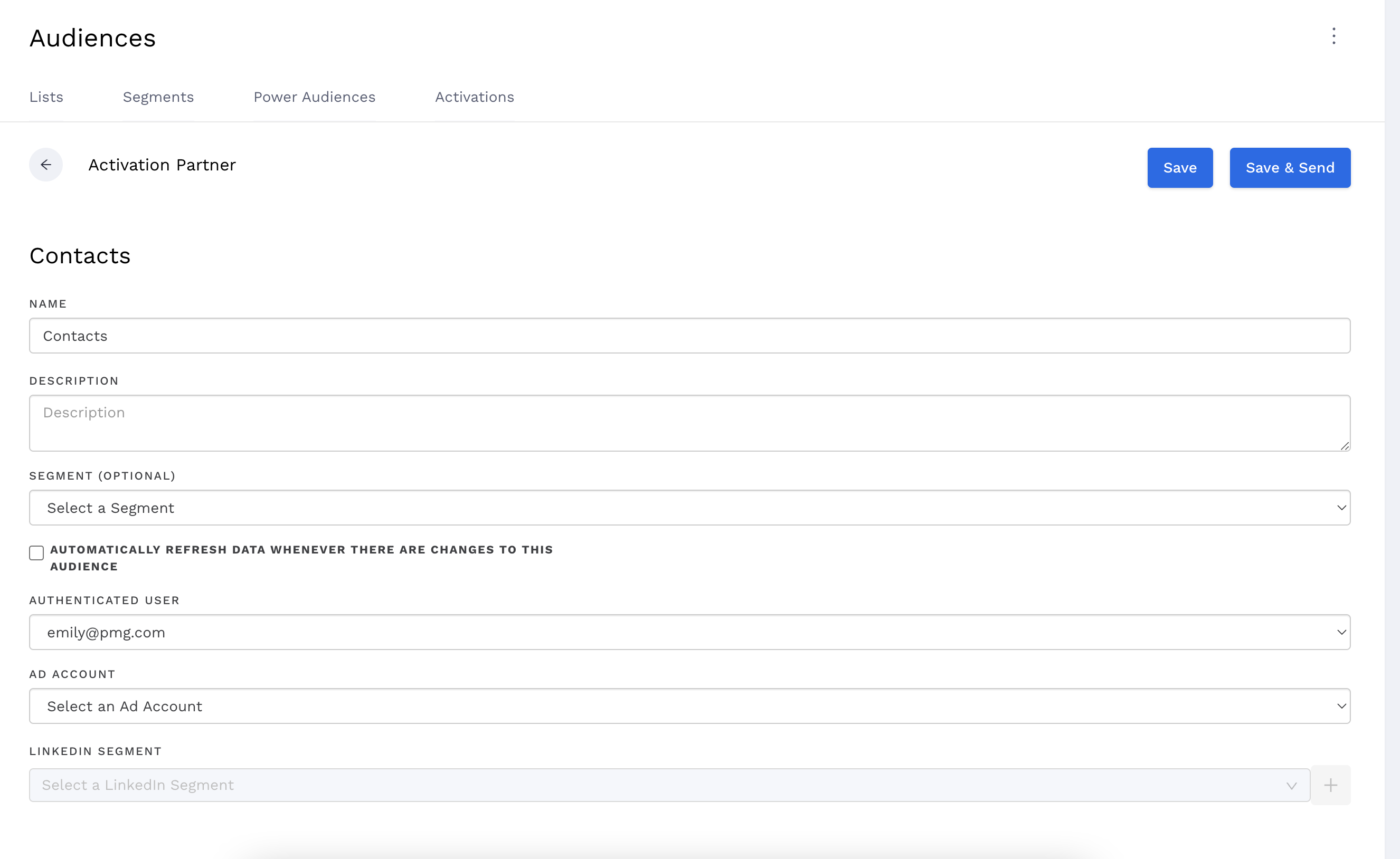
-
Confirm the segment to activate is correct.

-
Check the auto-refresh box if you want this activation to auto-deploy when it detects new data in your segment.

-
Confirm your Authenticated User and select the Linkedin Ad Account to send this segment
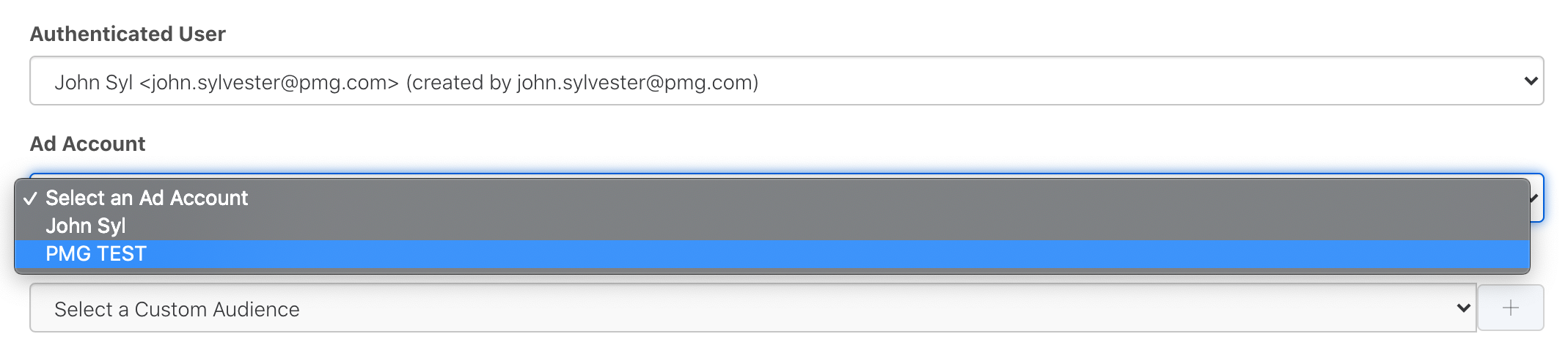
-
The Authenticated User will either be you or an admin on your account team.
-
The Authenticated User may have access to multiple brands’ Linkedin Accounts. Please double-check what client you’re activating in to make sure the list goes to the right place.
-
-
Select the LinkedIn Custom Audience that this segment will be associated with, or click the blue plus to create a new Linkedin Custom Audience.
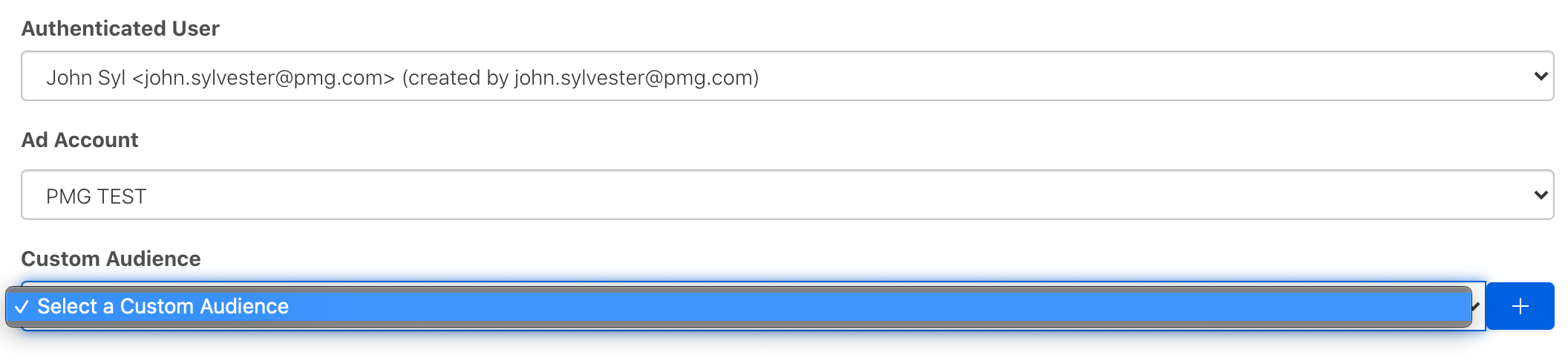
-
If creating a new Linkedin Custom Audience, give it a name and description in the pop-up.
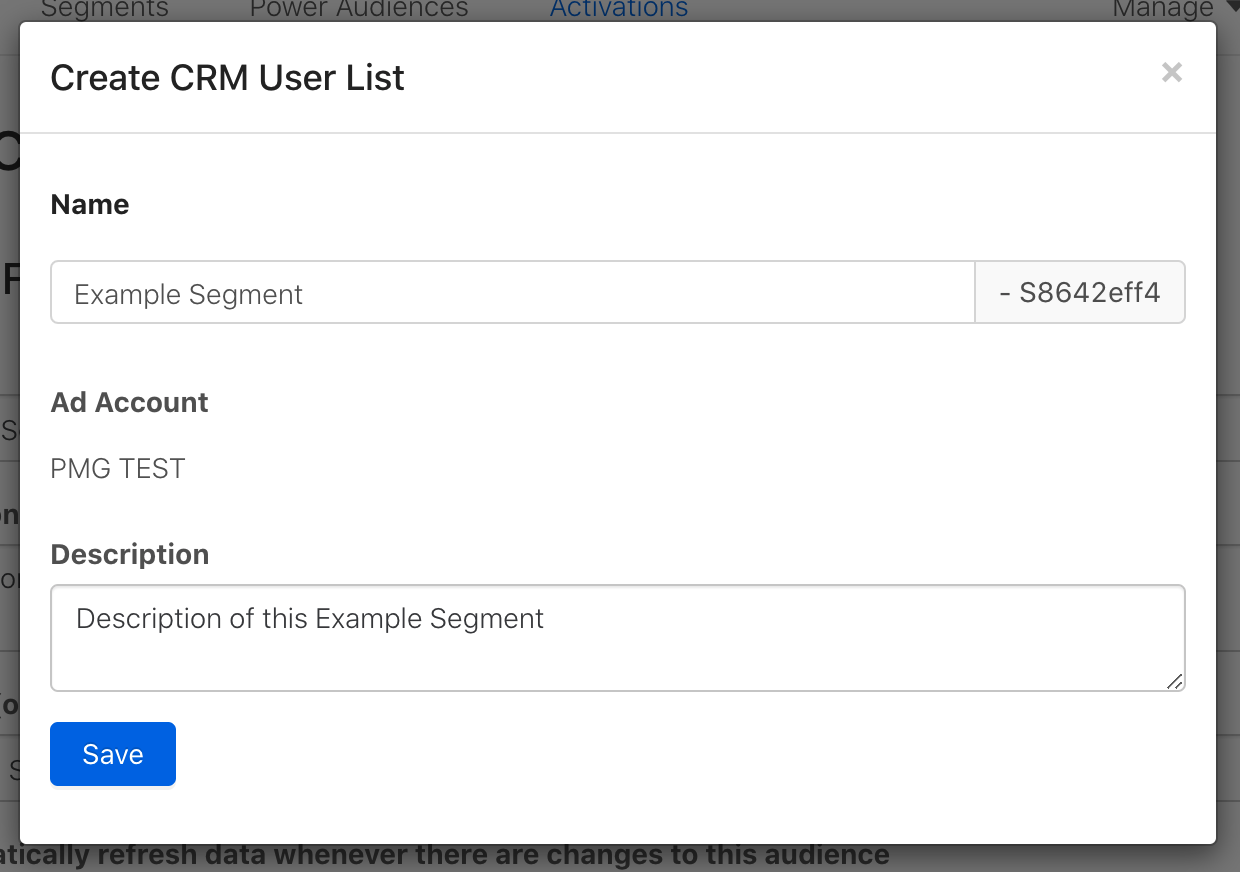
-
You will then see your new Linkedin Custom Audience populate in the dropdown

-
Click ‘Save & Send’ top right.
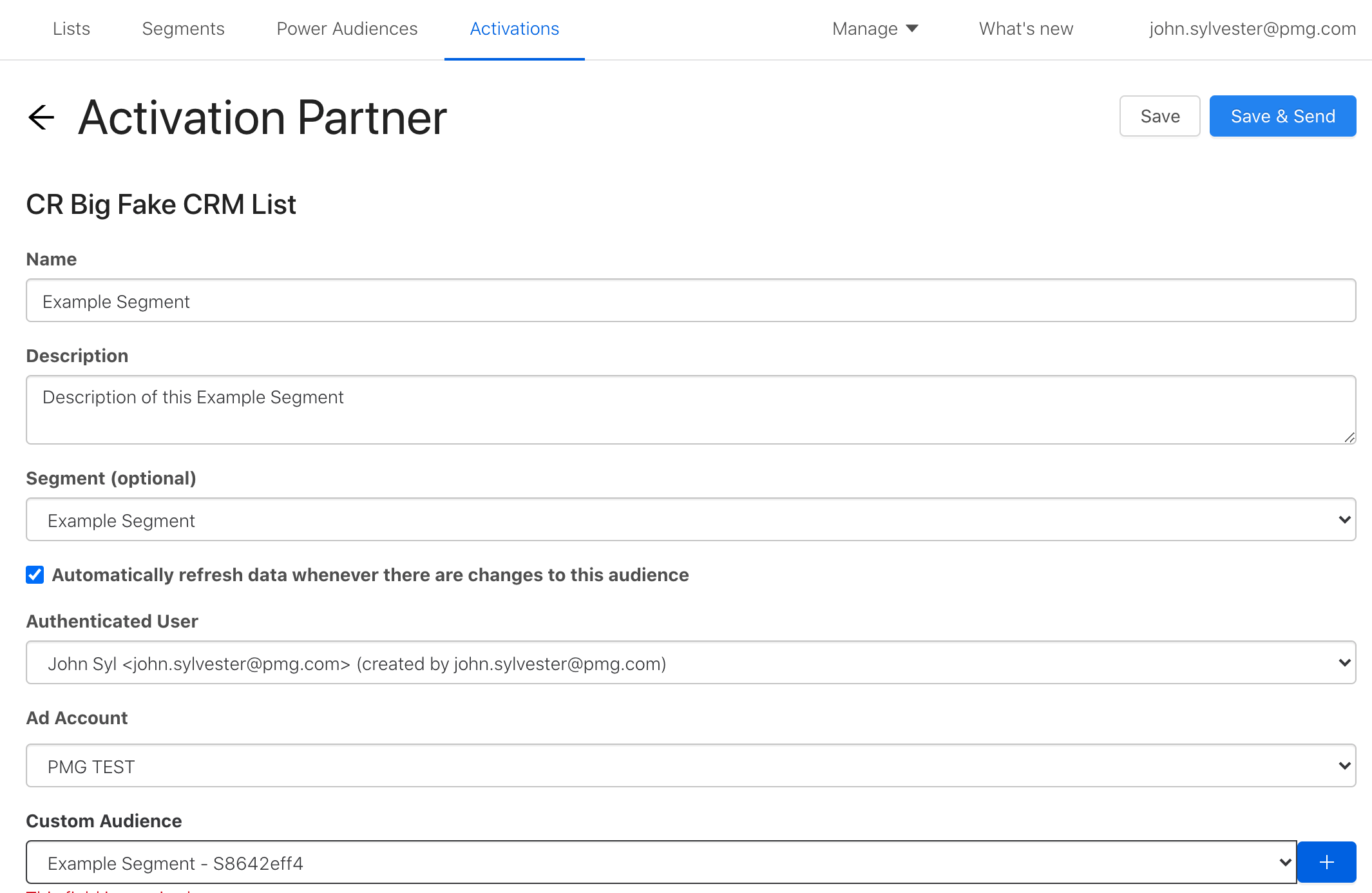
-
You will then get sent to the Activation History page and see a Deployment Queued notification popup.
-
Refresh the page. When the segment has activated, you will see a green check appear next to the segment.
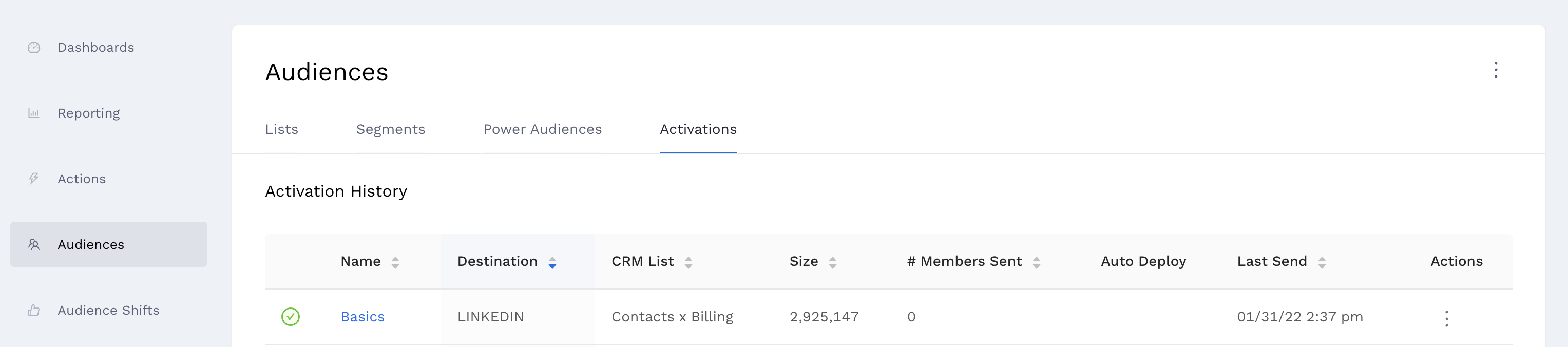
Nice! You’ve successfully activated a segment to Linkedin. From here, you can create a lookalike audience from your segment or use it directly when targeting a campaign.
Related Articles
- How-To: send a deployment to The Trade Desk
- How-To: Authenticate a Partner Platform to Deploy Audiences
- How-To: send a deployment to TikTok
- How-To: Activate a Segment to Linkedin
- How-To: Remove or Modify an Existing Auto Import
- How-To: Create an Audience Segment (and Filter to a Specific Audience)
- How-To: QA an Imported List
- How-To: Activate a Segment to Facebook
- How-To: Authenticate a SFTP for Import or Activation
- Advanced Guide: Join Two Lists with Power Audiences
- How-To: Authenticate with LiveRamp
- How-To: Import to an Existing List
- How-To: Use an Activated Segment for Targeting in Facebook
- How-To: Use a SFTP Manager to Find File Name and Attributes When Creating a New List