Overview
This how-to article walks you through how to create a new activation or deployment to facebook using a segmented audience.
Before You Start
-
Make sure you have a segment to activate.
-
You can find a tutorial on How-To: Create an Audience Segment (and Filter to a Specific Audience) at the link.
-
Instructions
-
Navigate to the Activation Publisher Platform page from one of two starting points
-
If you just created a segment, click ‘Save & Activate’.

-
Or if you are activating on an existing segment, navigate to the Segments tab, hover over the three dots to the right of your segment, and click ‘Activate Segment’
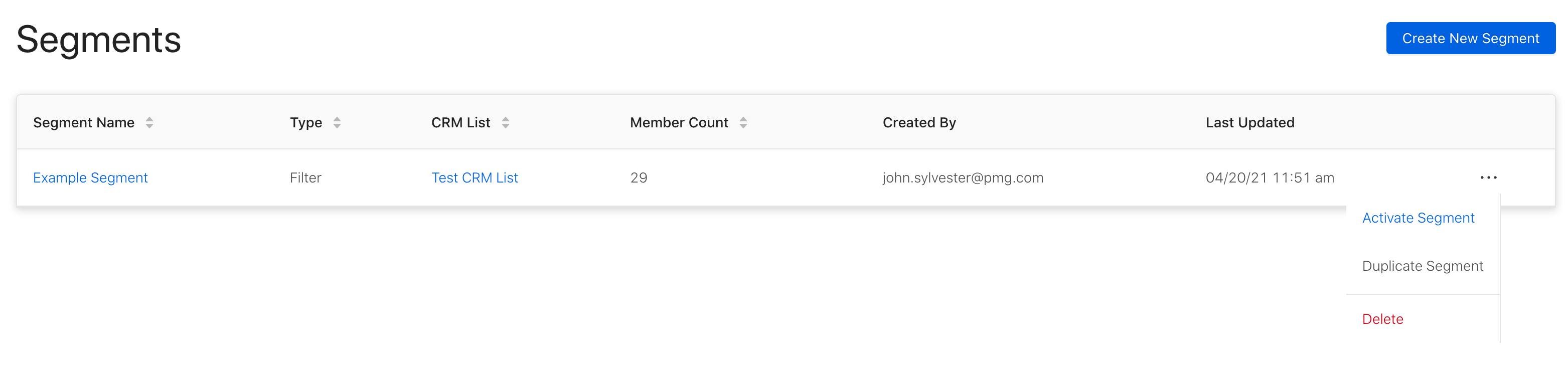
-
-
You should find yourself here. Select Facebook to continue.
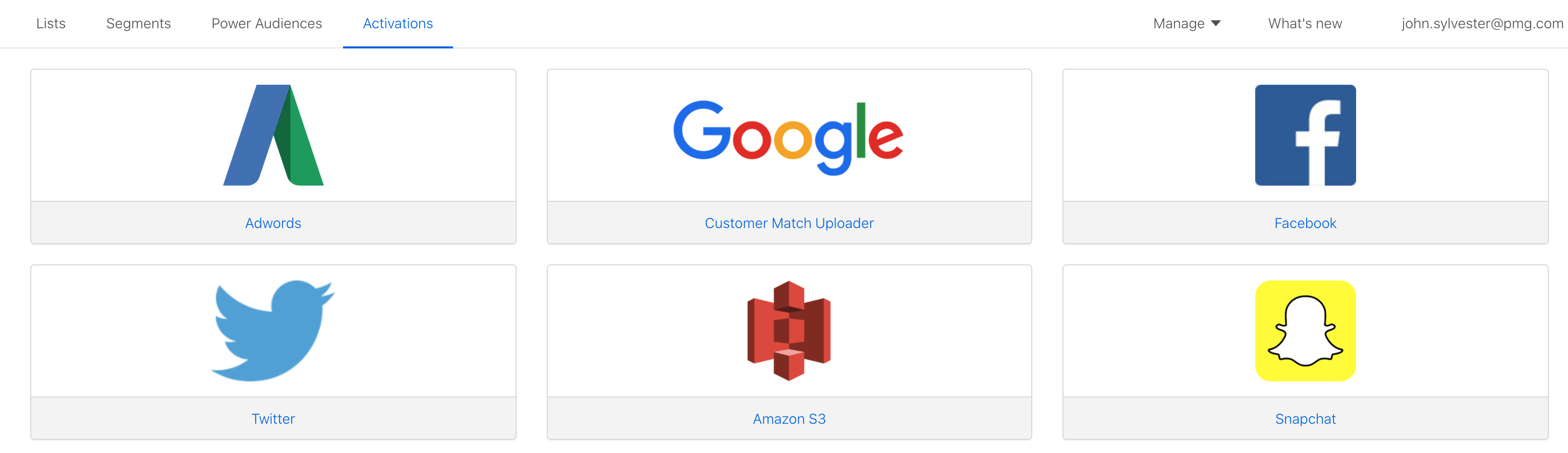
-
Your actual activation platform options may vary from above. For more on adding and authenticating publisher platforms, please visit How-To: Authenticate a Partner Platform to Deploy Audiences
-
-
Confirm the name/description of your activation or change if you would like it to be something other than the segment name.
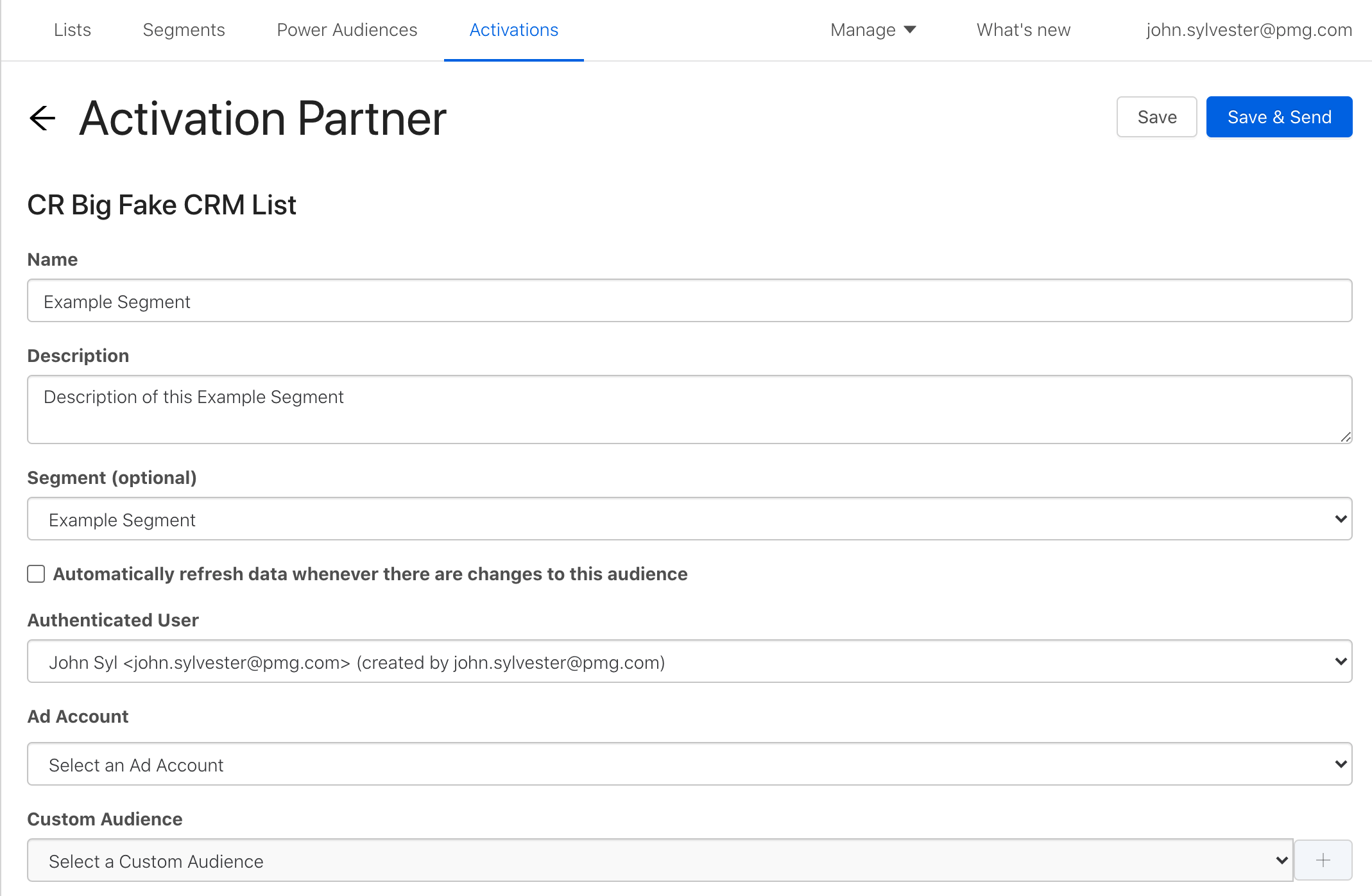
-
Confirm the segment to activate is correct.
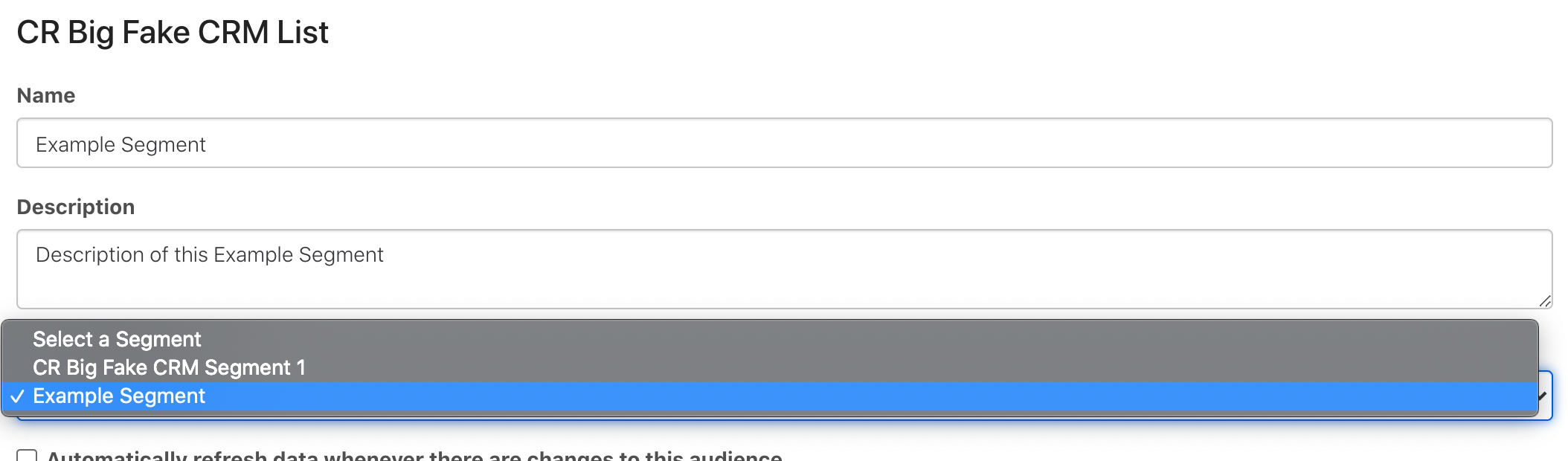
-
Check the auto refresh box if you want this activation to auto-deploy when it detects new data in your segment.

-
Confirm your Authenticated User and select the Facebook Ad Account to send this segment
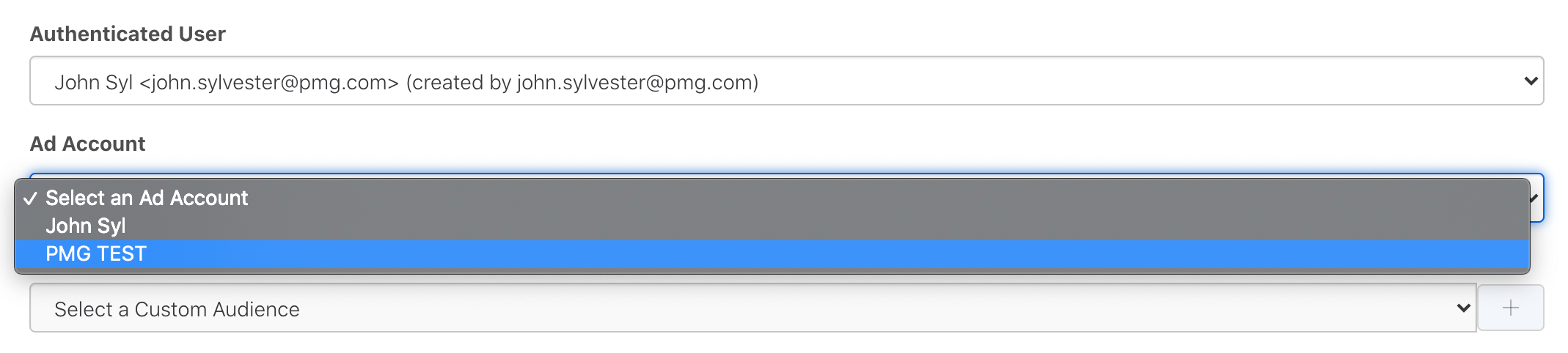
-
The Authenticated User will either be you or an admin on your account team.
-
The Authenticated User may have access to multiple brand’s Facebook Ad Accounts. Please double check what client you’re activating in to make sure the list goes to the right place.
-
-
Select the Facebook Custom Audience that this segment will be associated with, or click the blue plus to create a new Facebook Custom Audience.

-
If creating a new Facebook Custom Audience, give it a name and description in the pop up.

-
You will then see your new Facebook Custom Audience populate in the dropdown

-
Click ‘Save & Send’ top right.
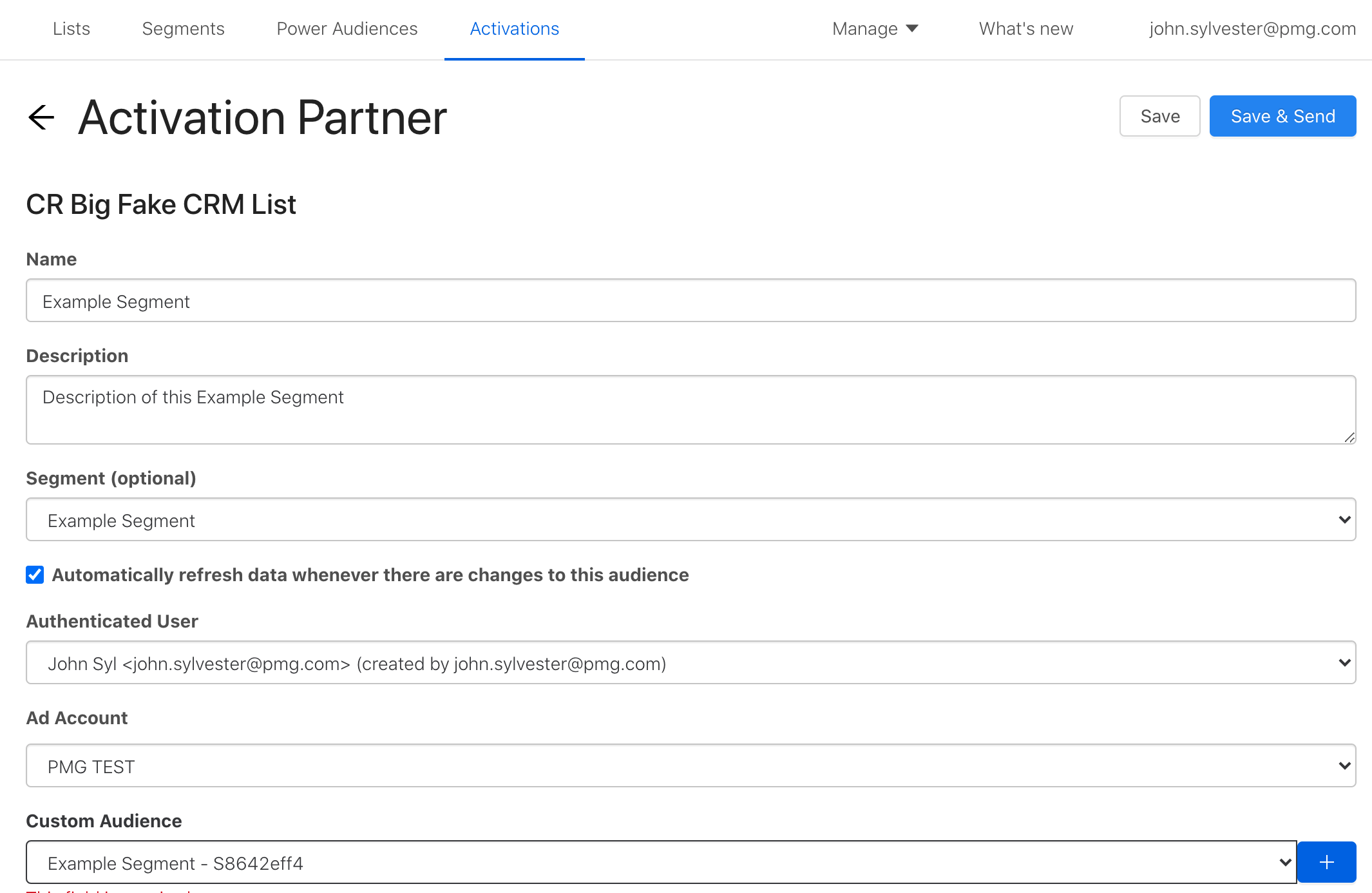
-
You will then get sent to the Activation History page and see a Deployment Queued notification popup.
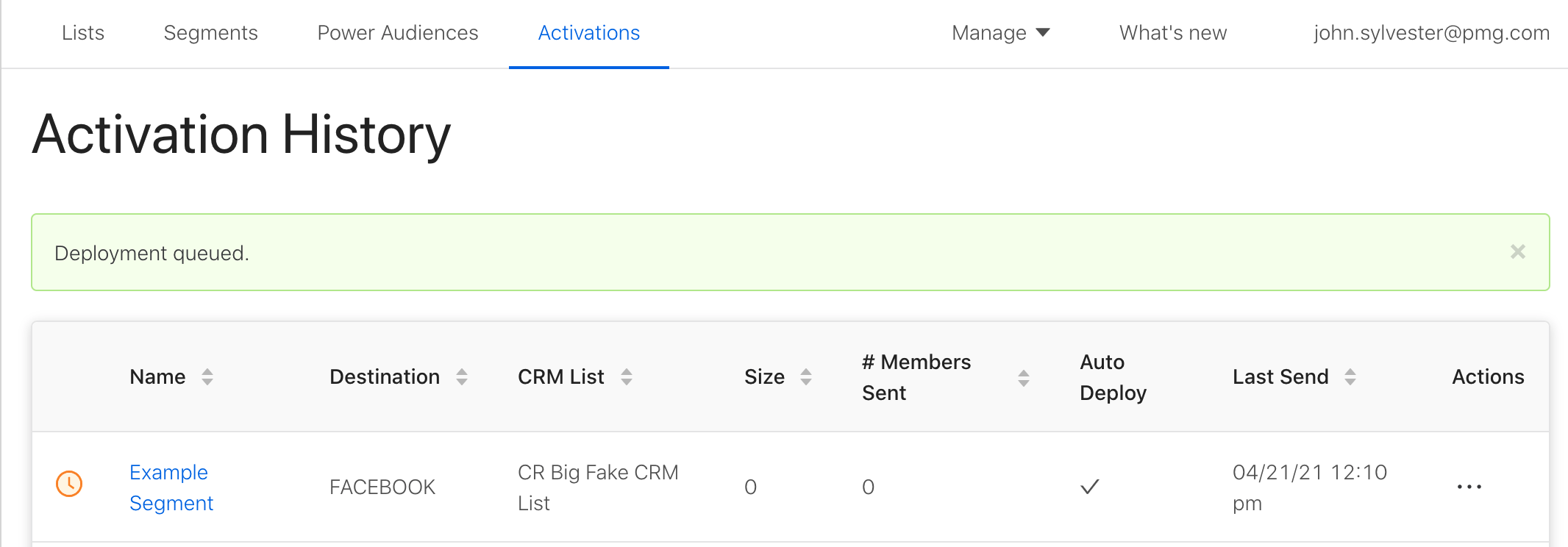
-
Refresh the page. When the segment has activated, you will see a green check appear next to the segment.
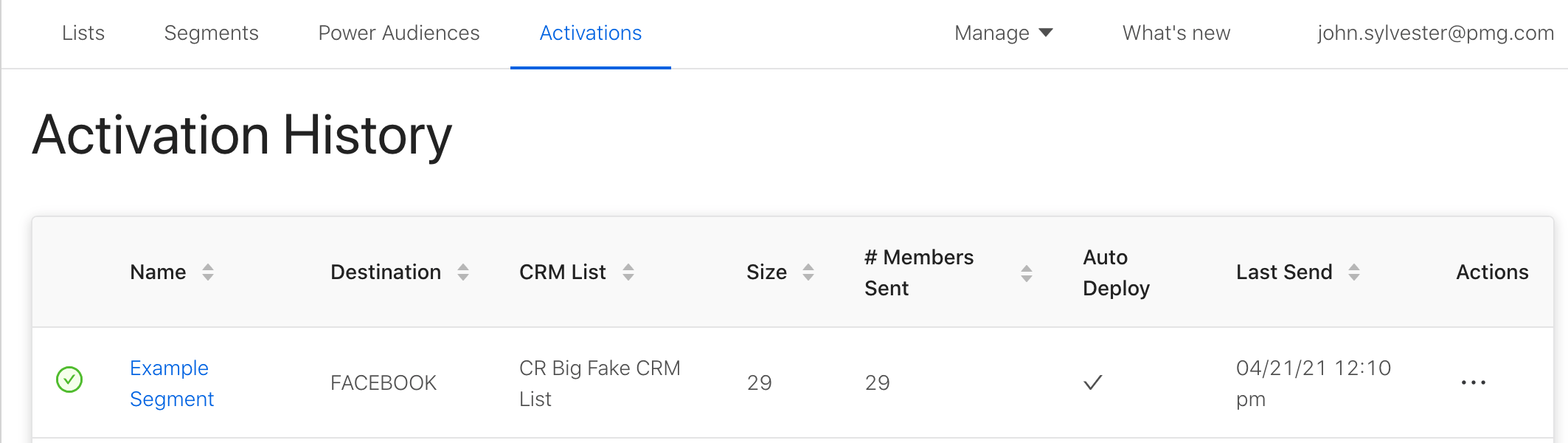
Confirming Delivery to Facebook
-
Go to your Facebook Business account and find the Audience tool.
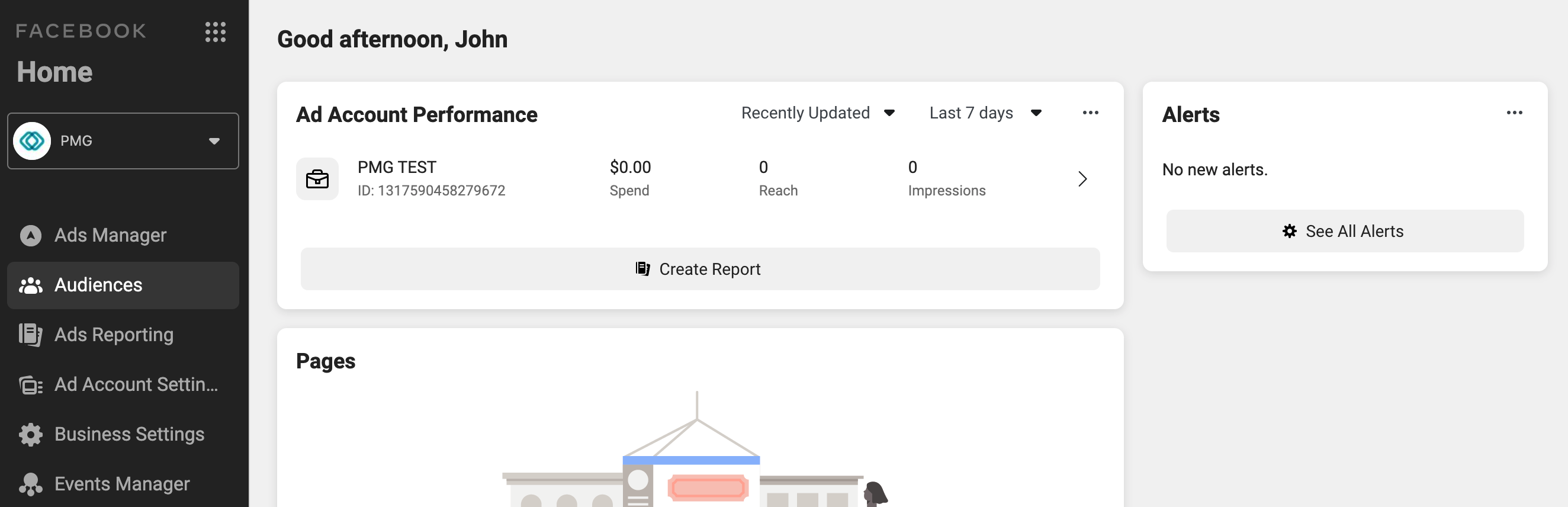
-
Once in the Facebook Audience tool, you should be able to see your segment and can click on its name to see more details about it like size, usage, and update history.
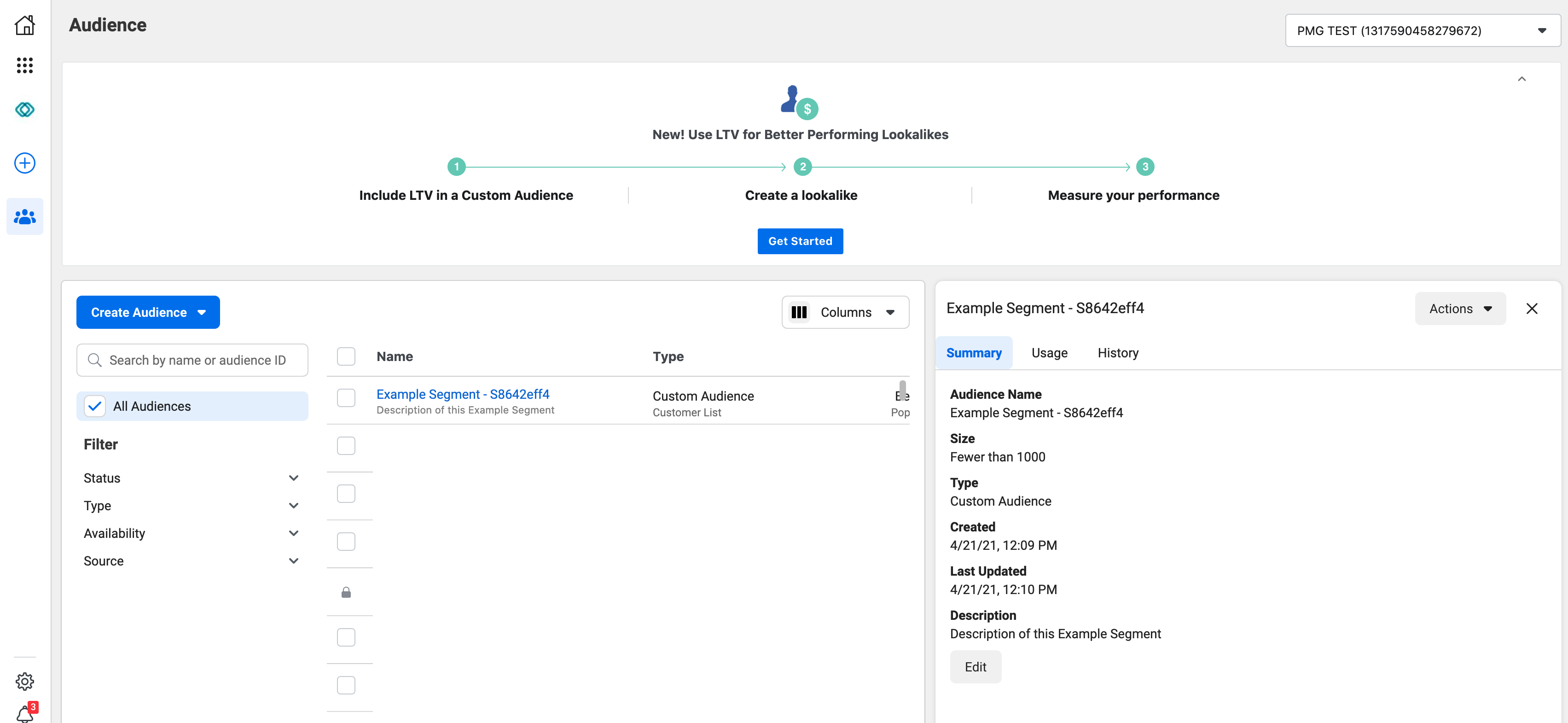
Nice! You’ve successfully activated a segment to Facebook. From here, you can create a lookalike audience from your segment or use it directly when targeting a campaign.
Related Articles
- How-To: send a deployment to The Trade Desk
- How-To: Authenticate a Partner Platform to Deploy Audiences
- How-To: send a deployment to TikTok
- How-To: Activate a Segment to Linkedin
- How-To: Remove or Modify an Existing Auto Import
- How-To: Create an Audience Segment (and Filter to a Specific Audience)
- How-To: QA an Imported List
- How-To: Activate a Segment to Facebook
- How-To: Authenticate a SFTP for Import or Activation
- Advanced Guide: Join Two Lists with Power Audiences
- How-To: Authenticate with LiveRamp
- How-To: Import to an Existing List
- How-To: Use an Activated Segment for Targeting in Facebook
- How-To: Use a SFTP Manager to Find File Name and Attributes When Creating a New List