Overview
This guide explains how to add new ad accounts for existing platforms in Certified Datasources.
Method 1: Adding accounts to a datasource
If the platform you are trying to add an account for is one of these:
Google, Microsoft, Yahoo, Amazon, Facebook, Twitter, Reddit,
Use this method
1.) Navigate to the Reporting tab within Alli Data for the desired client
2.) Select the platform you want to add accounts to by using the datasource tag feature
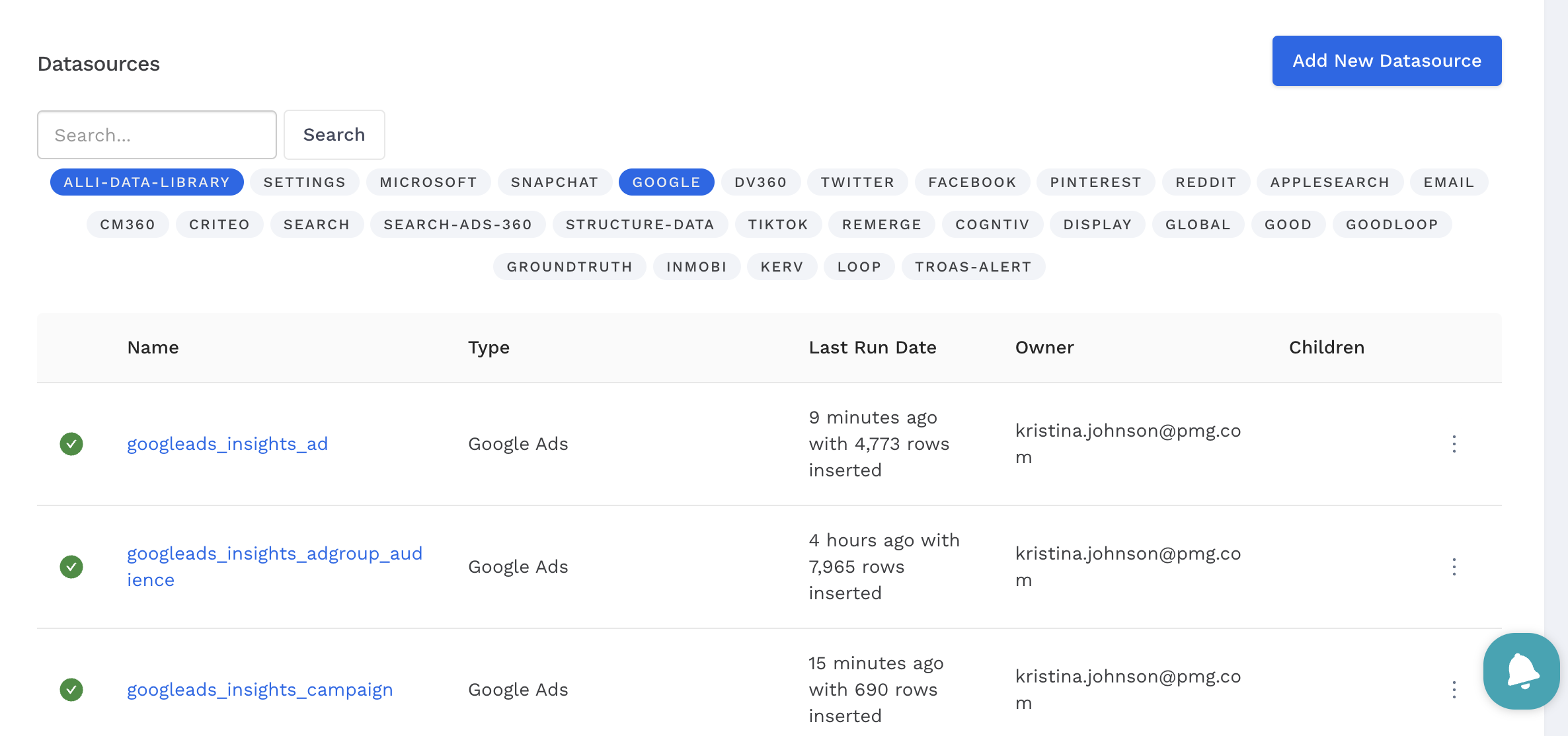
In the above screenshot, we select the Google and ALLI-DATA-LIBRARY tags so that we can add accounts to all Google datasources for the client.
3.) Open the Additional Configuration Needed tab after clicking into the datasources
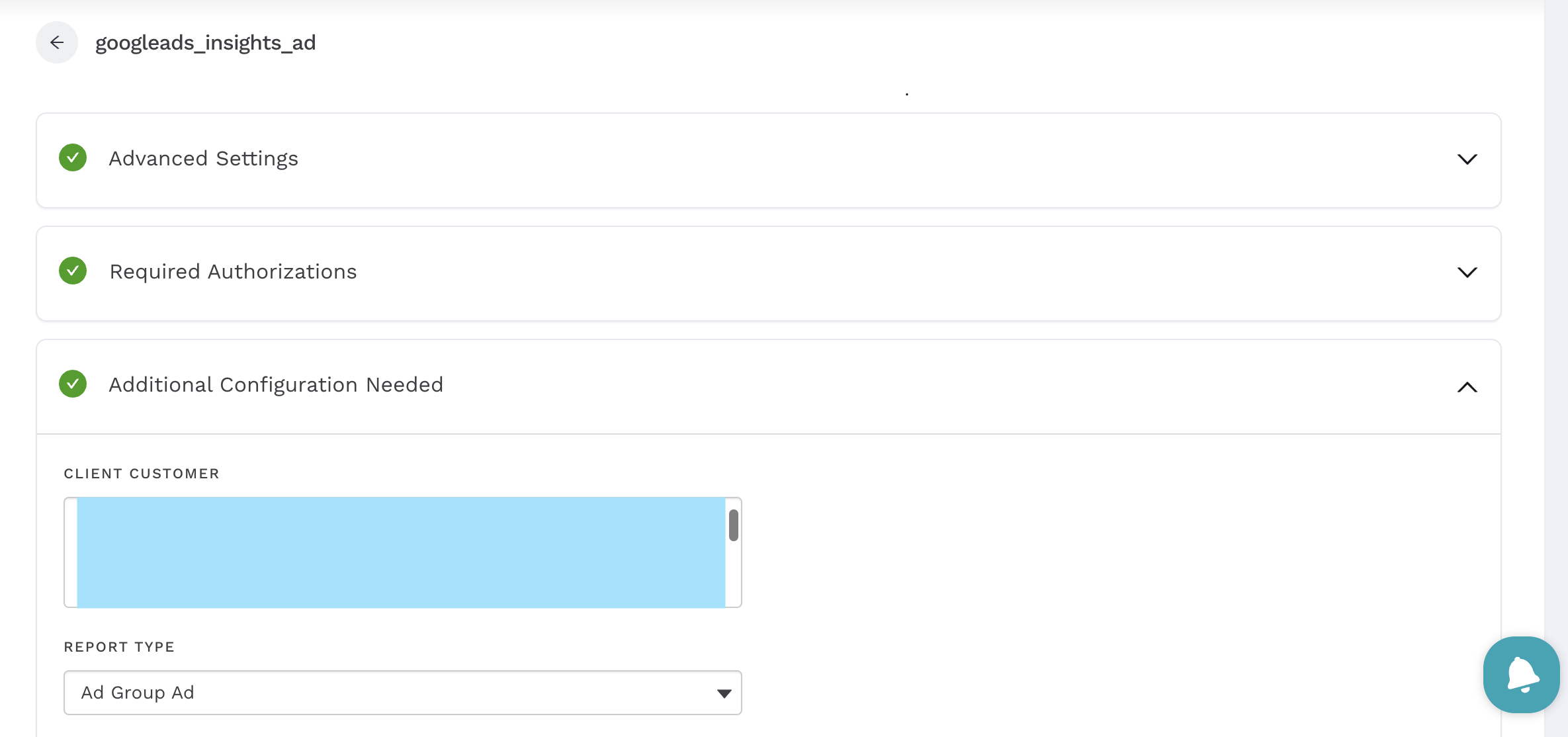
4.) Add the missing accounts by doing Cmd + Left Click if on MacOS or Ctrl + Left Click if on Windows
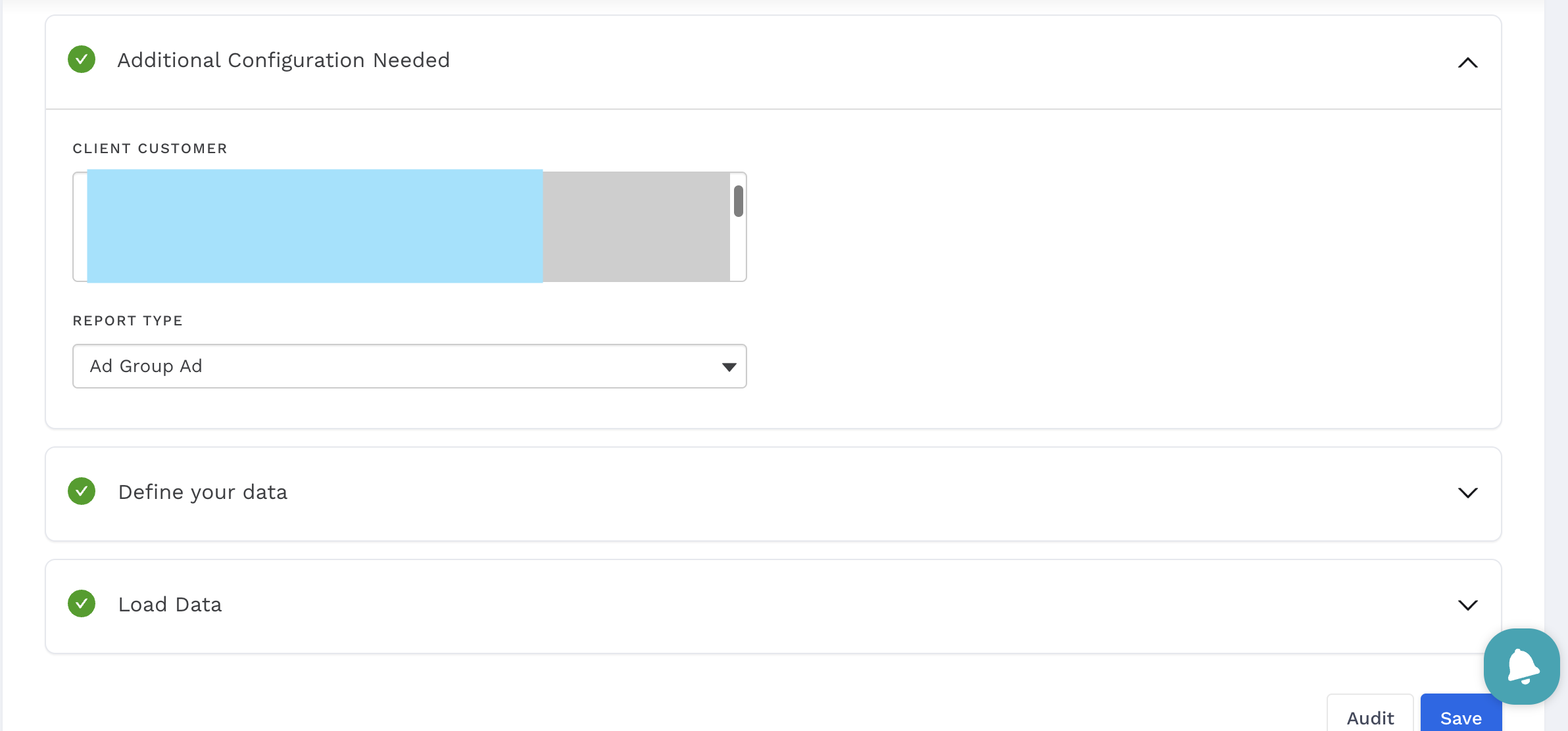
5.) Click on the Save button to ensure changes are reflected. You can optionally also backfill any data in the Load Data tab after saving if any historical performance on the account needs to be pulled in.
Method 2: Creating a child datasource
If the platform you are trying to add an account for is one of these:
Apple, CM360, DV360, Tradedesk, Bidtellect, Criteo, Vistar, Linkedin, Pinterest, Tiktok, Snapchat
Use this method
1.) Navigate to the Reporting tab within Alli Data for the desired client
2.) Select the platform you want to add accounts to by using the datasource tag feature
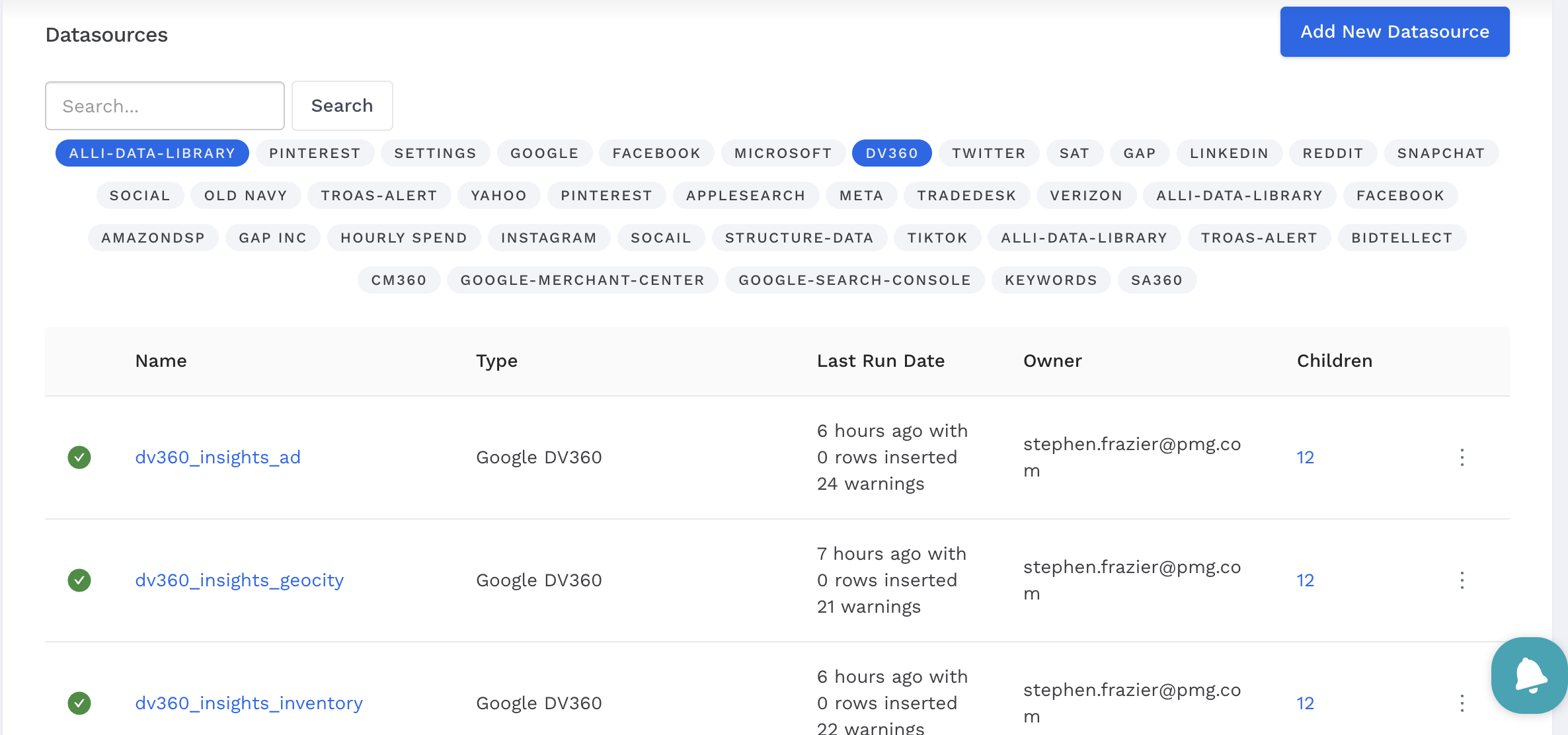
In the above screenshot, we select the DV360 and ALLI-DATA-LIBRARY tags so that we can add accounts to all DV360 datasources for the client.
3.) Click on the Duplicate option from the drop down menu under the 3 dots next to a datasource
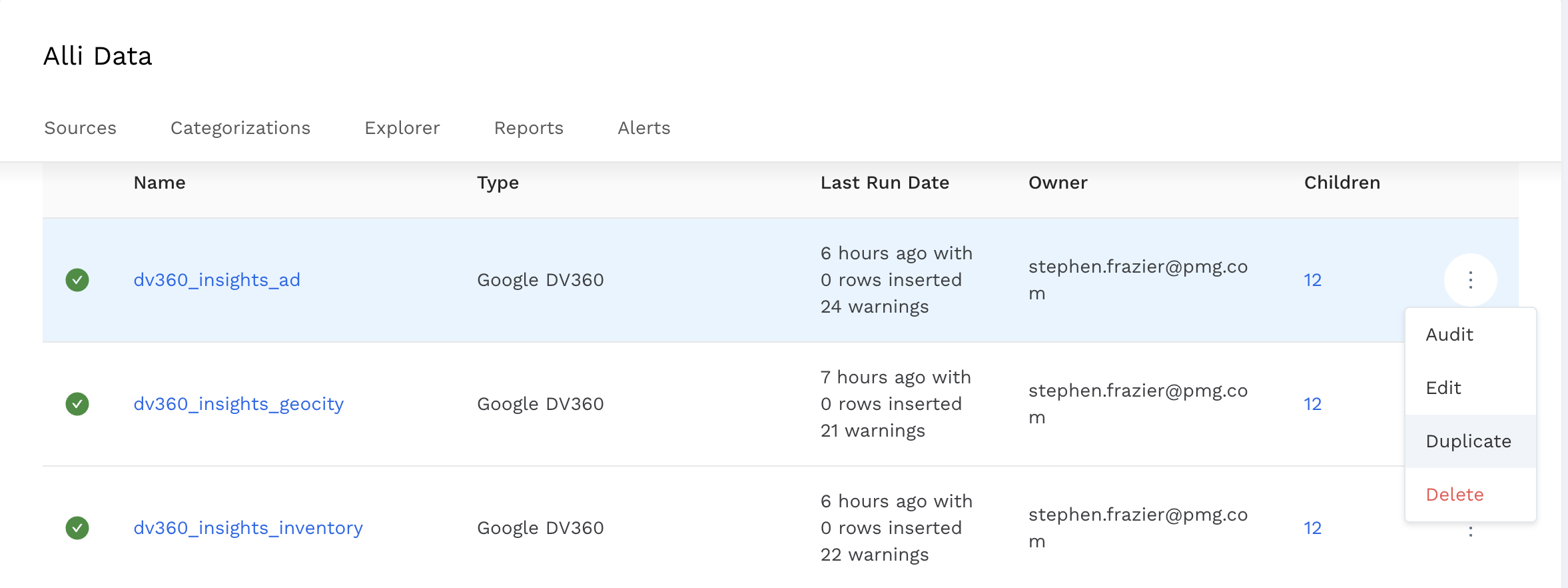
4.) In the Advanced Settings tab, re-name the datasource so that it has a name relevant to the account that you will be adding to the platform. Change the Data Location to the original table we duplicated off of.
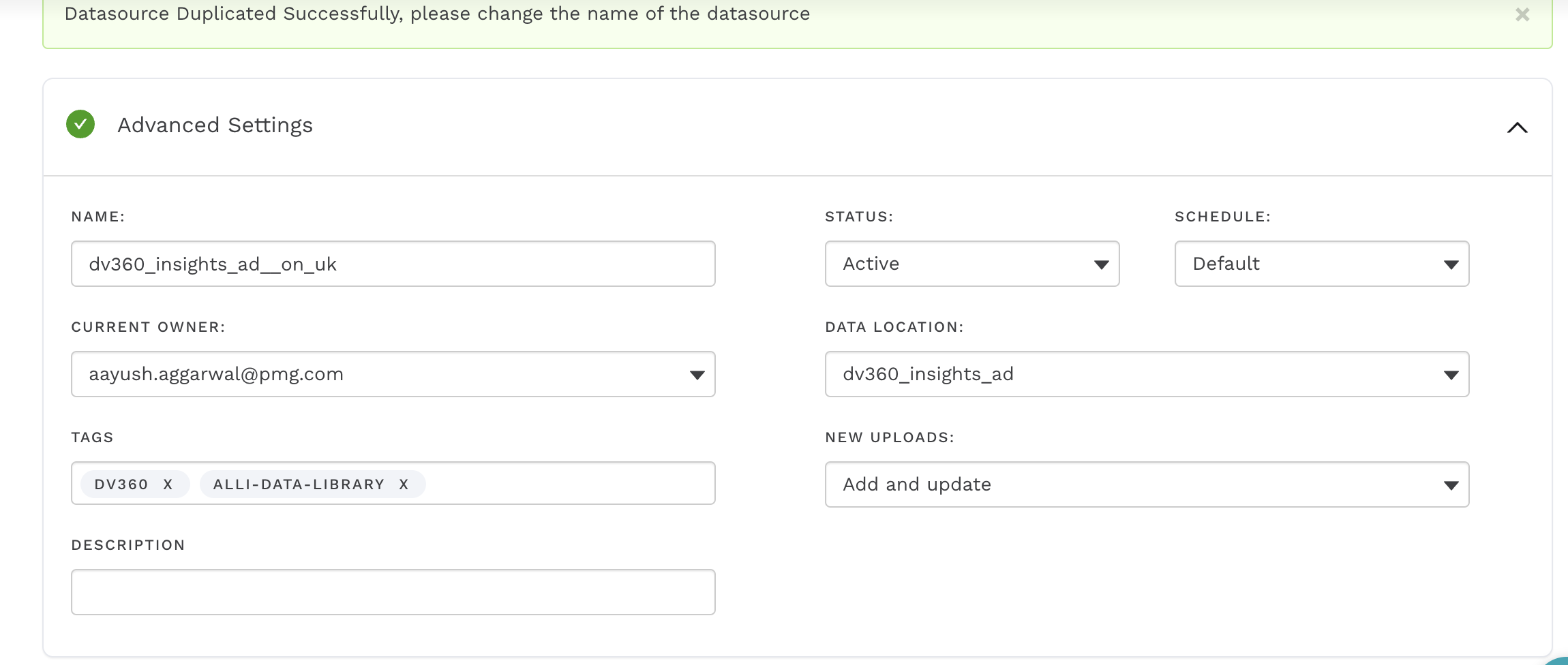
In the above case, we want to add an account called Old Navy UK so we change the name accordingly and point the data to the original dv360_insights_ad datasource.
5.) In the Additional Configuration Needed tab, replace the Advertiser ID with the account that represents Old Navy UK, for example.
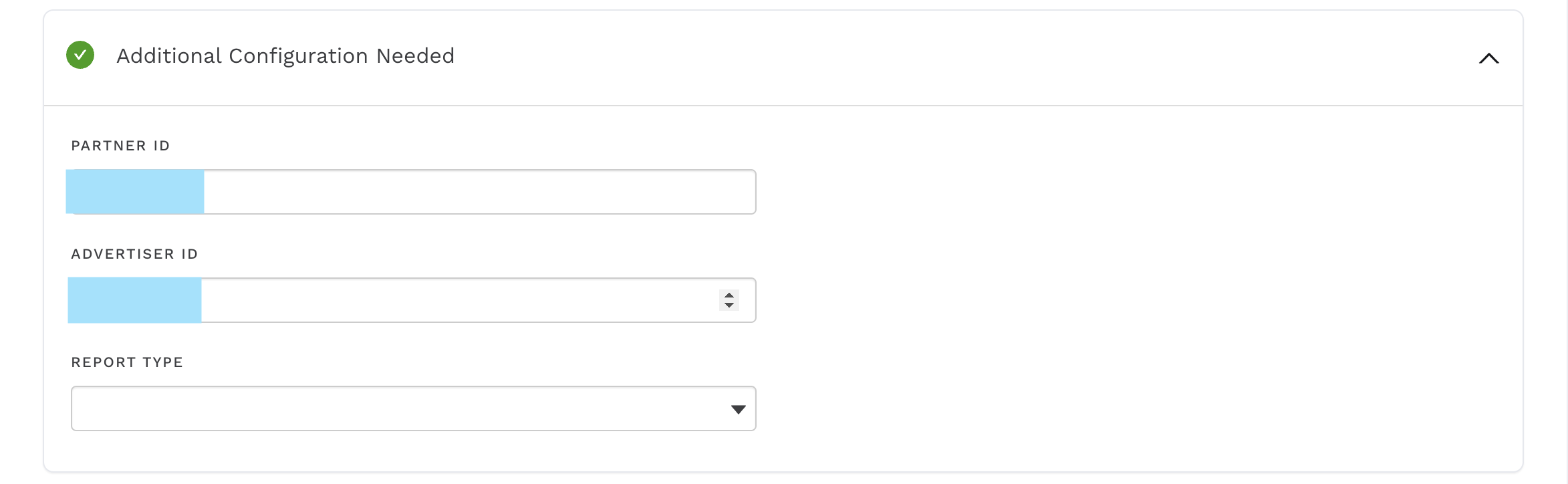
6.) Finally, hit Save and backfill historical data for the account using Load Data if necessary
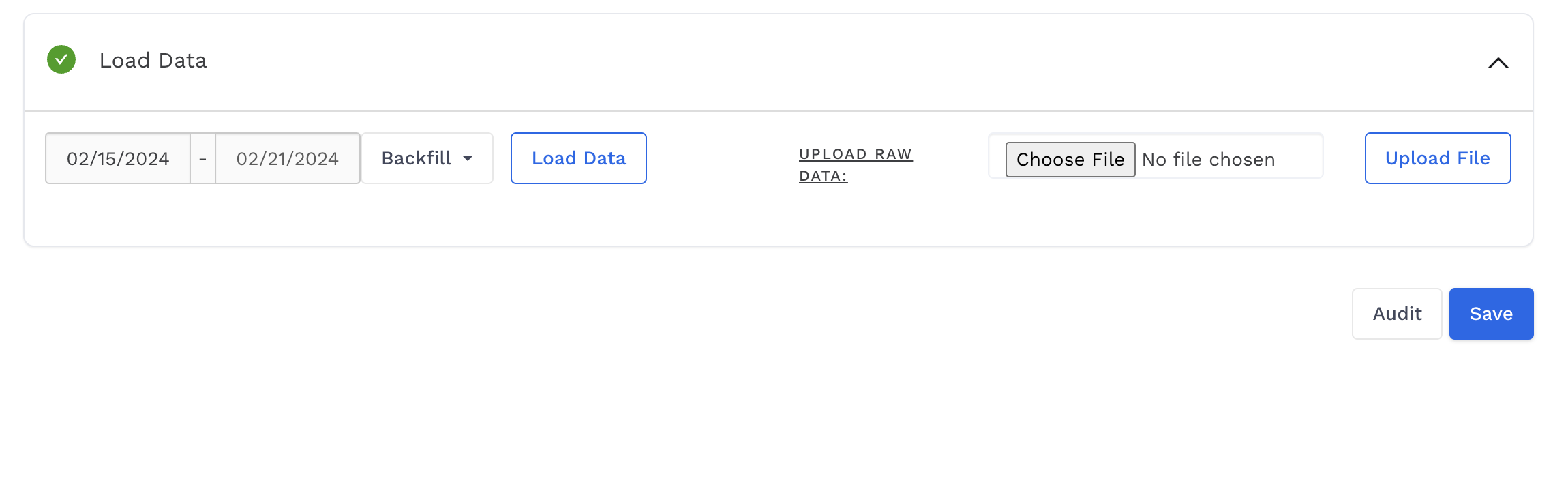
Related articles
- Tutorial: Backfilling Data for a Platform
- Core Categorizations
- Tutorial: Onboarding a Platform
- Tutorial: Building and Refreshing Certified Datasources
- How-To: Enable Product Feed Reporting
- Data Library Field Mapping - Demographic Performance
- How-To: Include Custom DSP Cost in Display Reporting
- Onboarding CM360
- Certified Datasource References
- How-To: Categorize CM360 Conversions
- Placement ID methodology
- Onboarding Bidtellect
- Onboarding Vistar DSP
- Report Field Mappings
- How-To: Identify Which Platforms and Report Types are Enabled for Reporting
- ADL FAQs
- Data Library Field Mapping - AdGroup Hourly Performance
- How-To: Enable Device and Demographic Reporting
- Creative ID methodology
- Certified Datasources
- Data Library Field Mapping - Ad Hourly Performance
- How-To: Enable Hourly Reporting
- How-To: Reclassify Media Channel
- Data Library Field Mapping - Platform Device Performance
- Onboarding The Trade Desk
- Tutorial: Getting started with Certified Datasources
- How-To: Add New Accounts for an Existing Platform
- How-To: Locate Source Data Used in Reporting