Overview
This guide shows how to identify the raw datasources in Alli Data that power a Certified Datasource. This is helpful when you need to modify the source – such as adding accounts, duplicating sources for QA, or troubleshooting data issues.
Exploring through Explorer
-
Navigate to Explorer page in Alli Data and click on More Info button within any Certified Datasource

-
Click on the green button at the right bottom side and View Fullscreen
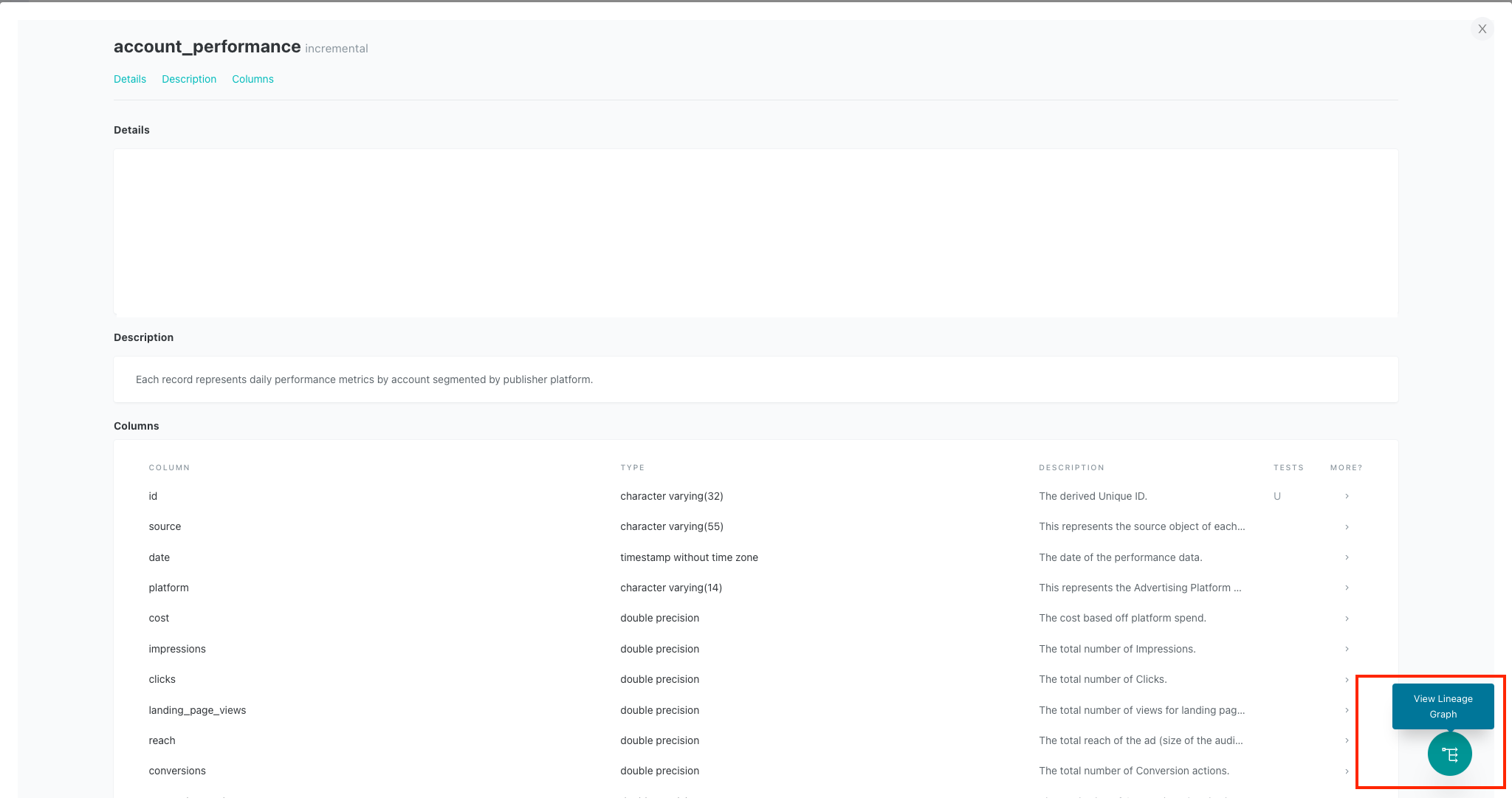
-
Enter the model name (make sure to keep the
+before the name), select Models and Sources, and click on Update Graph
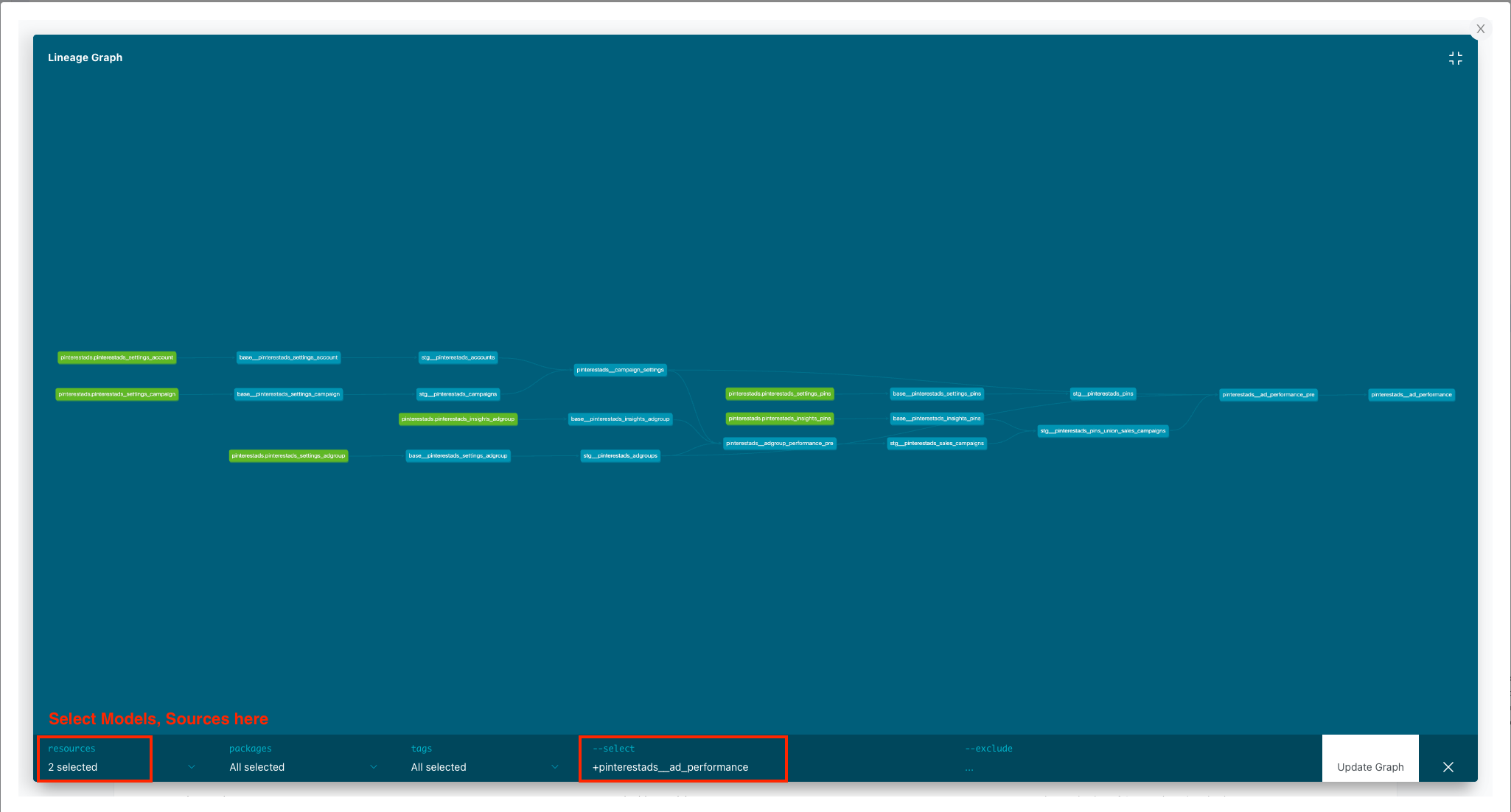
-
Green squares represent the datasources
-
{platform}_insights_xxxxxwill provide metrics -
{platform}_settings / structure_xxxxxwill provide dimensions
Filtering by tags
-
Navigate to datasources page in Alli Data by selecting Reporting → Sources
-
Under the search bar, look for any tags that correspond to
ALLI-DATA-LIBRARY,{PLATFORM}and select them based on the Certified Datasource and the platform in question. -
The datasources should be filtered out after the selection as shown below:
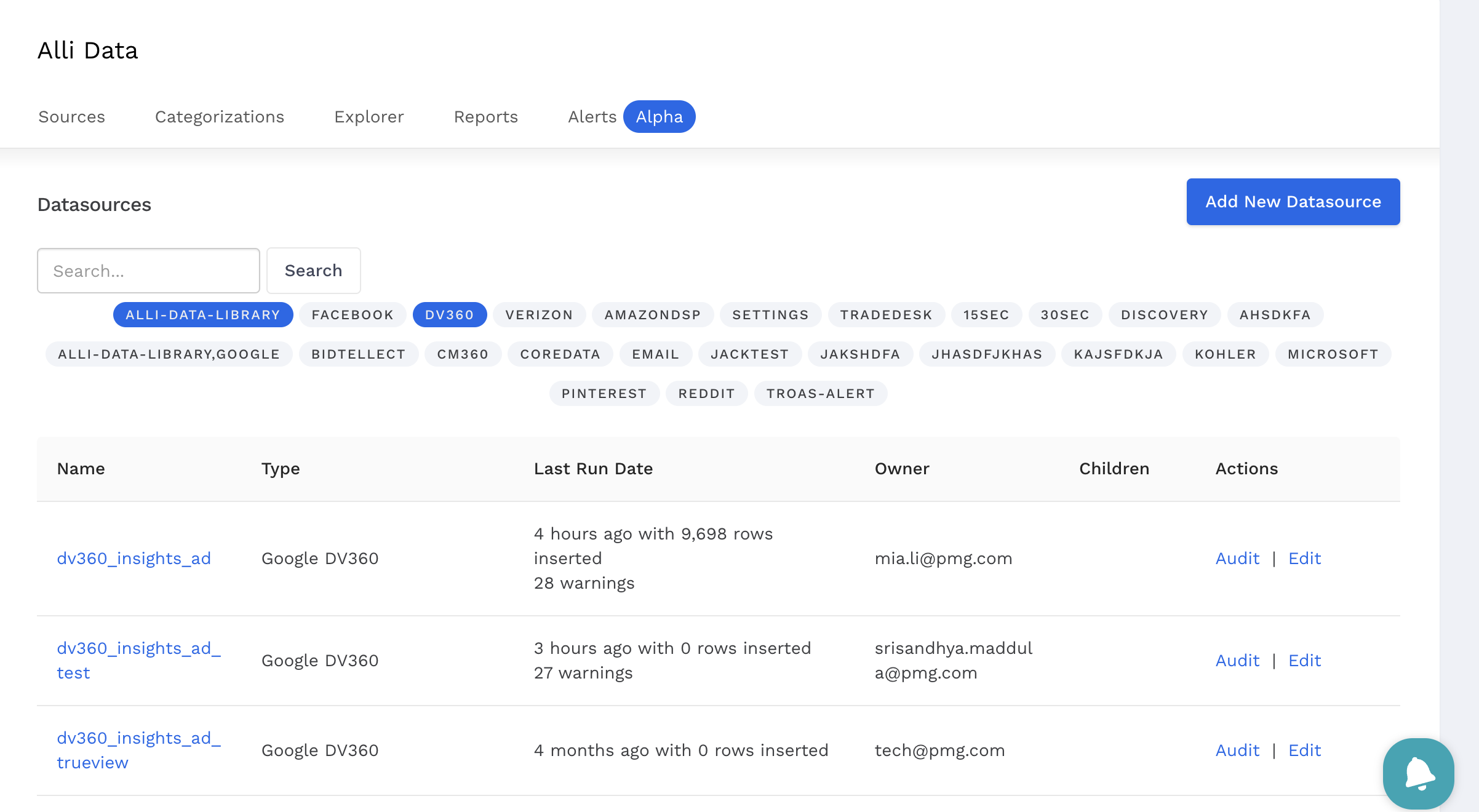
Searching by name
-
Navigate to datasources page in Alli Data by selecting Reporting → Sources
-
Using the table below, find the corresponding search criteria for platform of interest.
-
Copy and paste the criteria to the datasource search box and hit enter, e.g.:
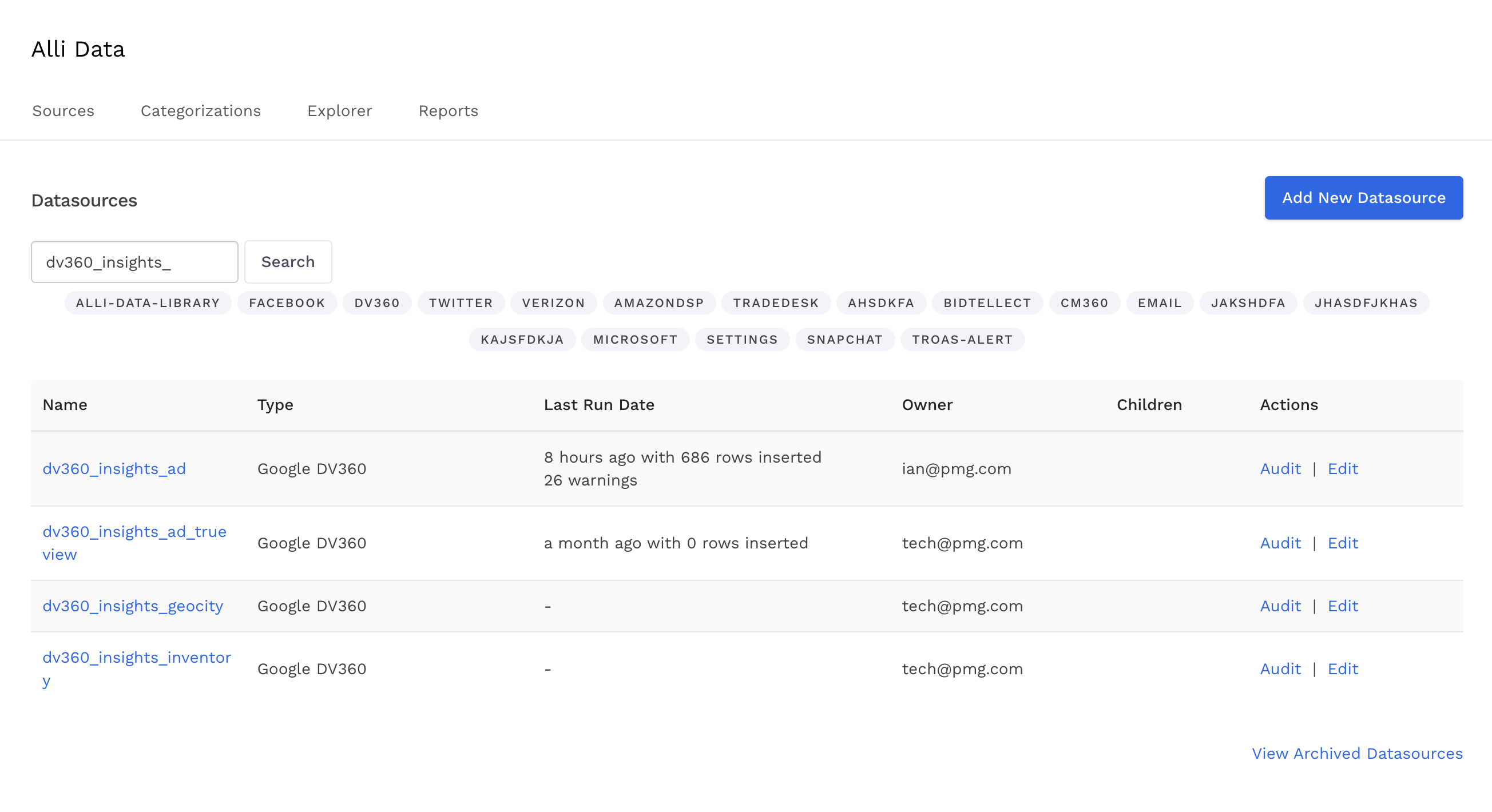
Searching for DV360 performance datasources using the search criteria, dv360_insights_
Related articles
- How-To: Use categorizations within your custom report
- How-to add a new datasource to an existing Data Studio dashboard
- Advanced Guide: Enabling Big Query for a Custom Alert
- How-To: Name Datasource Columns
- How-To: Enable Product Feed Reporting
- How-To: Include Custom DSP Cost in Display Reporting
- How-To: Add a new categorization
- Tutorial: Getting started with Explorer Reports
- How-To: Backfill a datasource
- How-To: Categorize CM360 Conversions
- How-To: Create a new datasource
- How-to Create a Sentiment Dashboard from FB Sentiment
- How-To: Identify Which Platforms and Report Types are Enabled for Reporting
- How-To: Enable Device and Demographic Reporting
- How-To: Manually upload data to an existing datasource
- How-To: Enable Hourly Reporting
- How-To: Reclassify Media Channel
- How-To: Add New Accounts for an Existing Platform
- How-To: Update datasource owner
- How-To: View datasource errors and warnings
- How-To: Locate Source Data Used in Reporting
- How To: Debugging Discrepancies in Alli Data Library