Overview
Hourly reporting (segmented and refreshed by hour) is supported in Certified Datasources
Certified Datasources support hourly reporting for Google Ads, DV360, Microsoft Ads, Facebook Ads, Snapchat Ads, Pinterest Ads, Reddit Ads and TikTok Ads. These reports are as follows:
Google Ads
-
googleads__adgroup_hourly_performance
DV360
-
dv360__ad_hourly_performance -
dv360__adgroup_trueview_hourly_performance
Microsoft Ads
-
microsoftads__adgroup_hourly_performance
Facebook Ads
-
facebookads__adgroup_hourly_performance -
facebookads__ad_hourly_performance
TikTok Ads
-
tiktokads__adgroup_hourly_performance -
tiktokads__ad_hourly_performance
Snapchat Ads
-
snapchatads__adgroup_hourly_performance -
snapchatads__ad_hourly_performance
Reddit Ads
-
redditads__ad_hourly_performance -
redditads__adgroup_hourly_performance
Pinterest Ads
-
pinterestads__ad_hourly_performance -
pinterestads__adgroup_hourly_performance
Cross-platform
-
adgroup_hourly_performance -
ad_hourly_performance(Excludes Google Ads and Microsoft Ads)
Data within these reports will be refreshed hourly with the most up-to-date and recent performance metrics.
This guide explains how to onboard hourly datasources and build hourly report within ADL.
Prerequisites
-
ADL 2.0 - Refreshapp exists for your client (Tutorial: Building and Refreshing Certified Datasources)
Instructions
Hourly Datasources Onboarding
To enable hourly reporting for your client, do the following:
1.) In Alli Marketplace, install the ADL 2.0 - Onboard Platform app
(see Tutorial: Onboarding a Platform):
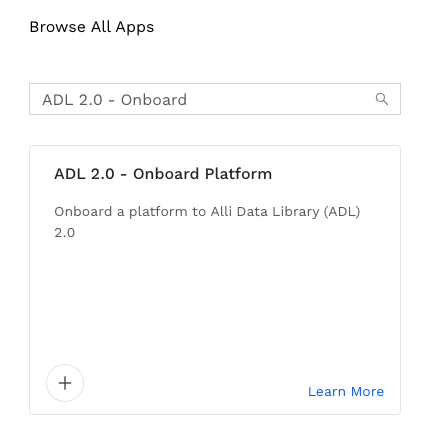
2.) Within the app, select the platform you’d like to create hourly datasources for, e.g: TikTok Ads. Currently supported platforms: Google Ads, DV360, Microsoft Ads, TikTok Ads, Facebook Ads, Snapchat Ads, Pinterest Ads, and Reddit Ads.
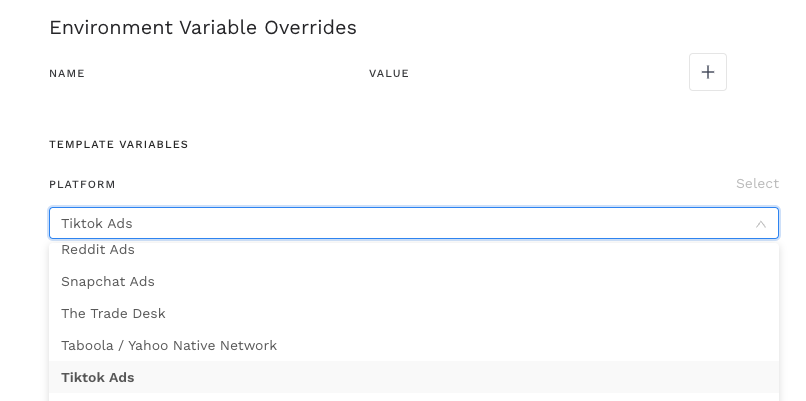
3.) Click Save and Run. When the app execution completes, you should be able to see the TikTok hourly datasource in Alli Data. All platform hourly datasources follow the {platform}_insights_{report_hierarchy}_byhour naming convention.

4.) Under the Advanced Settings tab in the data source, ensure that the schedule is set to Real Time
Remember to ensure the datasource schedule is set to Real Time. If it's set to the Default schedule, hourly reporting models will not pull in data hourly!

5.) Authenticate the datasource and backfill the datasource as needed
Refresh app setup
6.) Once the data source has pulled in data, navigate to the existing ADL 2.0 - Refresh app
7.) Within the dbt_vars JSON file, add the following vars and set whatever platform you require hourly reporting for to True, e.g. enabling TikTok Ads:
"data_library_tiktokads_hourly_reporting_enabled": "True"
"data_library_googleads_hourly_reporting_enabled": "False" --modify to True as needed
"data_library_facebookads_hourly_reporting_enabled": "False" --modify to True as needed
"data_library_microsoftads_hourly_reporting_enabled": "False" --modify to True as needed
"data_library_snapchatads_hourly_reporting_enabled": "False" --modify to True as needed
"data_library_redditads_hourly_reporting_enabled": "False" --modify to True as needed
"data_library_pinterestads_hourly_reporting_enabled": "False" --modify to True as needed
"data_library_dv360_hourly_reporting_enabled": "False" --modify to True as needed (see below panel for more info)
"data_library_dv360_trueview_reporting_enabled": "False" --modify to True as needed (see below panel for more info)
Setting data_library_dv360_hourly_reporting_enabled to True will only build the dv360__ad_hourly_performance model which does not contain TrueView data. To build the dv360__adgroup_trueview_hourly_performance model which does have hourly TrueView data, consider setting the data_library_dv360_trueview_reporting_enabled variable to True as well.
8.) App Setting: PLATFORMS = ALL PLATFORMS
9.) Within the app, set DEPLOYMENT to True
Tip
If you’re enabling hourly reporting for a single platform only, consider selecting the specific platform within the PLATFORMS_TO_REFRESH drop-down. This will minimize unnecessary refreshes on other platform reports and speed up the deployment of your new hourly report.
Just be sure to set this back to All Platforms and hit Save
10.) Hit Save and Run to execute the deployment app
11.) Set DEPLOYMENT back to False and click Save
12.) Once the app completes successfully, you should be able to query the hourly report(s)
With the deployment of version v2.8 and onwards, an independent refresh app for Google Ads hourly report is not required. All clients that have the Google hourly app enabled are deactivated.
There is currently an issue with the TikTok API. If any metrics outside of clicks, spend and impression are selected, there tends to be a lag in the data. If you notice this lag and determine that the other metrics are not needed, you can deselect them from the datasource tiktok_insights_ad_byhour and then you should get up-to-date hourly data.
Related articles
- How-To: Use categorizations within your custom report
- How-to add a new datasource to an existing Data Studio dashboard
- Advanced Guide: Enabling Big Query for a Custom Alert
- How-To: Name Datasource Columns
- How-To: Enable Product Feed Reporting
- How-To: Include Custom DSP Cost in Display Reporting
- How-To: Add a new categorization
- Tutorial: Getting started with Explorer Reports
- How-To: Backfill a datasource
- How-To: Categorize CM360 Conversions
- How-To: Create a new datasource
- How-to Create a Sentiment Dashboard from FB Sentiment
- How-To: Identify Which Platforms and Report Types are Enabled for Reporting
- How-To: Enable Device and Demographic Reporting
- How-To: Manually upload data to an existing datasource
- How-To: Enable Hourly Reporting
- How-To: Reclassify Media Channel
- How-To: Add New Accounts for an Existing Platform
- How-To: Update datasource owner
- How-To: View datasource errors and warnings
- How-To: Locate Source Data Used in Reporting
- How To: Debugging Discrepancies in Alli Data Library