Overview
Use this guide to identify which platforms and report types are active in your Certified Datasource for reporting purposes.
Instructions
1.) Navigate to Reporting → Reports, click the New Data Report button, and select the Select from Datasource option
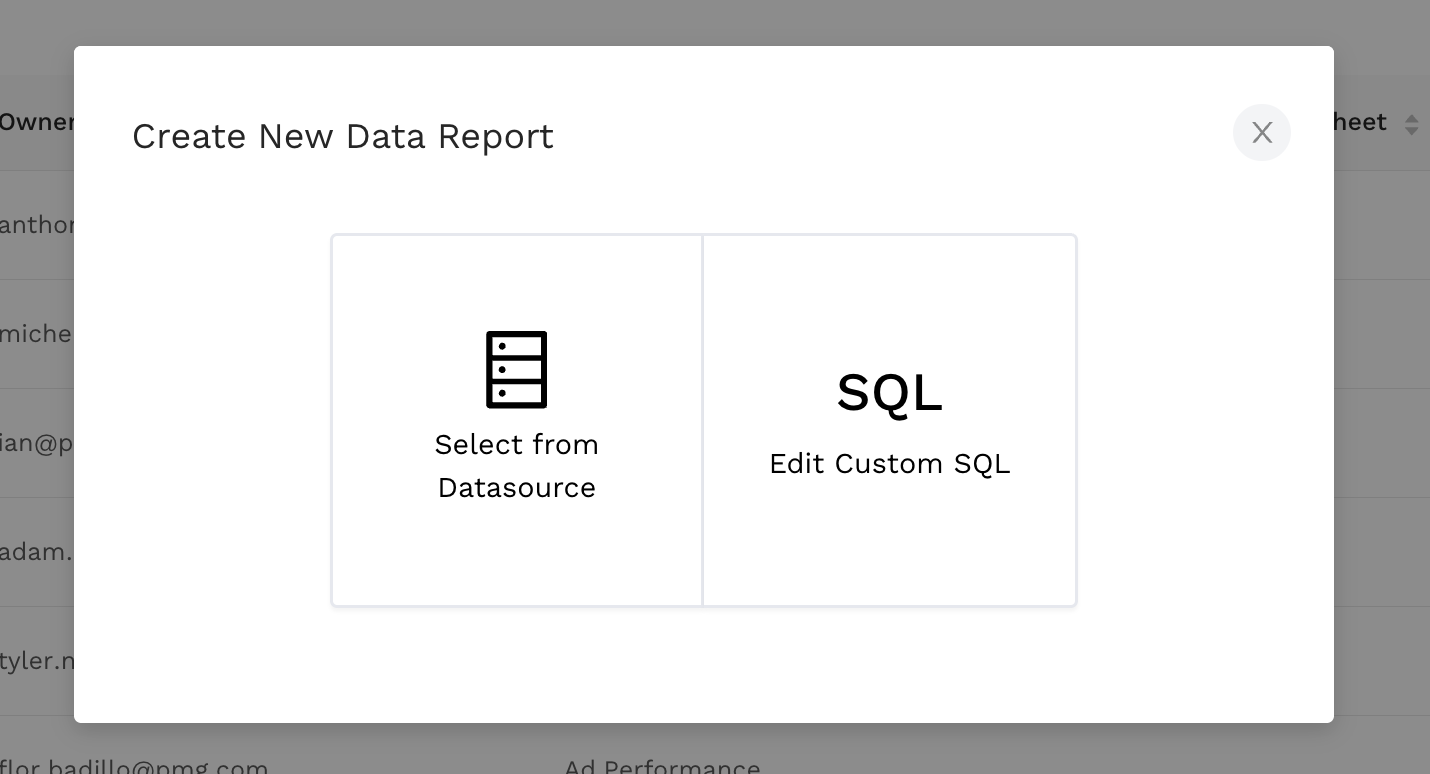
2.) There you can choose from the list of available datasources, after selection one click next.
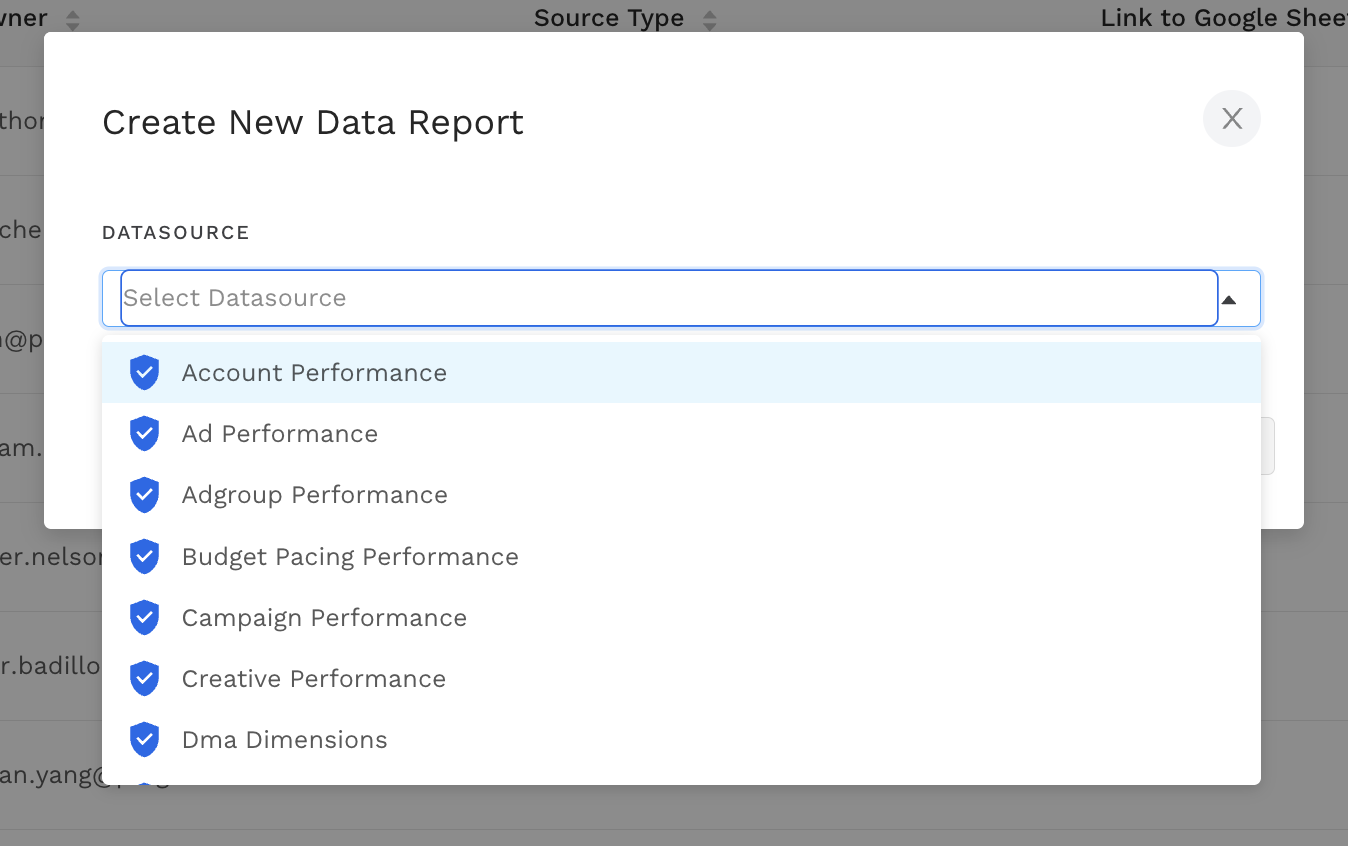
Replace alli_client_slug with the client slug found in Alli Central
If it returns an error (e.g., relation "ad_performance" does not exist), Certified Datasources probably haven’t been enabled for the customer.
For setup instructions, see Tutorial: Getting started with Certified Datasources
You may choose to save the report for future use by clicking on the Save button
3.) To check if a specific report is enabled utilize the SQL option, and replace ad_performance with the desired report name (see Available Reports).
select distinct platform
from {alli_client_slug}_core.ad_performance
order by platform
Related articles
- Tutorial: Backfilling Data for a Platform
- Core Categorizations
- Tutorial: Onboarding a Platform
- Tutorial: Building and Refreshing Certified Datasources
- How-To: Enable Product Feed Reporting
- Data Library Field Mapping - Demographic Performance
- How-To: Include Custom DSP Cost in Display Reporting
- Onboarding CM360
- Certified Datasource References
- How-To: Categorize CM360 Conversions
- Placement ID methodology
- Onboarding Bidtellect
- Onboarding Vistar DSP
- Report Field Mappings
- How-To: Identify Which Platforms and Report Types are Enabled for Reporting
- ADL FAQs
- Data Library Field Mapping - AdGroup Hourly Performance
- How-To: Enable Device and Demographic Reporting
- Creative ID methodology
- Certified Datasources
- Data Library Field Mapping - Ad Hourly Performance
- How-To: Enable Hourly Reporting
- How-To: Reclassify Media Channel
- Data Library Field Mapping - Platform Device Performance
- Onboarding The Trade Desk
- Tutorial: Getting started with Certified Datasources
- How-To: Add New Accounts for an Existing Platform
- How-To: Locate Source Data Used in Reporting