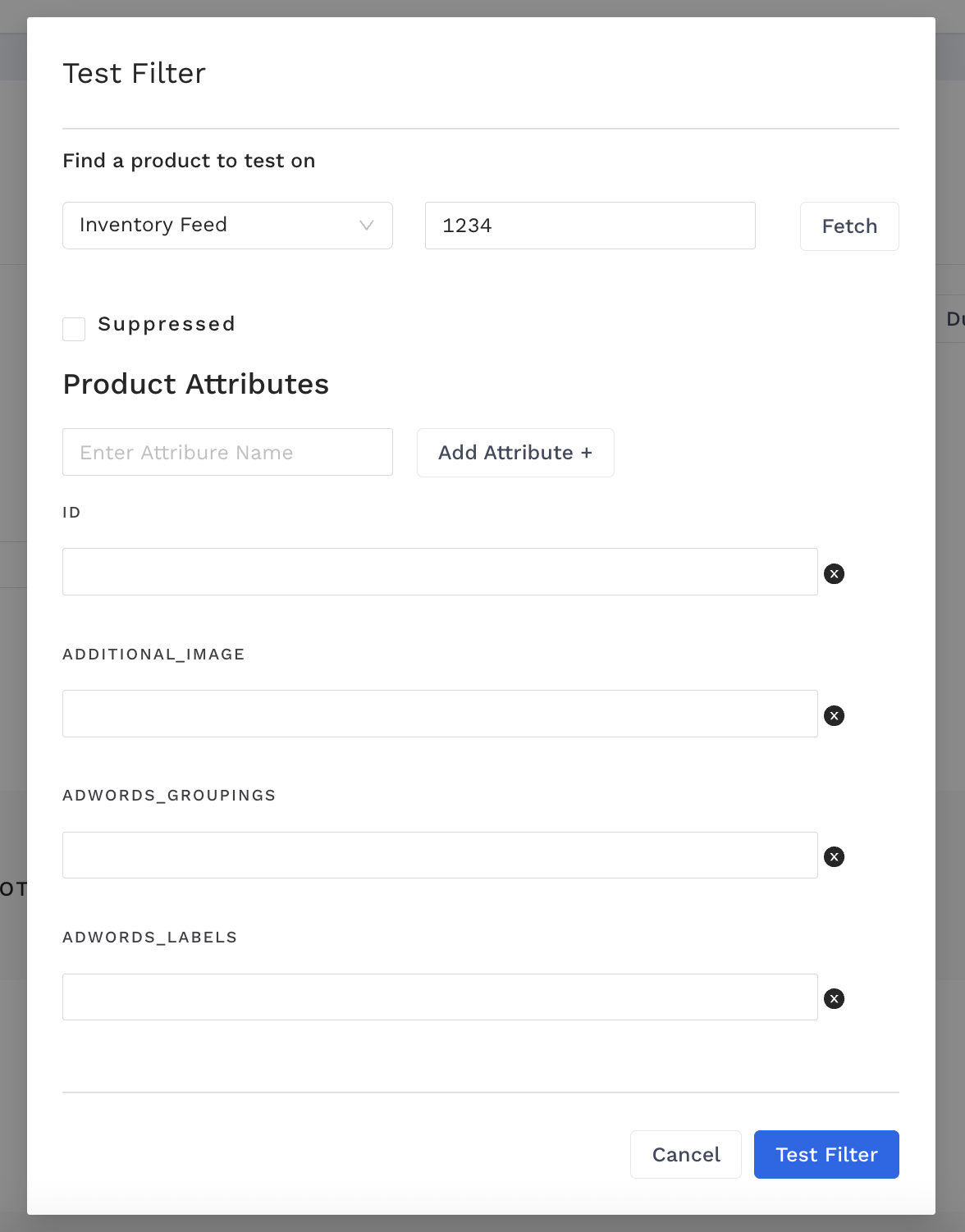Overview
Filters may be the most important piece of the feed and can be shared across accounts.
Instructions
-
Click on Filters from the top-hand navigation. To add a new filter, click the blue Add a Filter button.
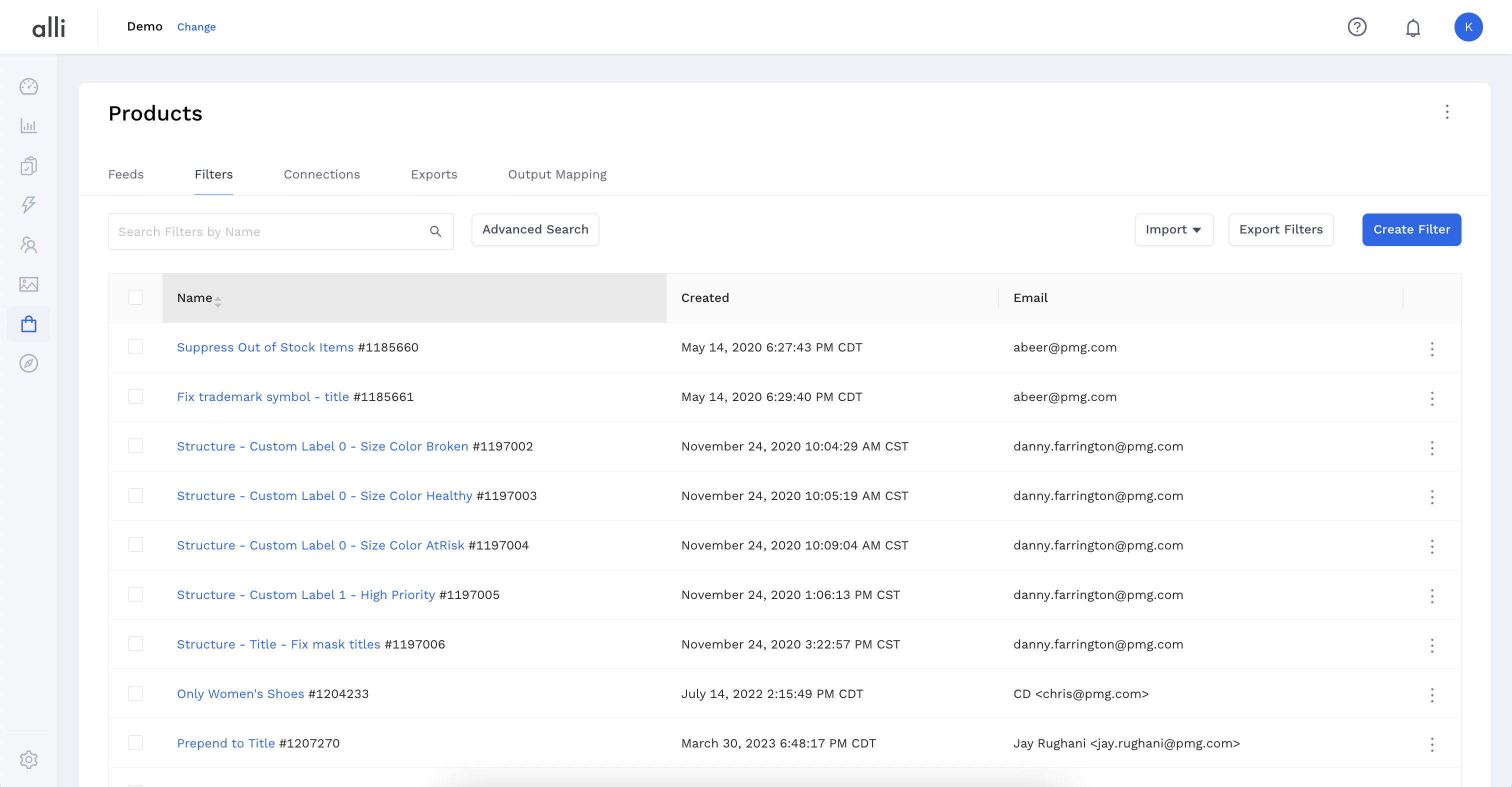
-
Create the New Filter using Boolean logic. In the below example, we are creating a color filter to change any text in the product feed from “crimson” to “red.”
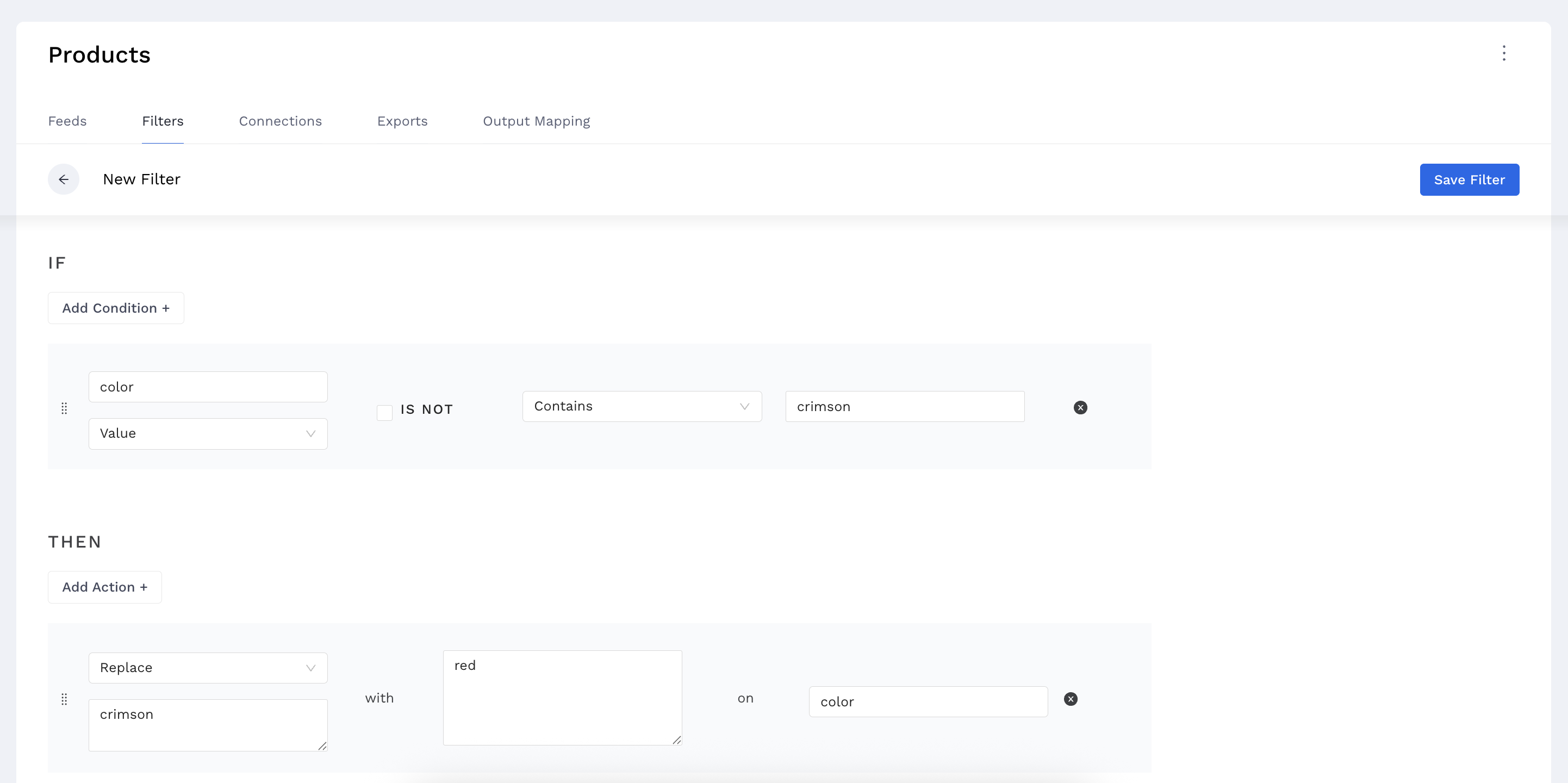
-
Click Save Filter to save your filter or click Test Filter to apply it to one of the feeds.
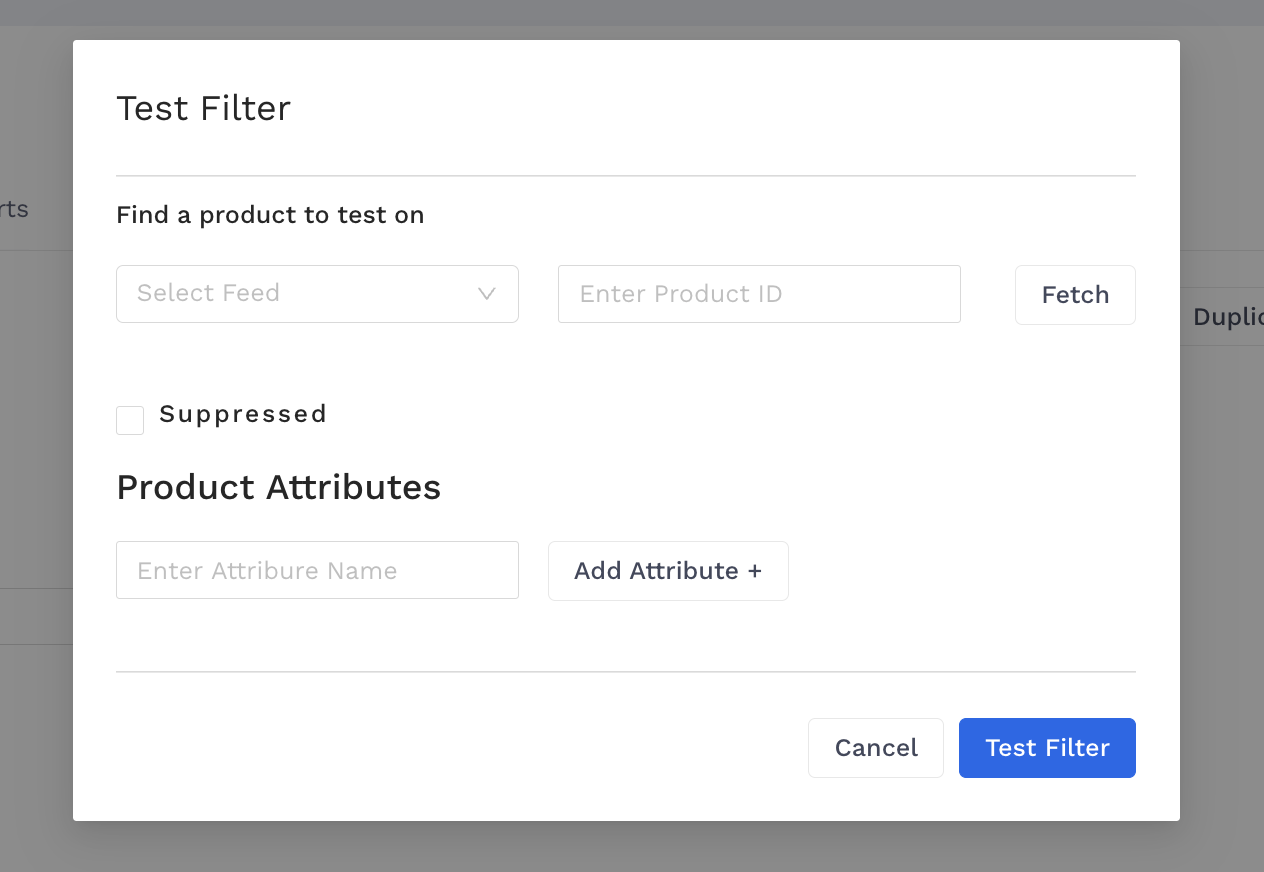
-
If you have a specific item, you can use the dropdown to select the correct feed and item id, or if you don’t have a specific item but would still like to test, you can enter the attribute name at the bottom and click Add Attribute to build an example product.
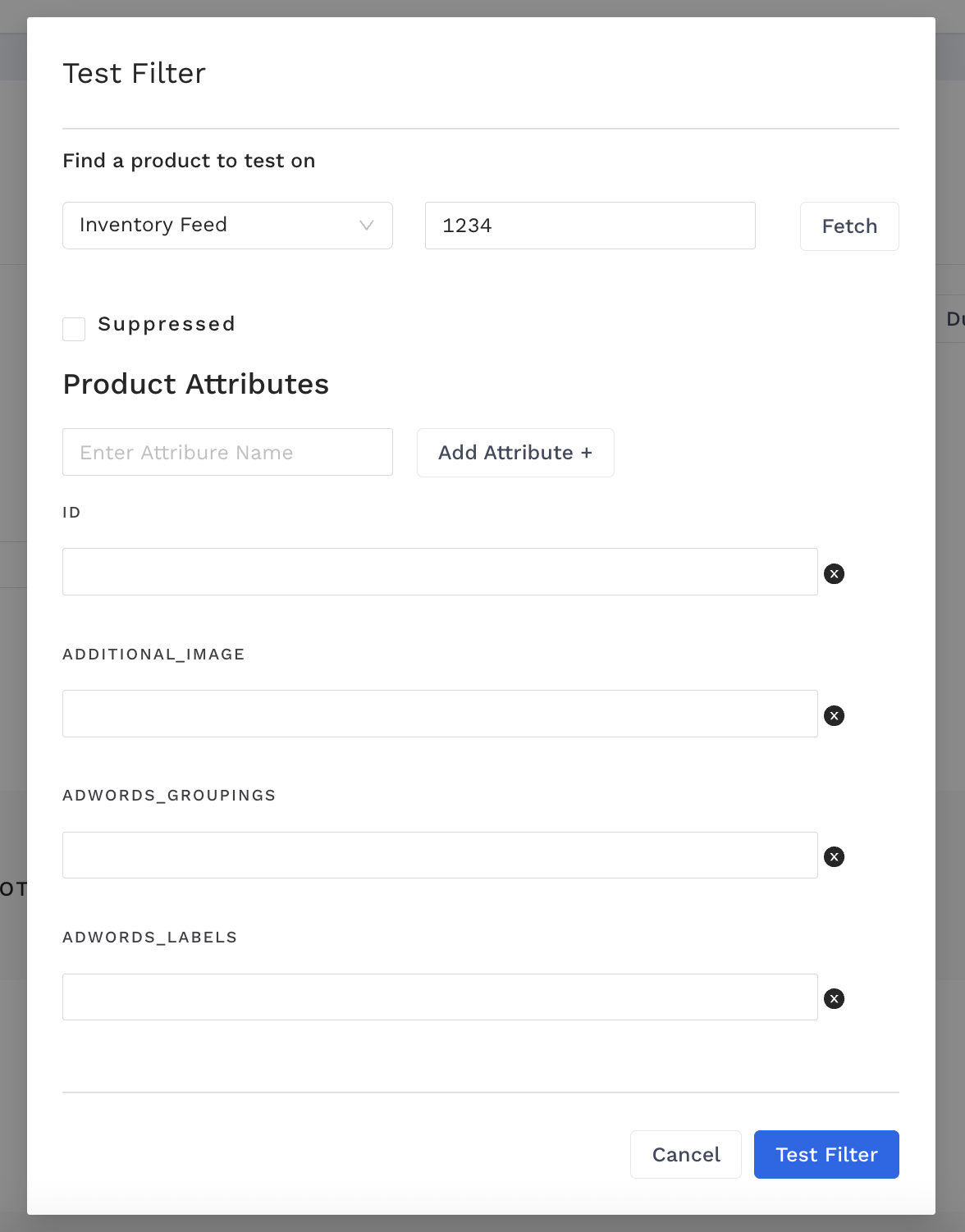
-
In either case, once you are happy with the test item, click Apply Filter.