Overview
Filters can be applied to feeds in a specific order, allowing you to automatically clean up and format the feed the way you need it before pushing it out to partner platforms.
Instructions
-
Select Filters from the setup page.
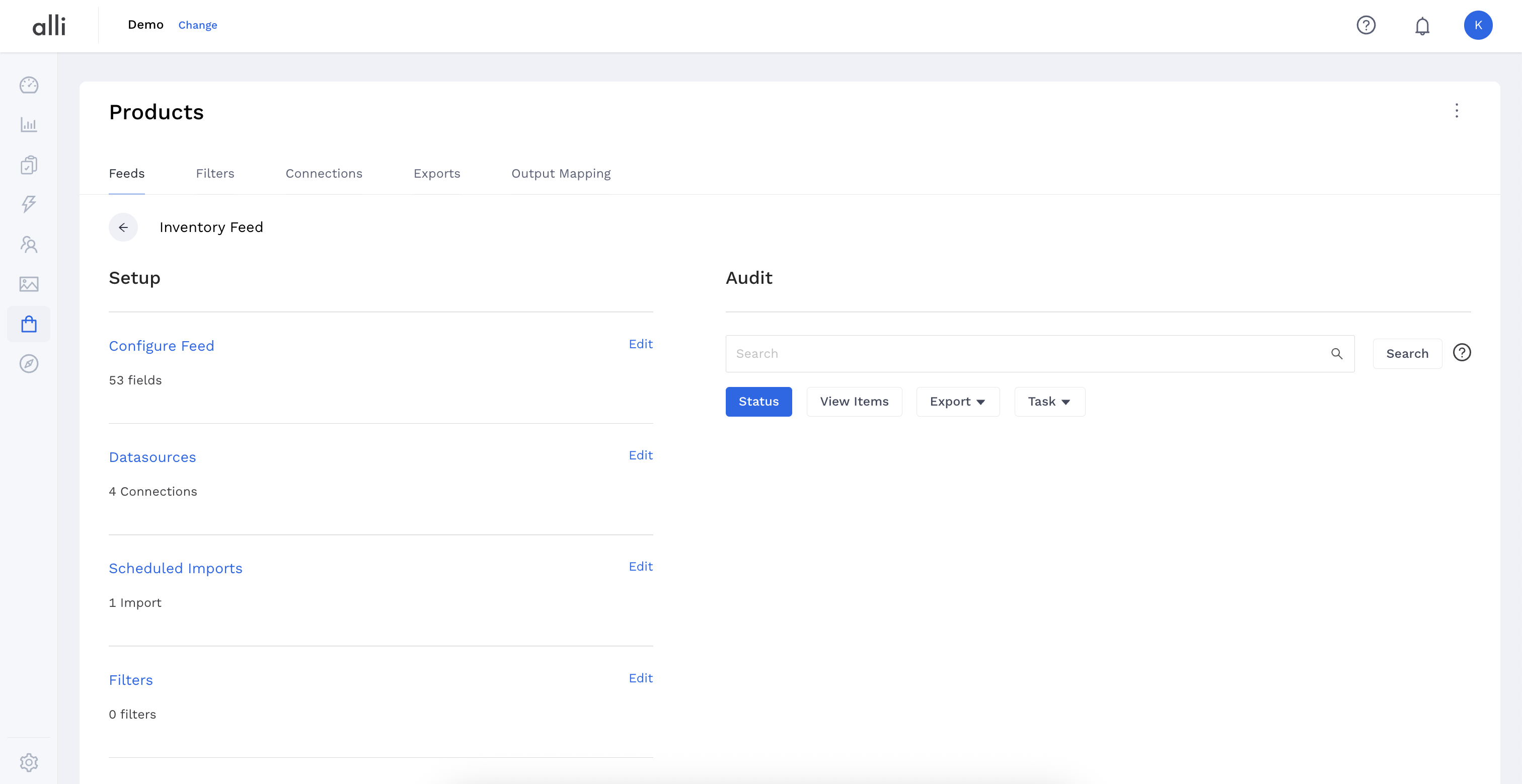
-
Select the blue Add Filter button.
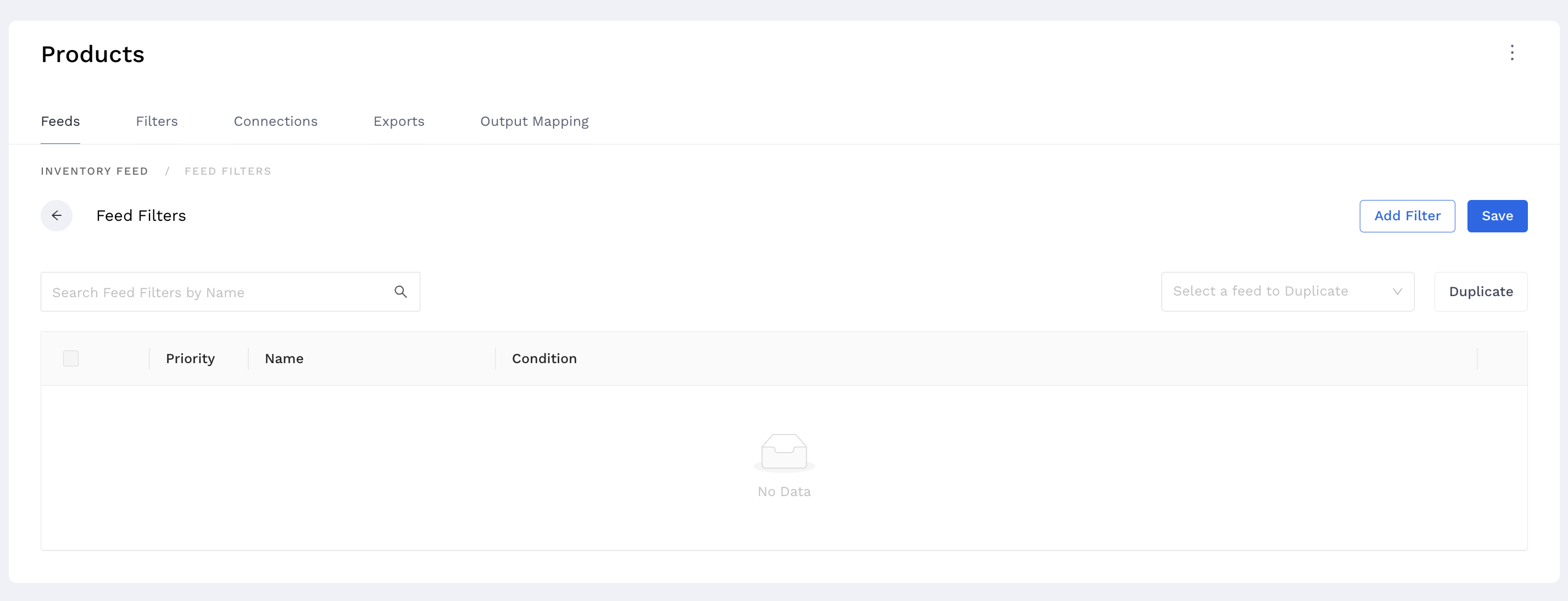
-
Search for the Filter name. Check the box on the left side of the name to select the correct filter then click the button to Prepend or Append .

-
A confirmation screen will show that the filter was created. Click Save to save the settings and exit the screen.