Overview
This guide explains how to create a Dynamic Creative Report as a Certified Data source, which is utilized for cross-channel Dynamic+ reporting purposes.
Currently, the dynamic_creative_performance report supports only CM360. The platform reports are as follows
CM360:
-
cm360__dynamic_creative_performance
Cross-Channel:
-
dynamic_creative_performance
Prerequisites
-
User creds with access to client CM360 account
A shared [client]_reporting@pmg.com account is preferred over a personal account
-
Creating the Dynamic Creative report in CM360
-
Navigate to CM360 reporting. - using the creds from Prerequisite
-
Go to “Reporting and Attribution“ and create a new report under the
Instant Reportingtab. -
Add a filter for
Dynamic Profileand select the client’s template for the report(note: you can select multiple dynamic profiles as required)
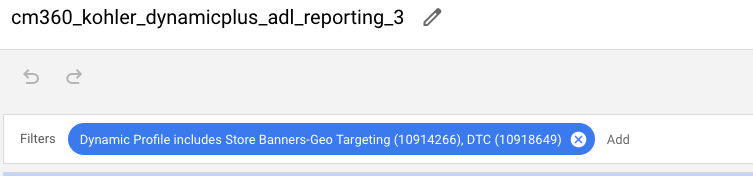
-
Add the Dynamic reporting dimensions using the schema provided below.
-
Ensure all the dimensions and metrics are added as shown in the above schema to avoid errors in the ADL report build.
e. Once dimensions and metrics are added, set up the Delivery Schedule to refresh daily and save as with name cm360_{clientname}_dynamicplus_adl_reporting.
Instructions
Creating CM360 Dynamic Creative Datasource in Alli
To enable CM360 Dynamic Creative reporting for a specific client, follow these steps:
-
In Alli Marketplace, use the
ADL 2.0 - Onboard Platformapp -
Select the CM360 platform to create
cm360_insights_dynamic_creativesource (refer Tutorial: Onboarding a Platform):
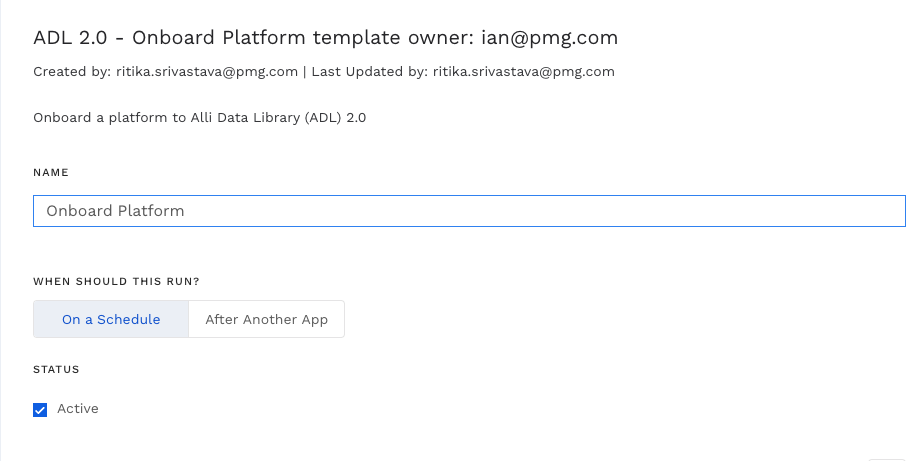
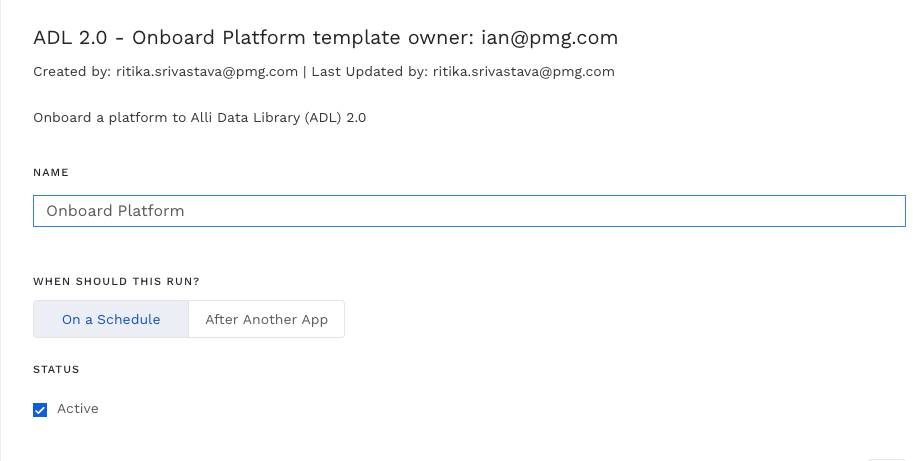
-
Click
Save and Run. After app execution, verify that thecm360_insights_dynamic_creativedata source appears in Alli.

-
Authenticate the data source using the CM360 user creds
-
Select the proper CM360 account for
PROFILE, clickNext, then select the report from prerequisites step (2) forREPORT_TYPE, and clickNextagain
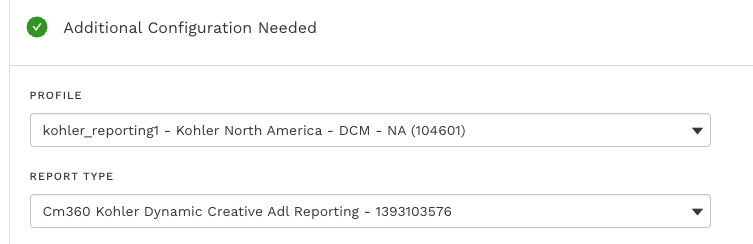
-
Ensure all dimensions are selected and match reporting requirements
-
Click save and load data
Refresh app setup
-
To enable Dynamic creative reporting for CM360, follow the below steps
-
Once the data source has pulled in data, navigate to the existing client’s
ADL 2.0 - Refreshapp -
Within the
dbt_varsJSON file, add the following vars and set platform reporting var toTrue, e.g. enablingCM360:
"data_library_cm360_dynamic_creative_reporting_enabled": "True"
-
App Setting:
PLATFORMS = ALL PLATFORMS -
Within the app, set
DEPLOYMENTtoTrue
Tip
If you want to enable dynamic creative reporting for a single platform only, consider selecting the specific platform CM360 within the PLATFORMS_TO_REFRESH drop-down. This will minimize unnecessary refreshes on other platform reports and speed up the deployment of your new Dynamic report.
Just be sure to set this back to All Platforms and hit Save
-
Hit
Save and Runto execute the deployment app -
Set
DEPLOYMENTback toFalseand clickSave -
Once the app completes successfully, you should be able to query the Dynamic Creative reports
select *
from `{client}_core.dynamic_creative_performance`
Related articles
- How-To: Connect your Google Sheet to Actions
- How-To: Pull Unity - Aura Platform Data
- How-To: send a deployment to The Trade Desk
- How-To: View Error Messages on an Action That Ran
- How-To: Set Up Brand Media Pacing Datastudio Dashboard
- How-To: Configure a Datasource
- How-To: Use categorizations within your custom report
- How-To: Filter Alli Data Reports by Date to Power Actions - Tips & Tricks
- How-to add a new datasource to an existing Data Studio dashboard
- How-To: Create a new Dashboard Section
- How-To: Check a Feed Import or Deployment Status
- How-To: Understanding Version Statuses
- Advanced Guide: Enabling Big Query for a Custom Alert
- How-To: Authenticate a Partner Platform to Deploy Audiences
- How-To: Name Datasource Columns
- How-To: Create a Scheduled Version
- How To: Request Asset Renewals
- How-to Add A New Slack Workspace to send alerts to
- How-To: Enable Product Feed Reporting
- How-To: Include Custom DSP Cost in Display Reporting
- Cloud Storage How-Tos
- How-To: send a deployment to TikTok
- How-To: Add a new categorization
- Tutorial: Getting started with Explorer Reports
- How-To: Apply Filters to a Feed
- How-To: Activate a Segment to Linkedin
- Tutorial: Adding Negative Keywords to Google Ads
- How-To: Test Your Action
- How-To: Backfill a datasource
- How-To: Categorize CM360 Conversions
- How-To: Using the Execution Log
- How-To: Create a new datasource
- How-To: Schedule a Product Feed Import and/or Deployment
- How-To: Remove or Modify an Existing Auto Import
- How to use Alli Cloud Storage in an Alli Data datasource
- How-To: Disable or Remove an Action
- How-To: Schedule Your Action to Run
- How-To: Setup Social Ad Bloat
- How-To: Weather API App
- How-To: Create an Audience Segment (and Filter to a Specific Audience)
- How to use Alli Cloud Storage in an Alli Data datasource
- How-To: Pull Applovin Platform Data
- How to: Connect to Google Ads
- How-To: Add new dashboards and documents
- How-to Create a Sentiment Dashboard from FB Sentiment
- How-To: Disable or Remove an Installed App
- How-To: Identify Which Platforms and Report Types are Enabled for Reporting
- How-To: QA an Imported List
- How-To: Write Custom Code Task
- How-To: Set Up a New Workflow
- How-To: Schedule an App to Run
- How-To: Enable Device and Demographic Reporting
- How-To: Manually upload data to an existing datasource
- How-To: Activate a Segment to Facebook
- How-To: Brand Media Screenshot Calendar Tool
- How-To: Onboarding Alli Social Budget Consolidation
- How-To: Troubleshoot a Feed Deployment
- How-To: Use Weather API Connector within Alli
- How-To: Authenticate a SFTP for Import or Activation
- Tutorial: How to Implement a Social Bid Modifier 2.0
- How-To: Delete a Version
- How-To: Pull Moloco Platform Data
- How-To: Add & Manage Webhook Triggers
- Tutorial: How to Automatically Delete and Backfill a Datasource on Schedule
- How-To: Import a Feed with a Datetime Stamp
- How-To: Create a Support Request
- How-To: Browse & Explore Available Solutions
- How-To: Deploy a Feed
- Advanced Guide: Join Two Lists with Power Audiences
- How-To: Authenticate with LiveRamp
- How-To: Run an Action One-Off with Manual File
- How-To: Create BigQuery View
- How-To: Import to an Existing List
- How-To: Handle Common Types of Actions Issues
- Cloud Storage How-Tos
- How-To: Pull AppsFlyer Reports to Upload into Alli Data
- How-To: Enable Hourly Reporting
- How-To: Reorganize your dashboards
- How-To: Reclassify Media Channel
- How-To: Execute a Webhook Trigger
- How-To: Set Up a Manual Upload Action
- How-To: Use an Activated Segment for Targeting in Facebook
- Tutorial: TheTradeDesk - Brand Safety Alerts
- How-To: Pull Data for TikTok Trends
- How-To: Add New Accounts for an Existing Platform
- How-To: Duplicate Versions
- How-To: Pull Remerge Platform Data
- How-To: Use a SFTP Manager to Find File Name and Attributes When Creating a New List
- How-To: Use the ChatGPT “Generate” Function to Create Ad Copy
- How-To: Add New Filters
- How-To: Update datasource owner
- How-To: View datasource errors and warnings
- How-To: QA your app
- How-To: Setup Weather Budget Adjuster
- How-To: Manage Partner Platform Authentication in Actions
- How-To: QA Your Action Runs
- How-To: Pull inMobi Platform Data
- How-To: Locate Source Data Used in Reporting
- How-To: Use/Install A Template
- How To: Debugging Discrepancies in Alli Data Library