Overview
If you no longer want an app to run, you can either set it to inactive or delete the app.
Instructions
-
From the left-hand side navigation, select Marketplace. This will show all of the custom apps that are currently set up for the selected customer.
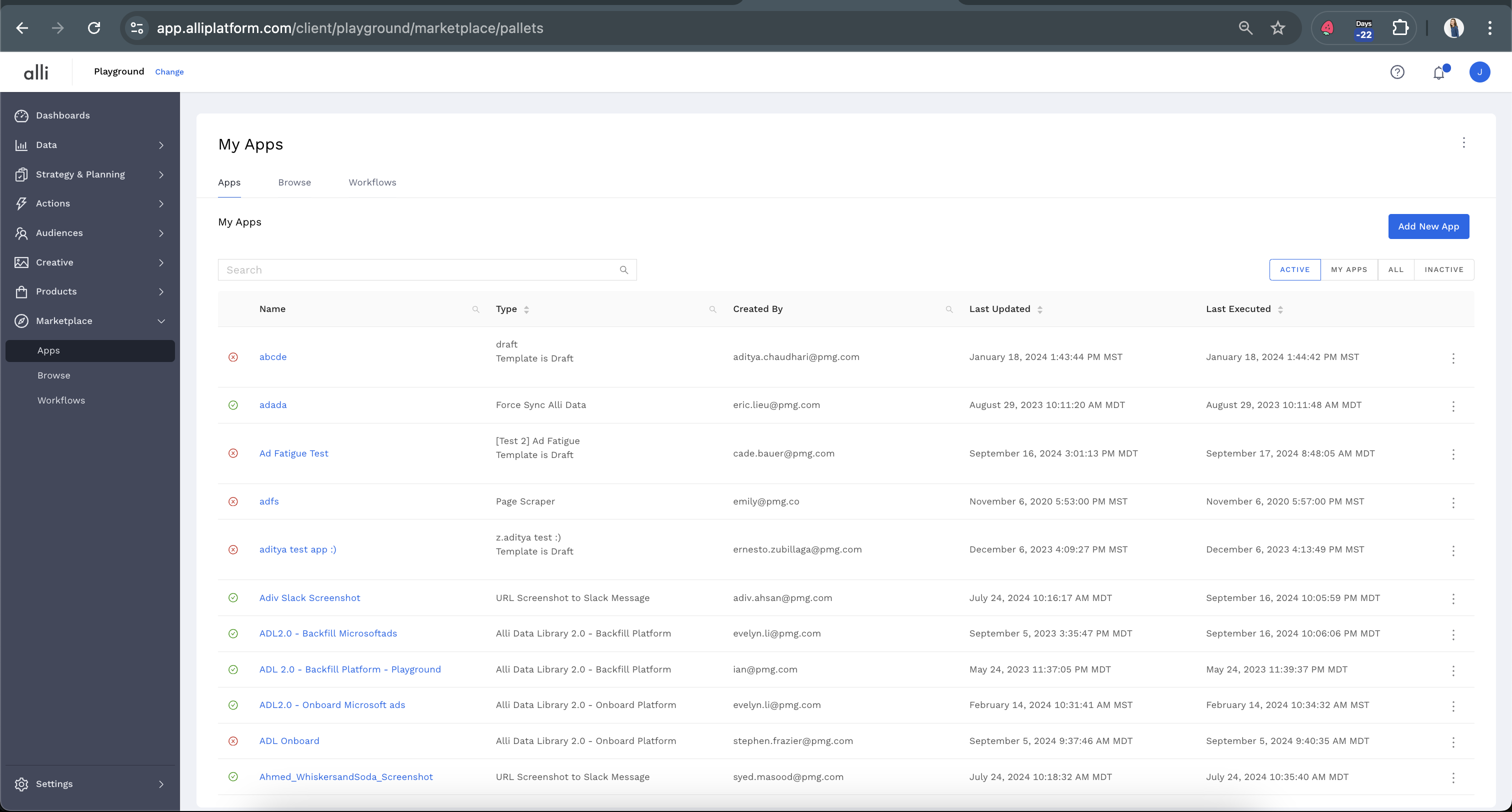
-
Using the search bar, find the app you would like to make inactive or delete. From the right-hand side of the App name, under the three dots, choose Executions. Or you can simply click on the name of the app.
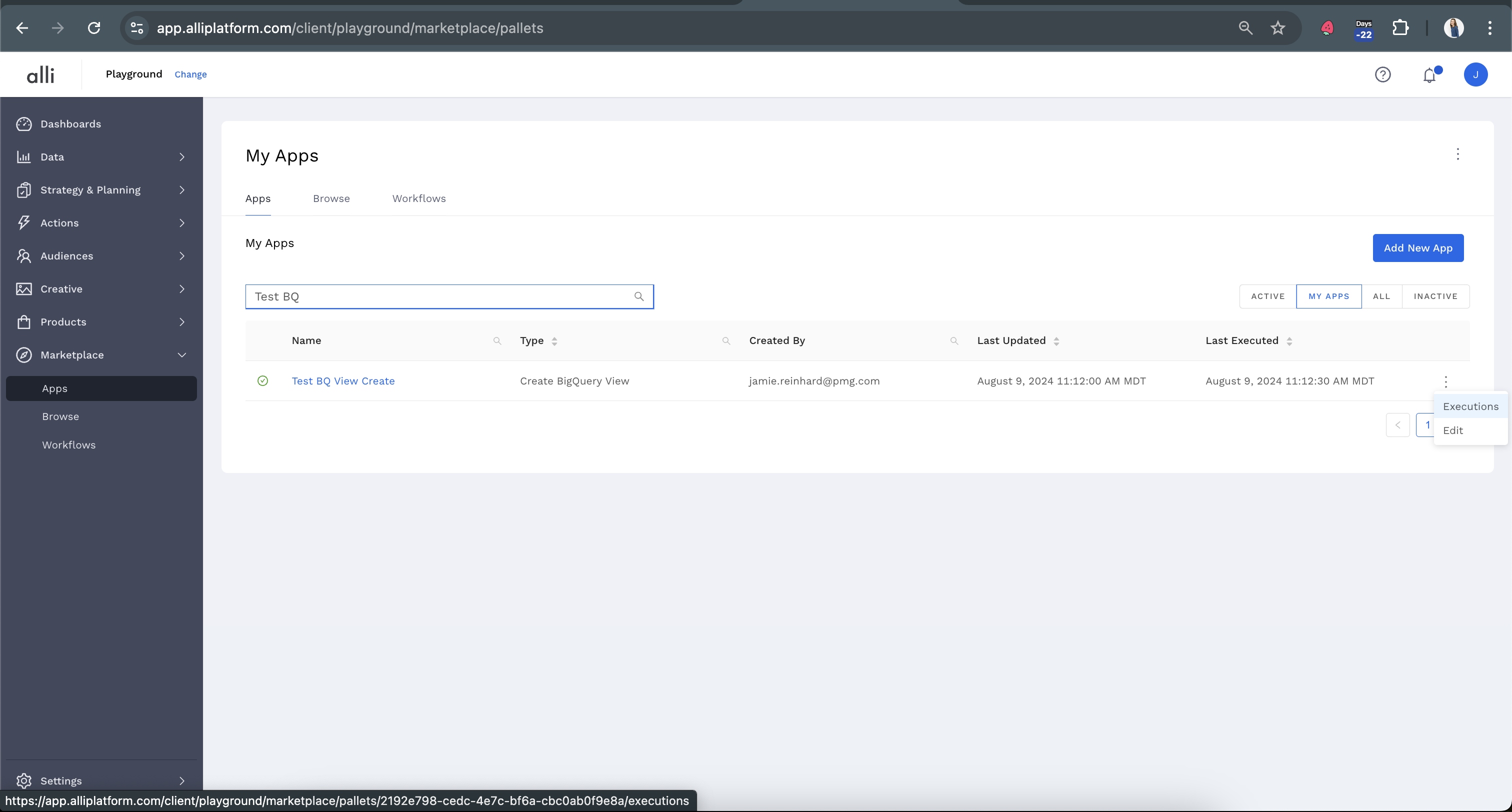
To disable an app
If the app runs on a schedule, under “When should this app run?” uncheck the Active status so that your app will become inactive
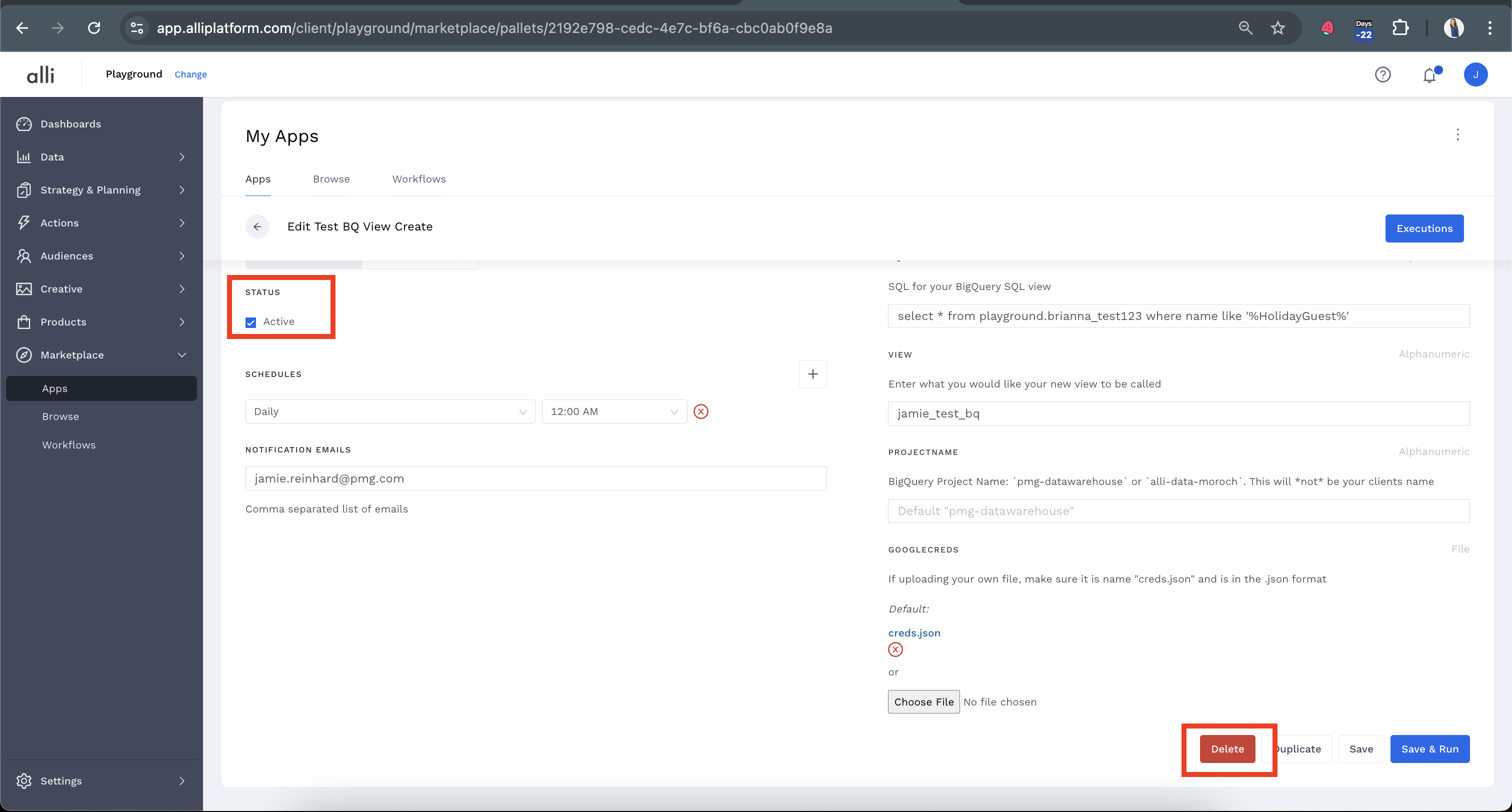
If the app runs as part of a workflow (after another app) you can either set the first app in the workflow to inactive, or deselect the app it should run after

To delete an app
Scroll down to the bottom of the page and click Delete to remove the App.
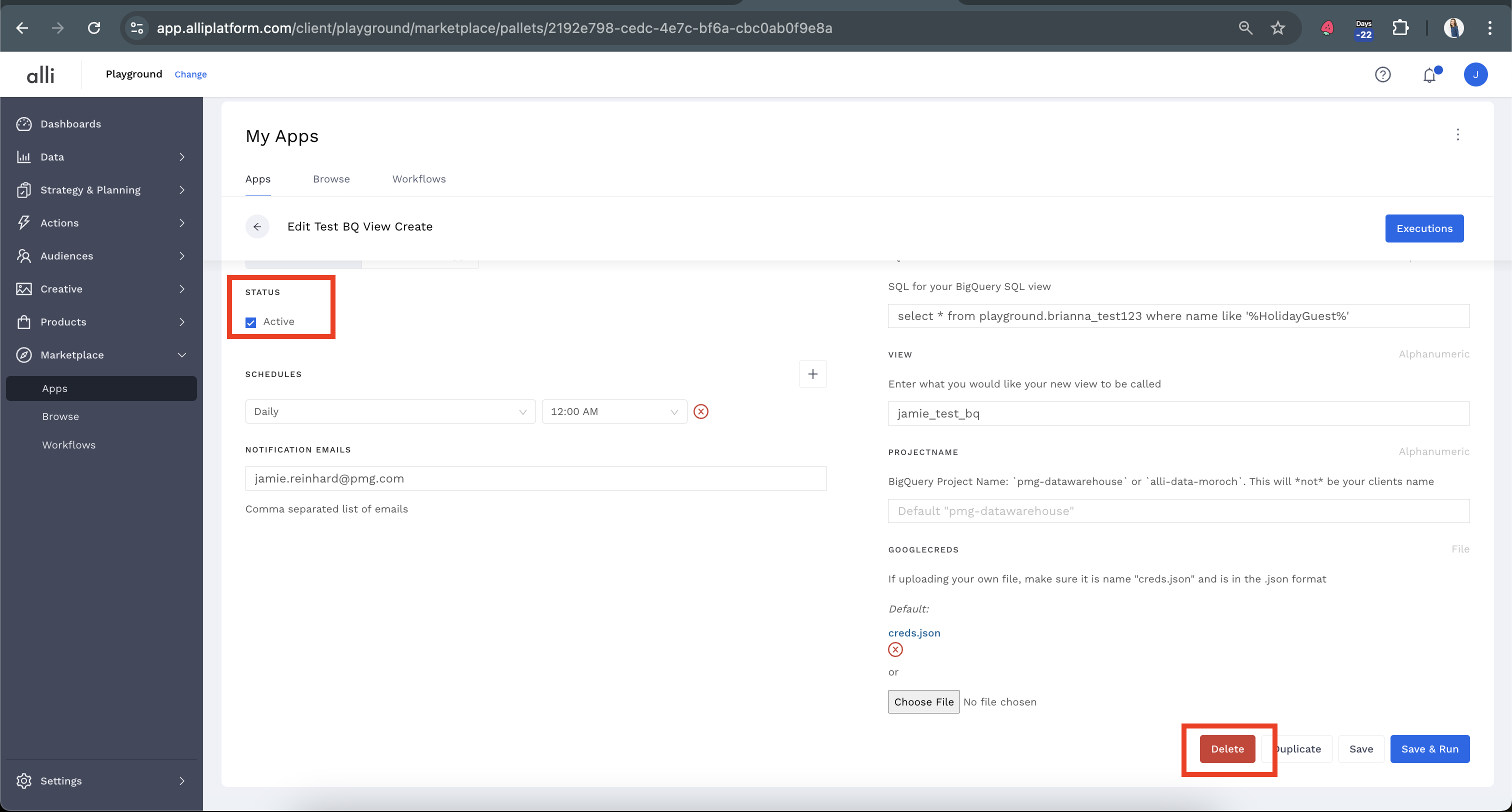
Related articles
- How-To: Pull Unity - Aura Platform Data
- How-To: Set Up Brand Media Pacing Datastudio Dashboard
- How-To: Setup Social Ad Bloat
- How-To: Weather API App
- How-To: Pull Applovin Platform Data
- How-To: Disable or Remove an Installed App
- How-To: Set Up a New Workflow
- How-To: Schedule an App to Run
- How-To: Brand Media Screenshot Calendar Tool
- How-To: Onboarding Alli Social Budget Consolidation
- How-To: Use Weather API Connector within Alli
- Tutorial: How to Implement a Social Bid Modifier 2.0
- How-To: Pull Moloco Platform Data
- Tutorial: How to Automatically Delete and Backfill a Datasource on Schedule
- How-To: Browse & Explore Available Solutions
- How-To: Create BigQuery View
- How-To: Pull AppsFlyer Reports to Upload into Alli Data
- Tutorial: TheTradeDesk - Brand Safety Alerts
- How-To: Pull Data for TikTok Trends
- How-To: Pull Remerge Platform Data
- How-To: QA your app
- How-To: Setup Weather Budget Adjuster
- How-To: Pull inMobi Platform Data
- How-To: Use/Install A Template