Overview
Once you have set up an app for your customer, you will want to ensure it is running and working as expected. This article walks you through how to audit an app.
Instructions
-
From the left-hand side navigation, select Marketplace. This will show all of the custom apps that are currently set up for the selected customer.
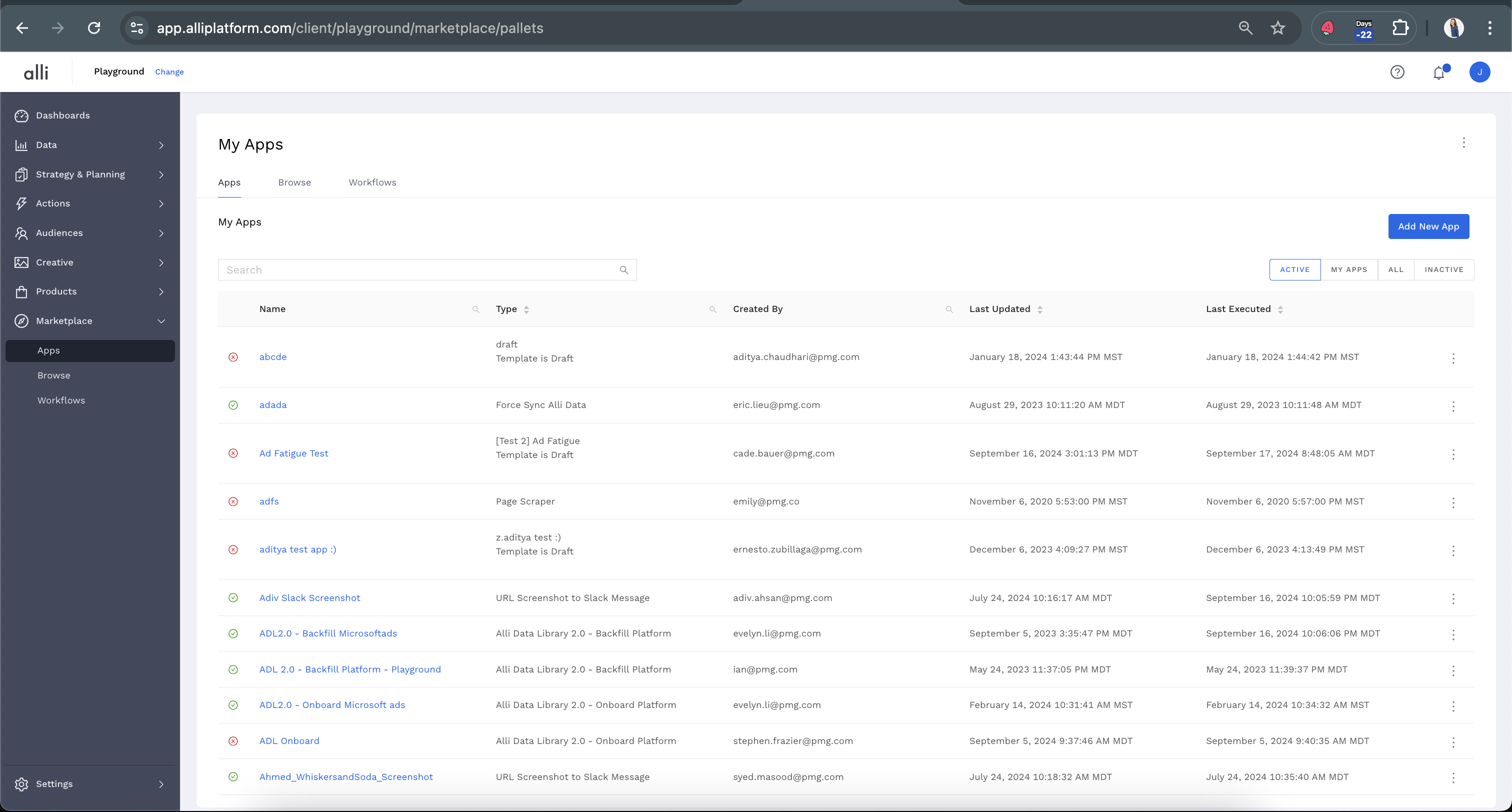
-
Using the search bar, find the app you would like to QA. From the right-hand side of the App name, under the three dots, choose Executions. Or you can simply click on the name of the app.
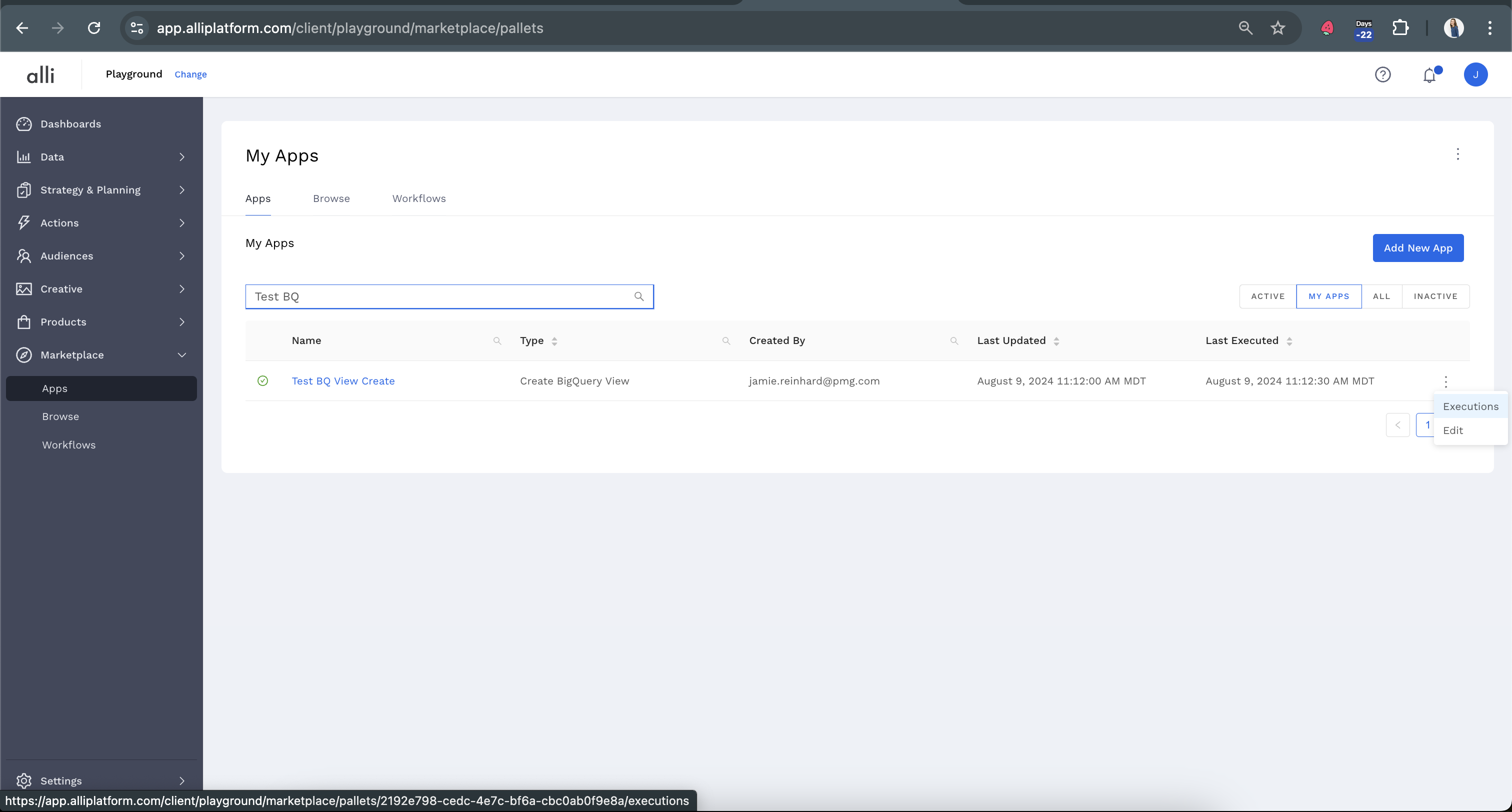
-
This page will show Last Run dates and times to verify and QA.
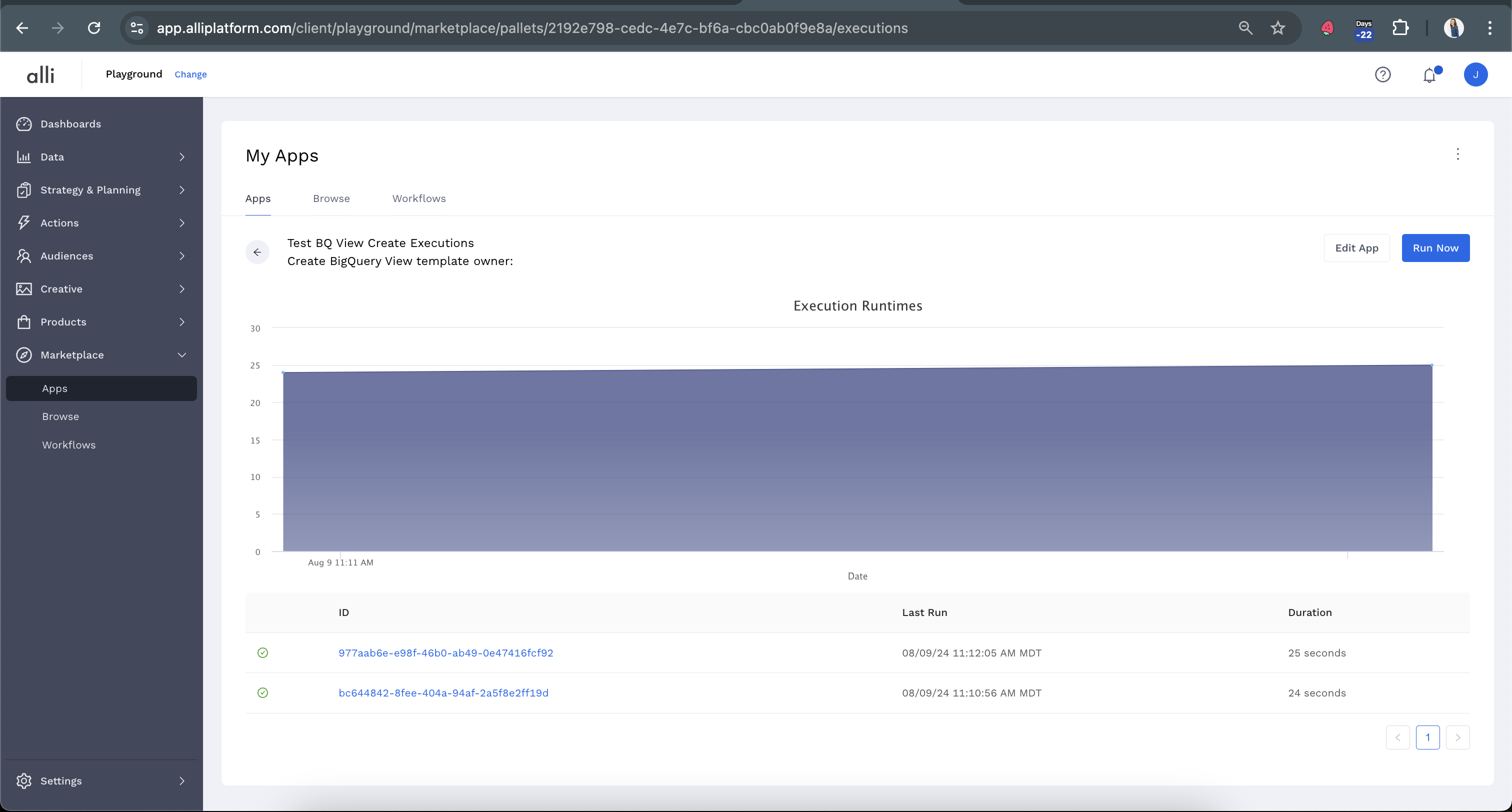
-
Click on the execution (blue link) you would like to QA.
-
The
Outputtab will typically contain any error information, or troubleshooting information printed out by the technical team that manages the template you are using.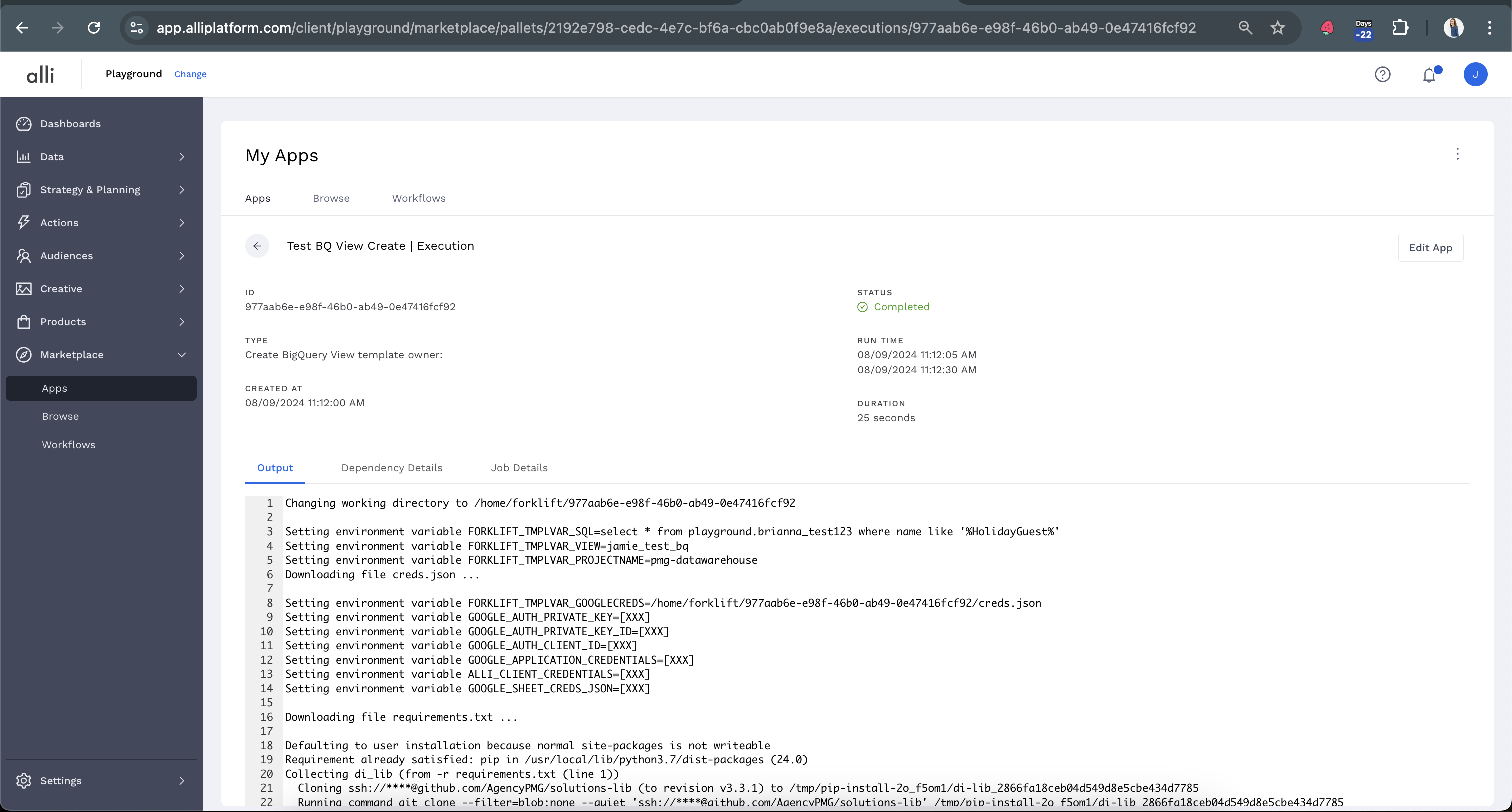
-
If you are unable to find specific error information, or need help troubleshooting, you should input a ticket Getting Support and include
-
a link to the execution
-
specific reference to the template name, which can be found on the execution page
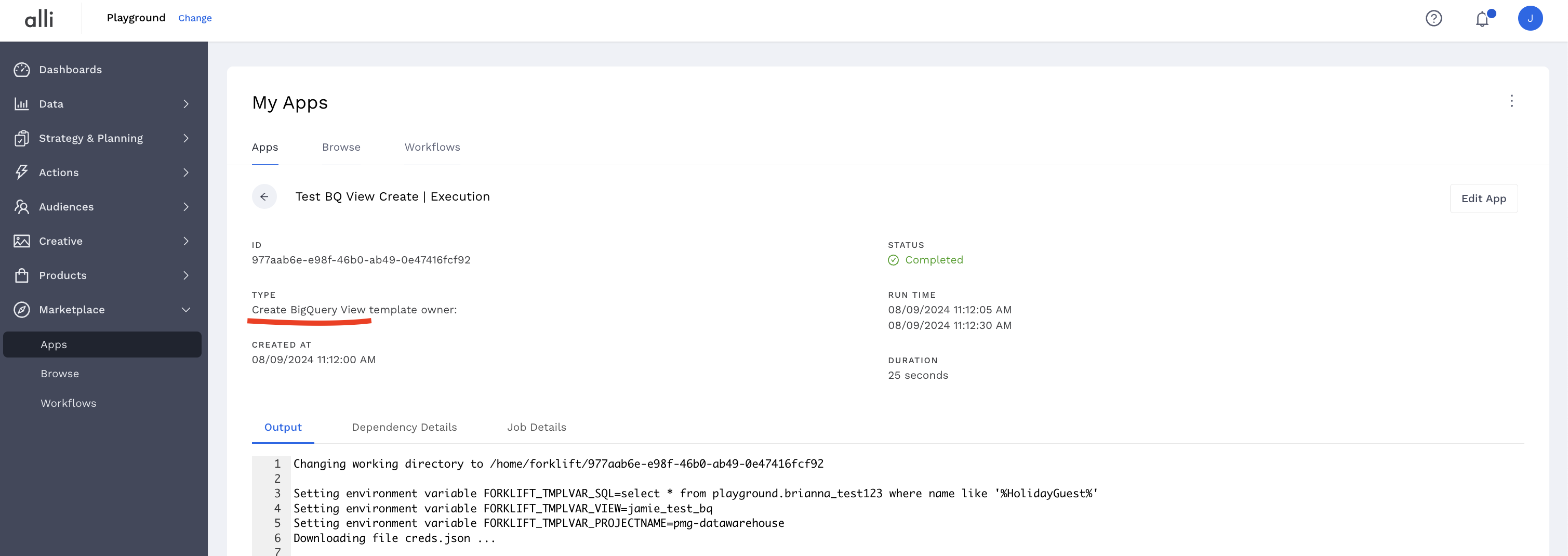
-
links or details for any information you provided in the app (like google sheets, datasources, etc)
-
Related articles
- How-To: Pull Unity - Aura Platform Data
- How-To: Set Up Brand Media Pacing Datastudio Dashboard
- How-To: Setup Social Ad Bloat
- How-To: Weather API App
- How-To: Pull Applovin Platform Data
- How-To: Disable or Remove an Installed App
- How-To: Set Up a New Workflow
- How-To: Schedule an App to Run
- How-To: Brand Media Screenshot Calendar Tool
- How-To: Onboarding Alli Social Budget Consolidation
- How-To: Use Weather API Connector within Alli
- Tutorial: How to Implement a Social Bid Modifier 2.0
- How-To: Pull Moloco Platform Data
- Tutorial: How to Automatically Delete and Backfill a Datasource on Schedule
- How-To: Browse & Explore Available Solutions
- How-To: Create BigQuery View
- How-To: Pull AppsFlyer Reports to Upload into Alli Data
- Tutorial: TheTradeDesk - Brand Safety Alerts
- How-To: Pull Data for TikTok Trends
- How-To: Pull Remerge Platform Data
- How-To: QA your app
- How-To: Setup Weather Budget Adjuster
- How-To: Pull inMobi Platform Data
- How-To: Use/Install A Template