Overview
Maretplace has a number of solutions available for you to use, this shows you how to add and install an existing template for your client.
Instructions
-
From the left hand side navigation, select Browse. This will show a list of available templates you can use.
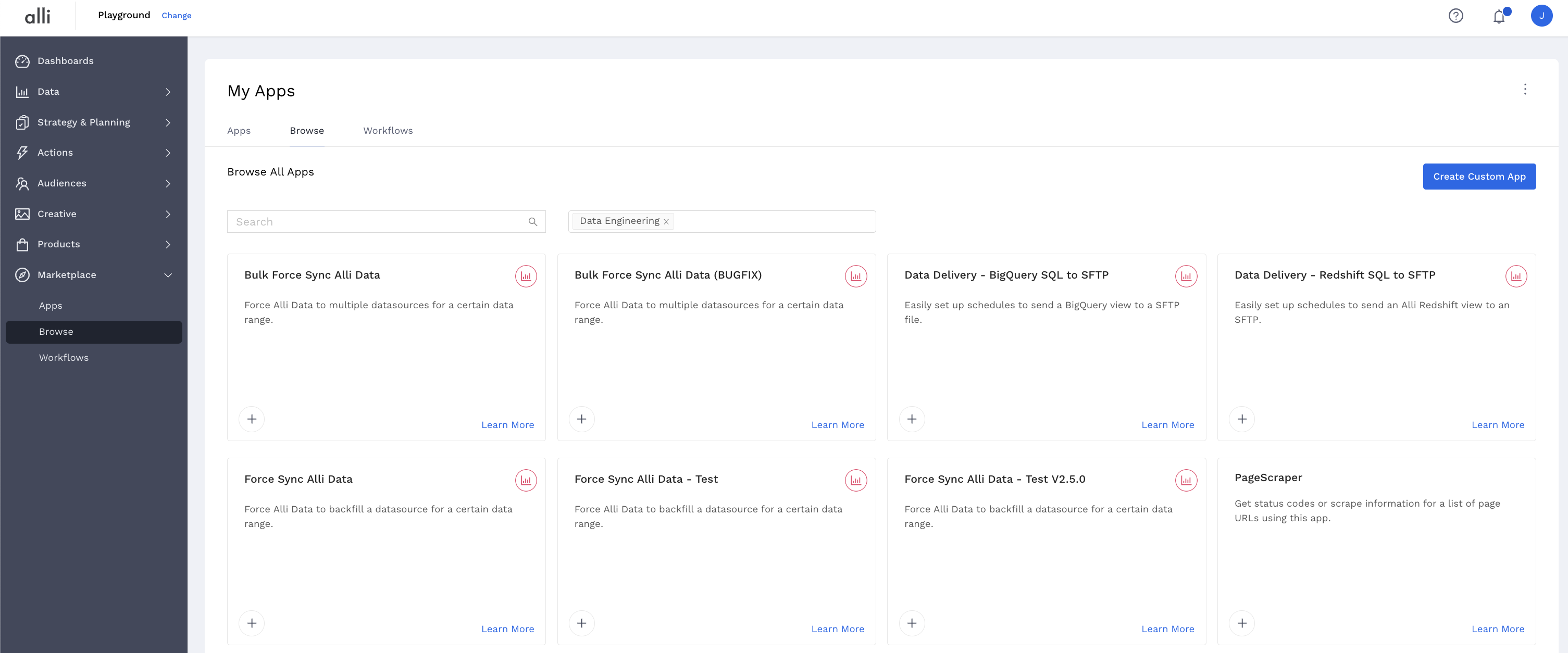
-
Select any templates to see a description, when it was last updated, how many active installs it has across Marketplace, as well as any prerequisites or set-up instructions.
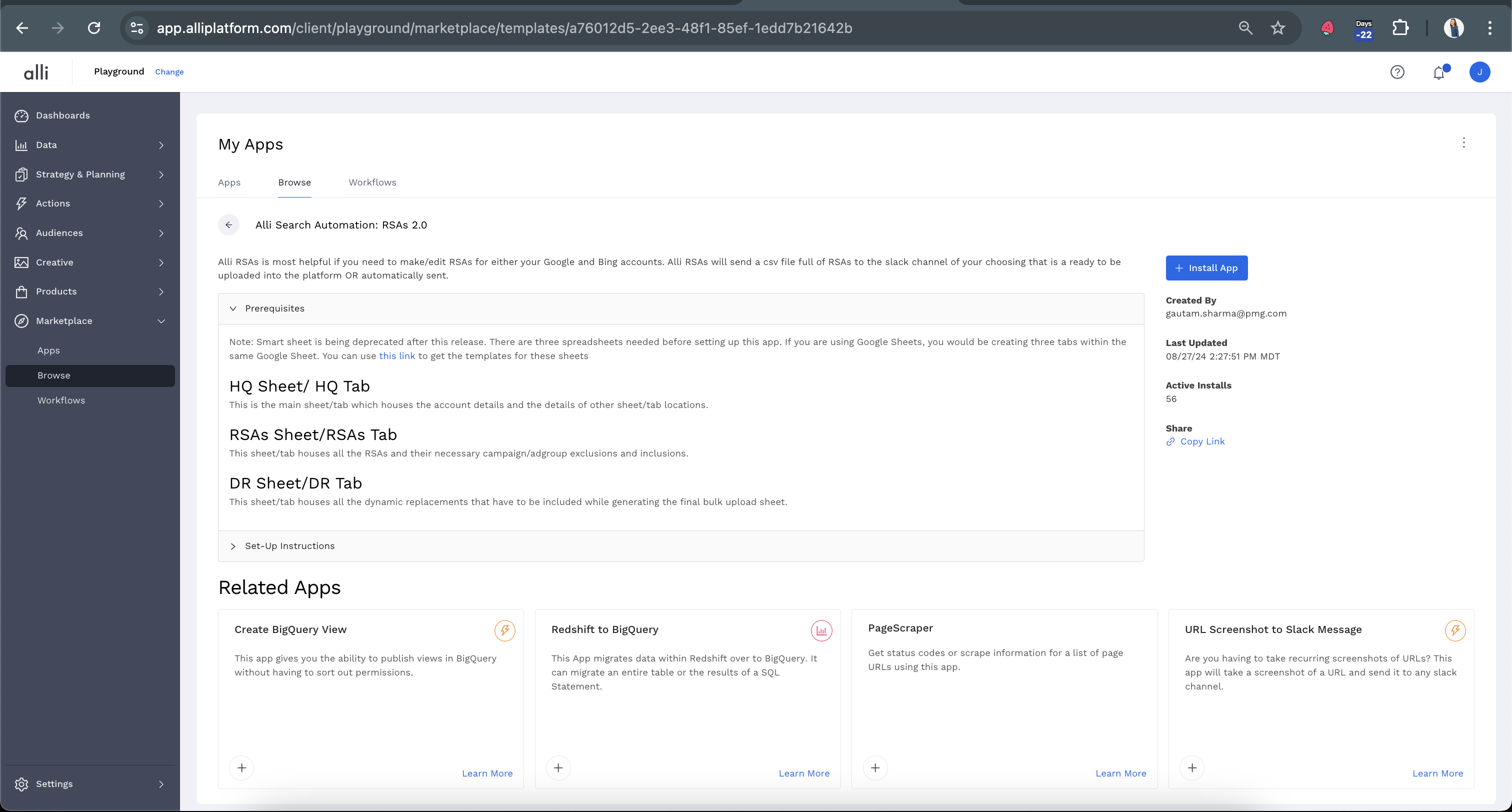
-
Click the Install App blue button. This will now take you through the typical workflow of filling in data or information required by the template, setting it up on a schedule, and naming your app.

-
Once you have completed your inputs, you can either
SaveorSave and Runyour app.Save and Runwill kick off an immediate execution of the app, and you can QA the app while it is running, or after it is completed using the instructions found in How-To: QA your app, orSavewill save your inputs, and your app will run at the next scheduled time you set up in your schedule.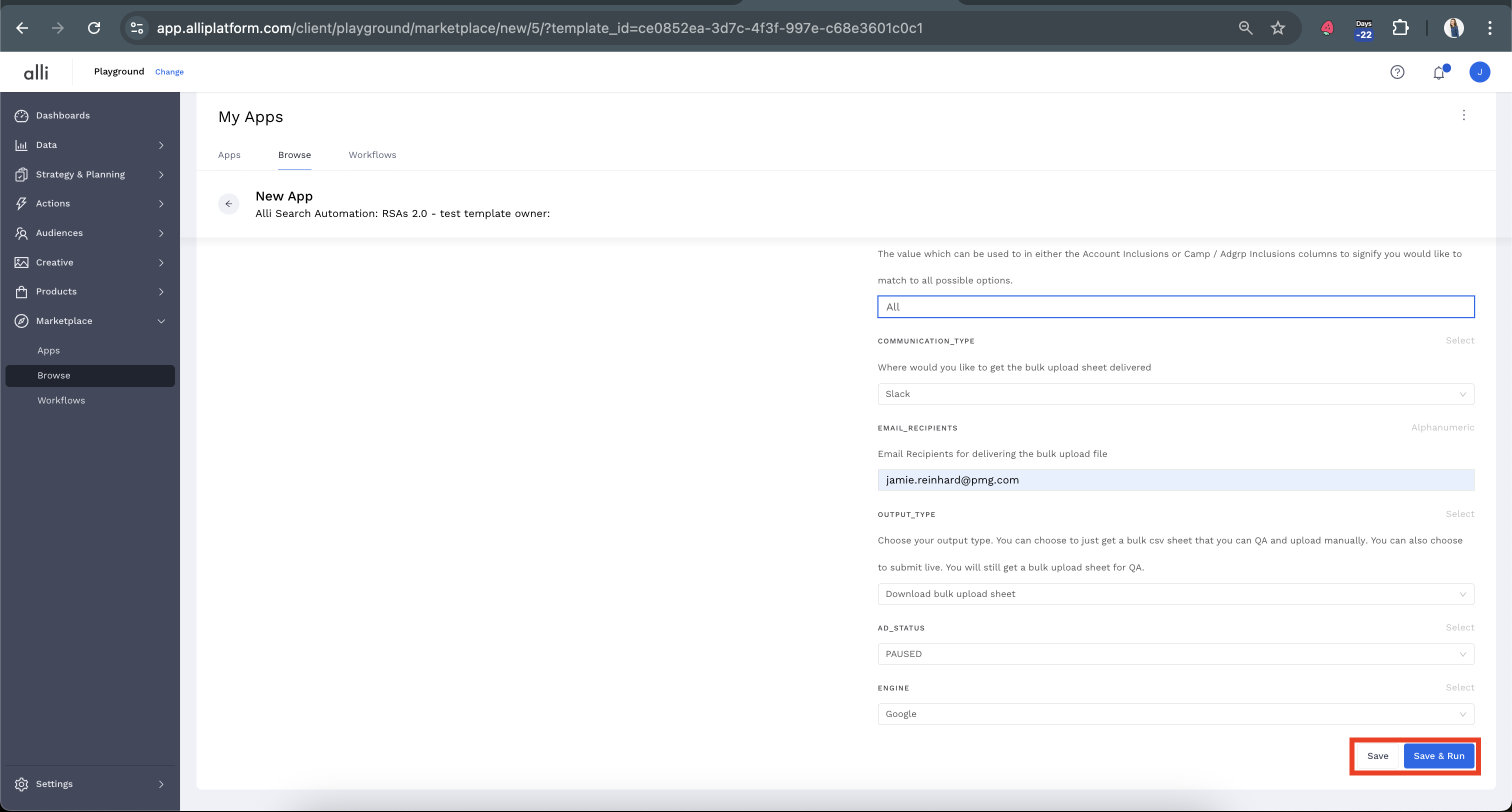
Related articles
- How-To: Pull Unity - Aura Platform Data
- How-To: Set Up Brand Media Pacing Datastudio Dashboard
- How-To: Setup Social Ad Bloat
- How-To: Weather API App
- How-To: Pull Applovin Platform Data
- How-To: Disable or Remove an Installed App
- How-To: Set Up a New Workflow
- How-To: Schedule an App to Run
- How-To: Brand Media Screenshot Calendar Tool
- How-To: Onboarding Alli Social Budget Consolidation
- How-To: Use Weather API Connector within Alli
- Tutorial: How to Implement a Social Bid Modifier 2.0
- How-To: Pull Moloco Platform Data
- Tutorial: How to Automatically Delete and Backfill a Datasource on Schedule
- How-To: Browse & Explore Available Solutions
- How-To: Create BigQuery View
- How-To: Pull AppsFlyer Reports to Upload into Alli Data
- Tutorial: TheTradeDesk - Brand Safety Alerts
- How-To: Pull Data for TikTok Trends
- How-To: Pull Remerge Platform Data
- How-To: QA your app
- How-To: Setup Weather Budget Adjuster
- How-To: Pull inMobi Platform Data
- How-To: Use/Install A Template