Overview
Once an action runs, you may want to go in and QA it to see how many items were successfully sent through to your partner platform or if there were any errors you need to address.
Instructions
-
Navigate to Actions
-
If an Action has had a successful run, a green checkmark will appear to the left-hand side of its name. Actions are automatically ordered by most recent run date.
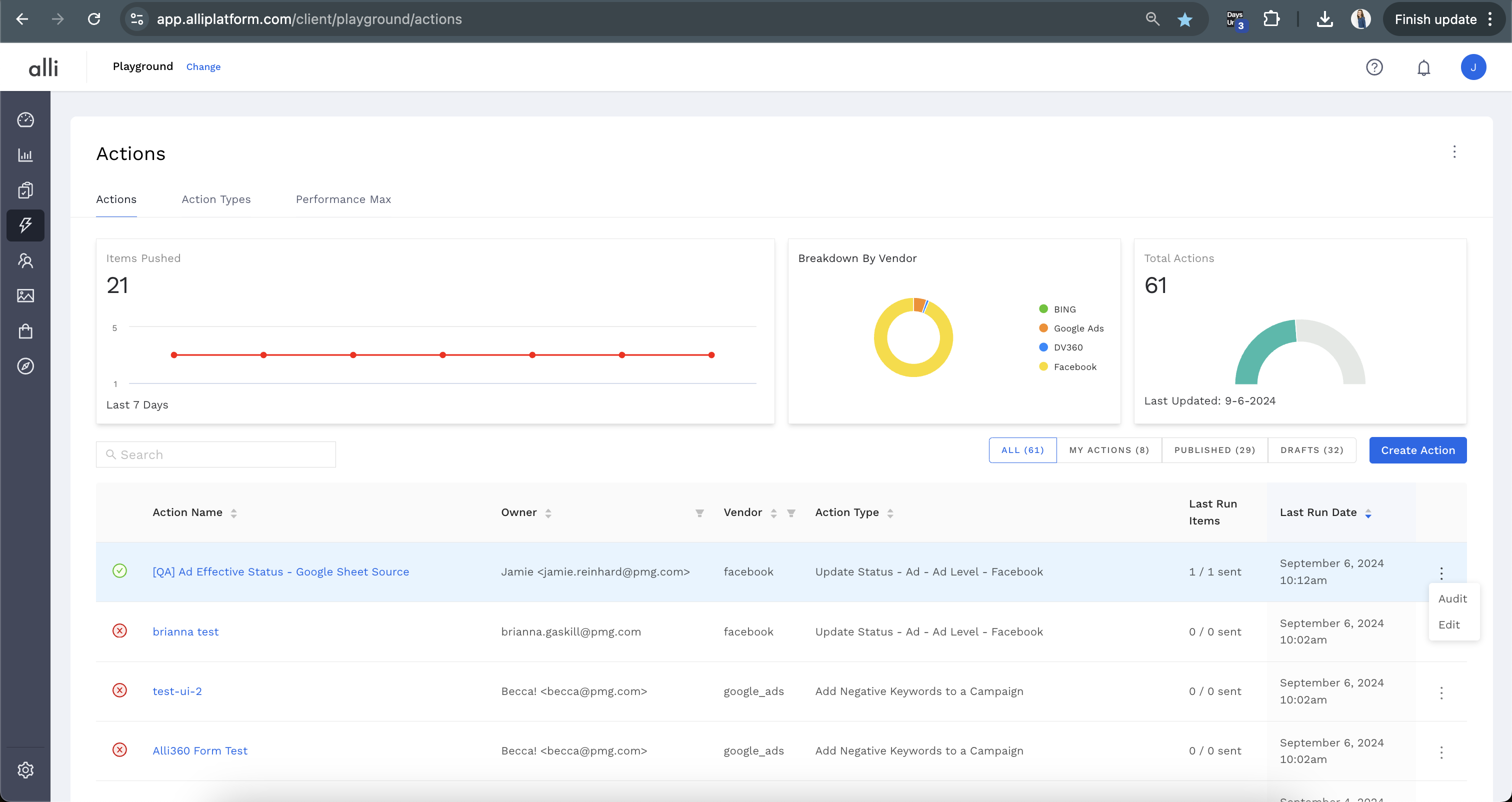
-
On the far right of the row under the three dots, select Audit.

-
The Audit screen will list the details of the last successful action runs, as well as the Items Sent and the timestamps.
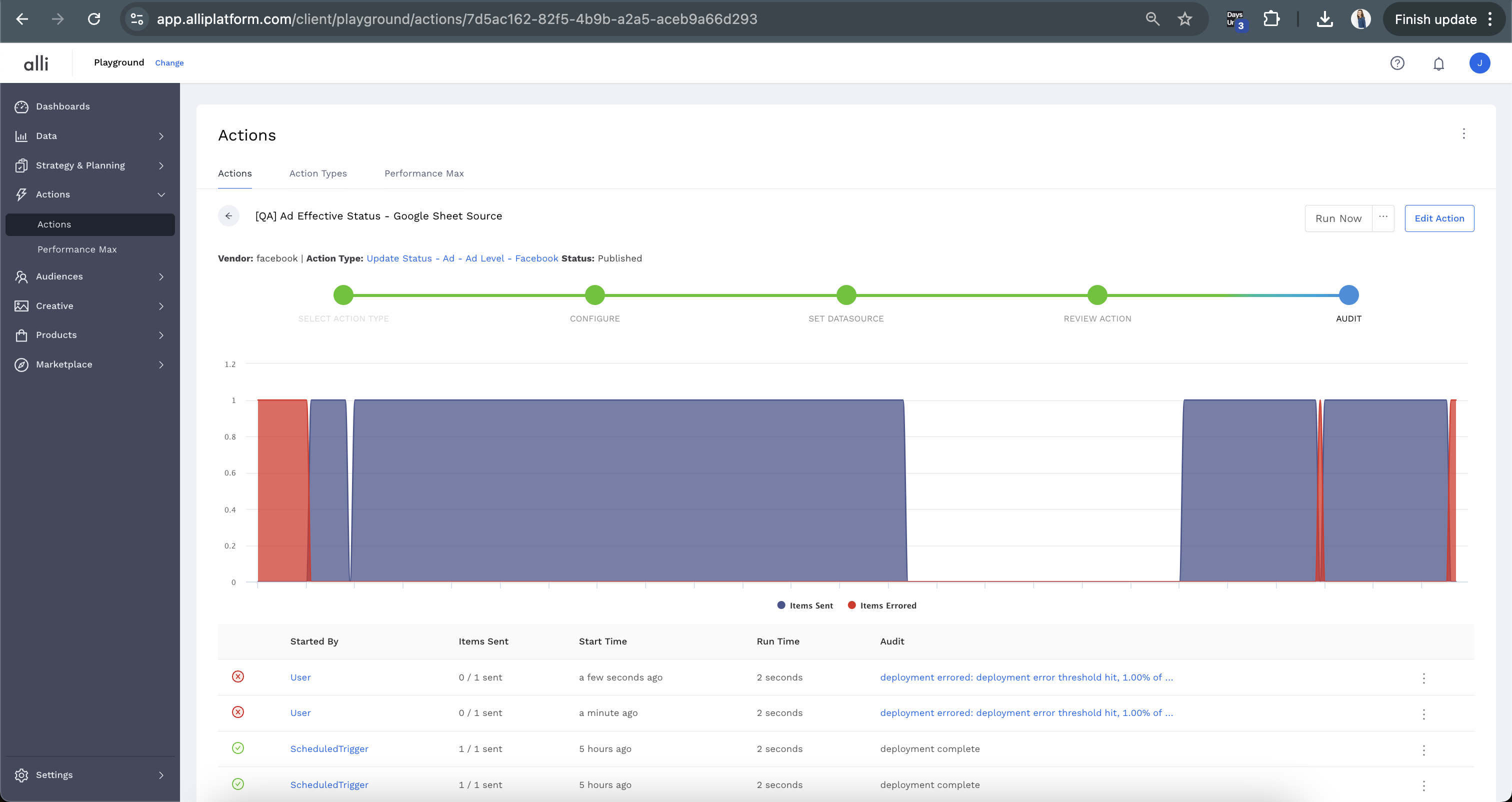
-
From here, you can click into an individual run (via the linked fields in Started By or Audit) to address any errors or view the items that sent.
-
The events page you initially open onto can be helpful, but select
itemsat the top for more info
-
You can switch through tabs to see items by different filters, ie
Errored,Successful, or theAllview will show all items. The “Errors” column will display info on specific errors, which you can click on to expand to see the entire error message.
-
Related articles
- How-To: Connect your Google Sheet to Actions
- How-To: View Error Messages on an Action That Ran
- How-To: Filter Alli Data Reports by Date to Power Actions - Tips & Tricks
- How-To: Understanding Version Statuses
- How-To: Create a Scheduled Version
- Tutorial: Adding Negative Keywords to Google Ads
- How-To: Test Your Action
- How-To: Using the Execution Log
- How-To: Disable or Remove an Action
- How-To: Schedule Your Action to Run
- How to: Connect to Google Ads
- How-To: Write Custom Code Task
- How-To: Delete a Version
- How-To: Add & Manage Webhook Triggers
- How-To: Run an Action One-Off with Manual File
- How-To: Handle Common Types of Actions Issues
- How-To: Execute a Webhook Trigger
- How-To: Set Up a Manual Upload Action
- How-To: Duplicate Versions
- How-To: Use the ChatGPT “Generate” Function to Create Ad Copy
- How-To: Manage Partner Platform Authentication in Actions
- How-To: QA Your Action Runs