Overview
Actions is a powerful tool that can streamline/automate account and campaign management. When setting up any automation you’ll want to test it out to ensure it is working as you expect. This guide shows you how to test your action.
Instructions
-
In your client, navigate to Actions. If an Action has had a successful run, a green checkmark will appear to the left-hand side of its name. To see the list ordered by Last Run Date, click on that header to sort.
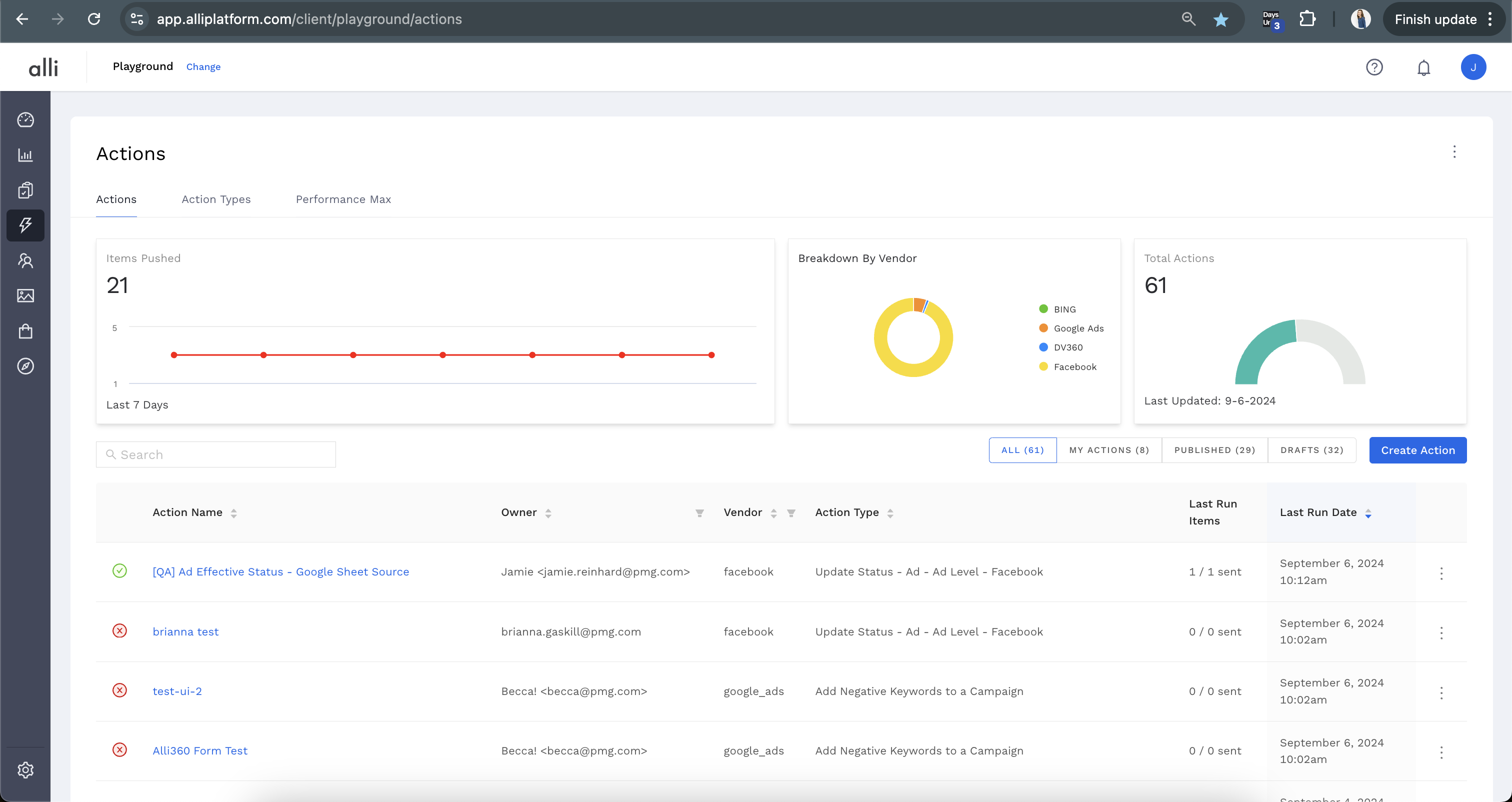
-
On the far right of the row under the three dots, select Audit.

-
The Audit screen will list the details of the last successful action runs, as well as the Items Sent and the timestamps. Once you’re ready to test your action, select Run Now. This will push changes out to the partner platform you’ve selected.
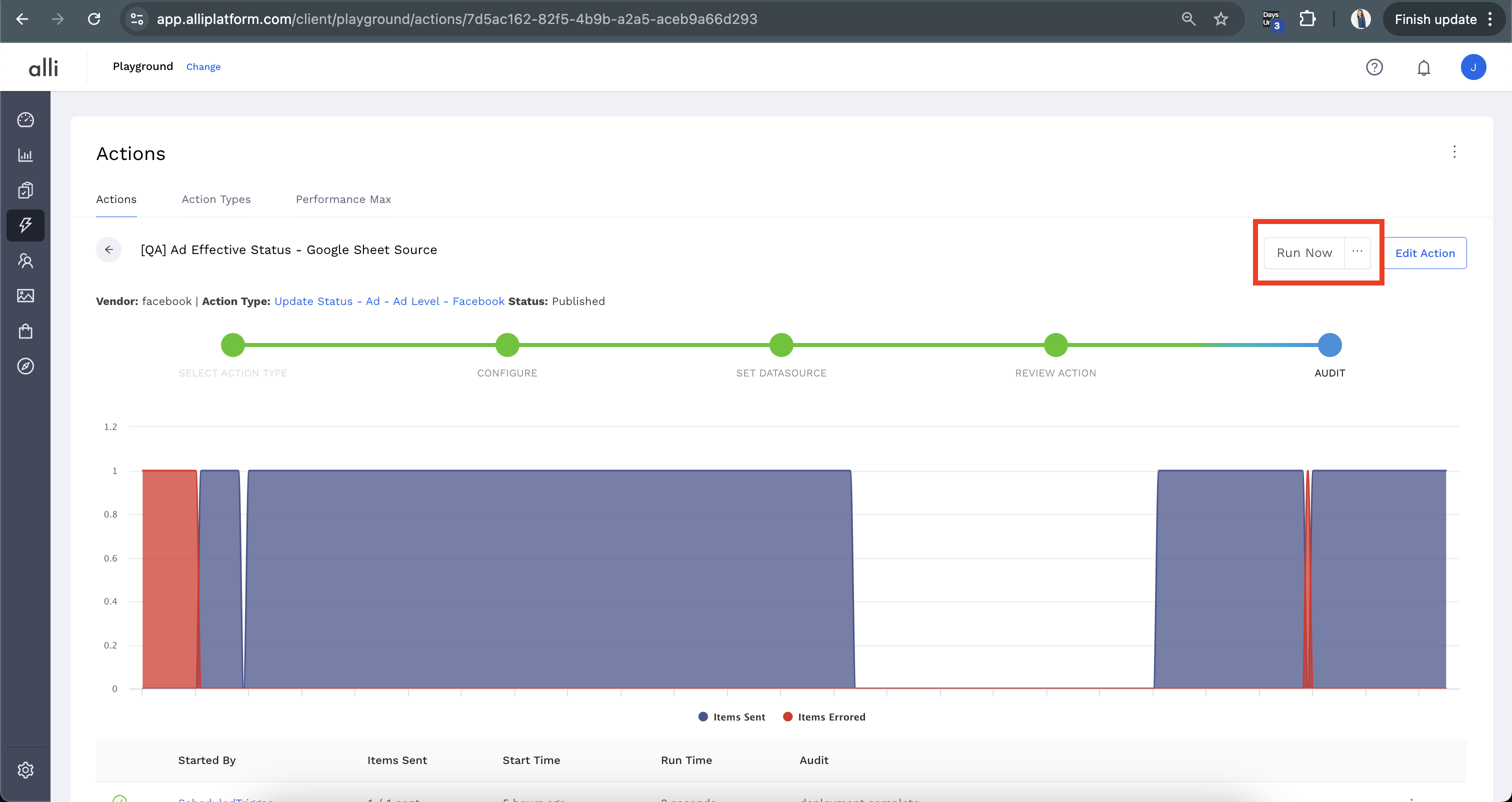
Related articles
- How-To: Connect your Google Sheet to Actions
- How-To: View Error Messages on an Action That Ran
- How-To: Filter Alli Data Reports by Date to Power Actions - Tips & Tricks
- How-To: Understanding Version Statuses
- How-To: Create a Scheduled Version
- Tutorial: Adding Negative Keywords to Google Ads
- How-To: Test Your Action
- How-To: Using the Execution Log
- How-To: Disable or Remove an Action
- How-To: Schedule Your Action to Run
- How to: Connect to Google Ads
- How-To: Write Custom Code Task
- How-To: Delete a Version
- How-To: Add & Manage Webhook Triggers
- How-To: Run an Action One-Off with Manual File
- How-To: Handle Common Types of Actions Issues
- How-To: Execute a Webhook Trigger
- How-To: Set Up a Manual Upload Action
- How-To: Duplicate Versions
- How-To: Use the ChatGPT “Generate” Function to Create Ad Copy
- How-To: Manage Partner Platform Authentication in Actions
- How-To: QA Your Action Runs