Overview
This Action allows you to automatically add negative keywords to your campaigns, based on text they contain or performance they’ve had. Useful for adding brand/nonbrand negative keywords for queries that come in via Broad/BMM keywords and adding negative keywords for poor performing queries coming in via Broad/BMM keywords.
Instructions
This Action uses the Add Negative Keywords Action Type
-
Set up your Alli Data Explorer Report, referring to the Tutorial: Getting started with Explorer Reports | Custom SQL Custom SQL instructions
-
Copy and paste the SQL Example in from below and update anything within and including
{}to match your client settings -
Once your SQL is updated, click Publish to update the query
-
Click Preview to ensure the output is as expected
-
-
Create a new Action
-
Go to Alli Actions then select Create Action.
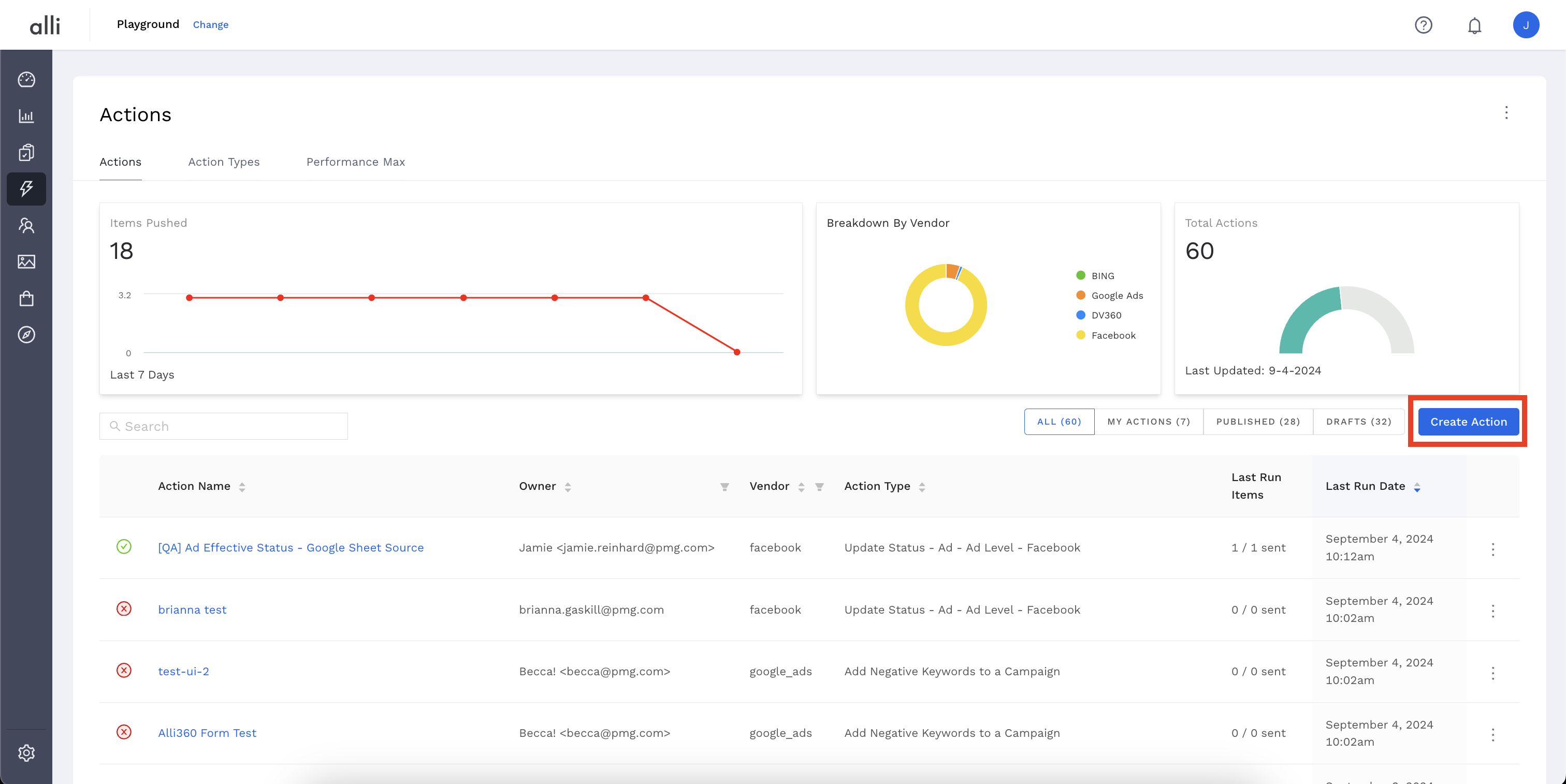
-
Filter the Vendor column for Google Ads and select the Add Negative Keywords to a Campaign Action Type
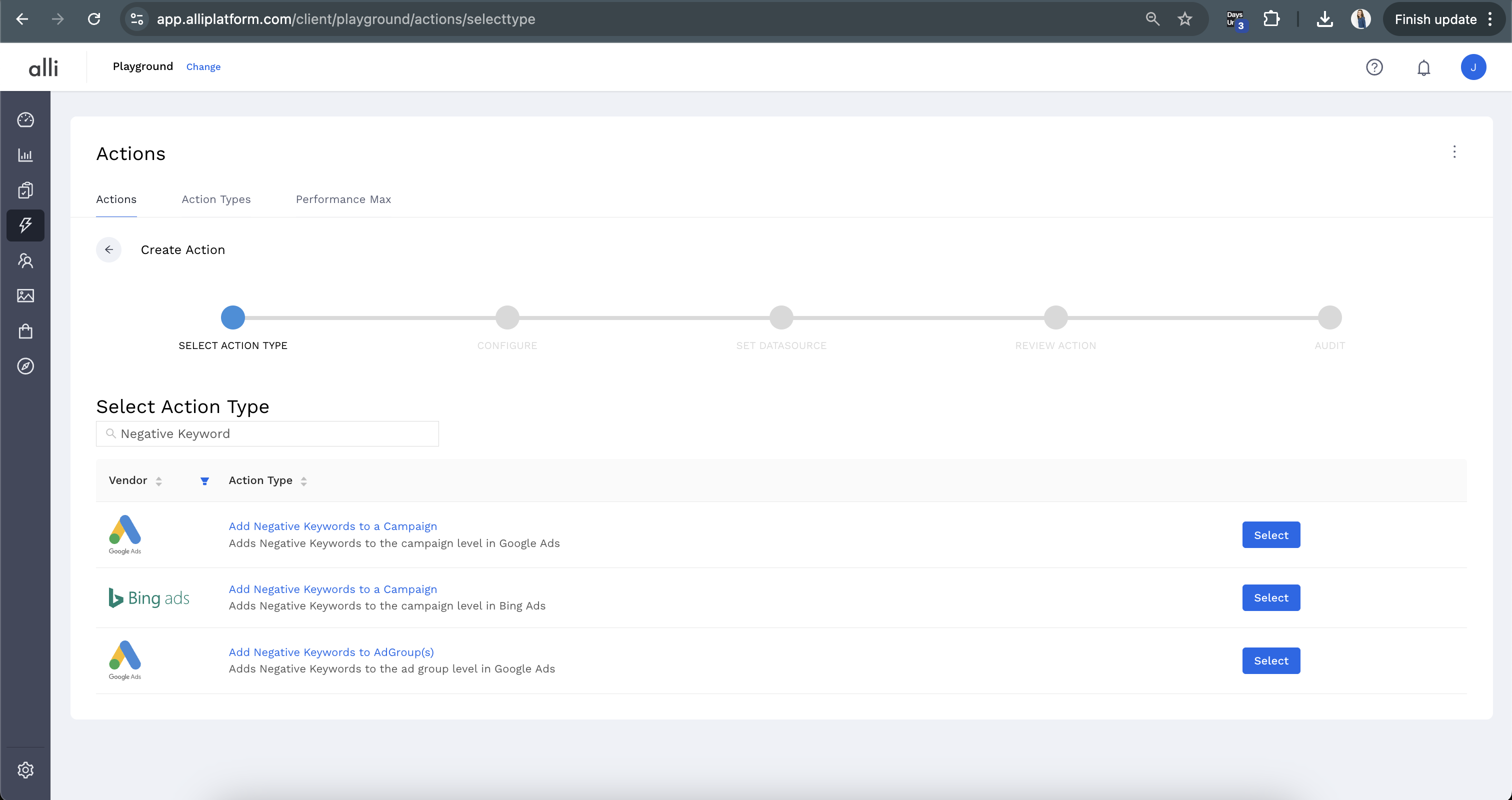
-
Name your Action and select the Authenticated Account, the user account you'd like to use for making changes. The user associated with this account should have access to the relevant ad accounts.
-
Start by giving your action a descriptive name that reflects the changes you plan to make.
-
Tip: If your desired account isn't listed, or you need to create a new one, refer to the authentication documentation for instructions on how to authenticate a partner platform.
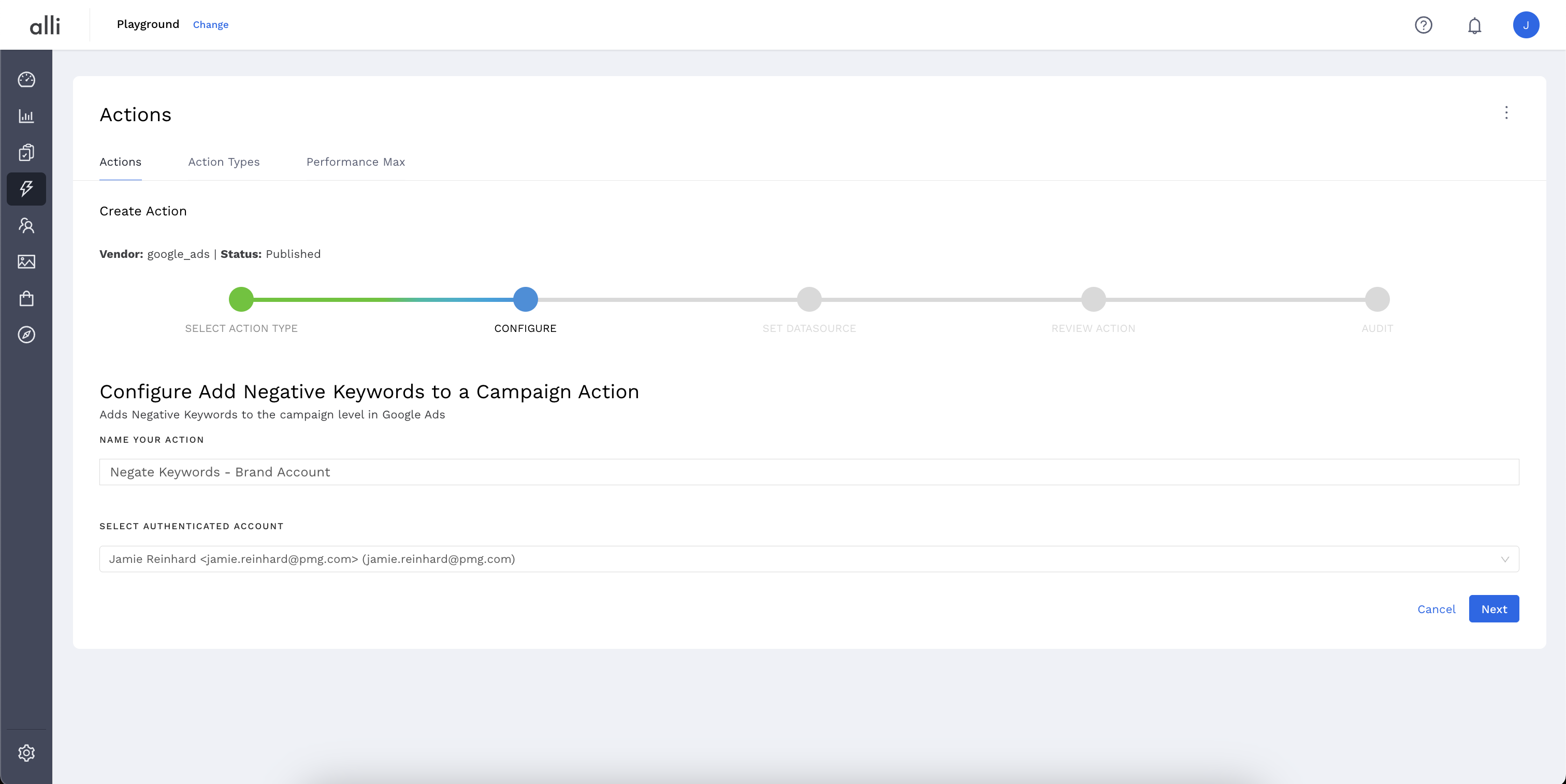
-
-
Click Next. Select the correct data source where your changes are coming from. Since we have just created an Alli Data report to power this action, that will be Alli Data
-
Choosing Alli Data will prompt you to click
Select Sourceso you can filter to and select the datasource or report of your choosing -
Click Save and review your Action setup.
-
Review Action for accuracy. Set up a schedule for your Action if applicable. Select the blue Publish button.
-
A pop up box will confirm your setup. Click I’m Done to exit.
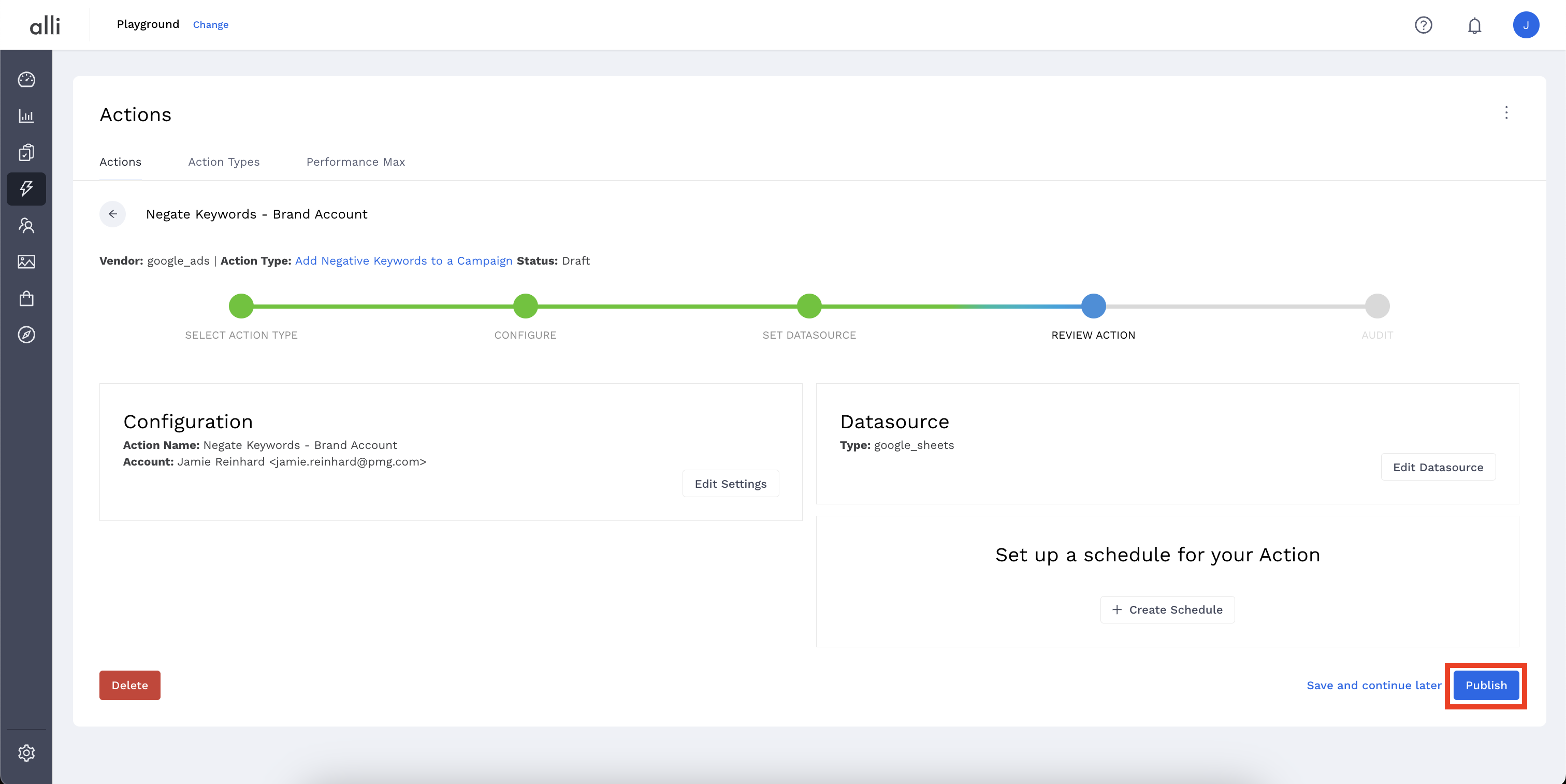
-
SQL Example
Line 2: {XXX-XXX-XXXX}' as login_customer_id,
-
This corresponds to the MCC ID. If you don’t have MCC for your account, this line can be removed.
-
Ex: ‘{XXX-XXX-XXXX}’ becomes ‘012-345-6789’
-
Line 24: FROM {client}_core.search_sqr
-
replace
{client}with your clients slug (ieplayground_core.search_sqr
Line 27: {NUMBER OF DAYS}
-
replace with the # of days you want to restrict the data pull to, your lookback window for performance.
-
You need to edit is the end of the line in {NUMBER OF DAYS}, this will look for the today’s date minus the number of days you enter, so putting 30 there will look at one month of performance to determine what to add negatives for
Line 30: ( {campaign inclusions or exclusions} )
-
replace with filters to restrict only to the campaigns you want to include. For example:
-
(campaign_name ILIKE '%brand%' OR campaign_name ILIKE '%nonbrand%')
-
-
If you have more than one condition (like the example above) make sure to keep/include the parentheses surrounding your filters.
Line 33-36: Editing Optional
-
We’ve set this to broad and phrase so that you only add negatives for queries that matched on broad or phrase keywords so that negatives that contradict an exact match keyword aren’t added. You can remove either of these if you only want one.
Line 45/56: WHERE CTR < {X}and and clicks > {X}
-
replace both with the metrics you would like to filter performance on. Example below:
-
We’ve set this example up to filter by CTR performance, but the same could be done for any other main KPI. At the very end of the query you will see “CTR < X”. Here you can enter your threshold for poor performance. The CTR should be entered as a decimal so entering “0.05” will look for any queries with less than 5% CTR.
-
You can also assign a minimum clicks threshold to only look for queries that have served decent volume, so that we aren’t adding negatives for very low volume queries.
WHERE CTR < .3 and and clicks > 100
Context for the WHERE section below:
-
This is where you choose campaigns to include or exclude from this action.
-
The way this is done is saying “campaign_name ILIKE '%TEXTHERE%'”.
-
The ILIKE means “contains” and is not case sensitive, it will match uppercase or lowercase.
-
The TEXTHERE piece is where you can put common pieces of your campaign names to identify which campaigns to select, such as “brand”, “nonbrand”, “retargeting”, etc.
-
That text needs to be surrounded by a tick ' on each side
-
The percent signs mean that it is looking for that text no matter what is before or after it in the campaign name.
-
Essentially using percent signs means “look for campaign names that contain this text”, not using percent signs would mean “look for campaign names that exactly match this text”
-
Example
-
ILIKE '%part%' will match to party & apartment
-
ILIKE 'part%' will match to party but not apartment
-
SELECT
'{XXX-XXX-XXXX}' as login_customer_id,
account_id as customer_id,
campaign_resource_name,
campaign_name,
search_query AS keywordtext,
'EXACT' AS keywordmatchtype,
CTR,
clicks
FROM
(
SELECT
account_id,
campaign_resource_name,
campaign_name
search_query,
sum(clicks) AS clicks,
sum(impressions) AS impressions,
sum(clicks)/nullif(sum(impressions),0) AS CTR
FROM {client}_core.search_sqr
WHERE
date >= convert_timezone('US/Central',SYSDATE)::DATE - {NUMBER OF DAYS}
AND
( {campaign inclusions or exclusions} )
AND
campaign_status ILIKE 'ENABLED'
AND
(
query_match_type_with_variant ILIKE 'broad'
OR query_match_type_with_variant ILIKE 'phrase'
)
GROUP BY account_id,
campaign_resource_name,
campaign_name,
search_query
)
WHERE CTR < {X}
and clicks > {X}
Related articles
- How-To: Connect your Google Sheet to Actions
- How-To: View Error Messages on an Action That Ran
- How-To: Filter Alli Data Reports by Date to Power Actions - Tips & Tricks
- How-To: Understanding Version Statuses
- How-To: Create a Scheduled Version
- Tutorial: Adding Negative Keywords to Google Ads
- How-To: Test Your Action
- How-To: Using the Execution Log
- How-To: Disable or Remove an Action
- How-To: Schedule Your Action to Run
- How to: Connect to Google Ads
- How-To: Write Custom Code Task
- How-To: Delete a Version
- How-To: Add & Manage Webhook Triggers
- How-To: Run an Action One-Off with Manual File
- How-To: Handle Common Types of Actions Issues
- How-To: Execute a Webhook Trigger
- How-To: Set Up a Manual Upload Action
- How-To: Duplicate Versions
- How-To: Use the ChatGPT “Generate” Function to Create Ad Copy
- How-To: Manage Partner Platform Authentication in Actions
- How-To: QA Your Action Runs