Overview
This guide provides essential insights and practical advice for effectively managing your Advantage+ Shopping Campaigns (ASC) through Actions. As ASC is a newer type of campaign, it comes with unique challenges and nuances when managed via Actions. This documentation is designed to clarify these aspects and guide you on optimizing your campaign strategy for better results.
Interested in learning more about ASC campaigns? Check out Meta’s Business Help Center for articles and tutorials. To get you started, here is the ASC overview page.
The TLDR of this is: when adjusting your ASC campaigns, while you should probably use Action Types that are for the campaign level, you may be required to provide the adset id instead of the campaign id.
So if you try your campaign level action with your ASC campaign id, and it errors, don’t fear, and retry utilizing the adset id, or complete the same test on the Adset Level action.
Tips & Tricks
Creating an action to update an Advantage+ Shopping Campaign is no different than setting up a standard action, so refer to the Getting Started instructions for a step by step tutorial on how to do so. The only difference in your setup is knowing what action type to select, and what IDs to provide.
Updating Status Tips
For updating status, you should still leverage the Campaign Status action type, and should pass the ASC campaign_id, just as you do already for all other campaign types.
You may also pass the adset_id and it will not error, but note that it will only update the adset status, not the adset status and campaign.
-
Action Type - Select Campaign Level (Not Adset Level)
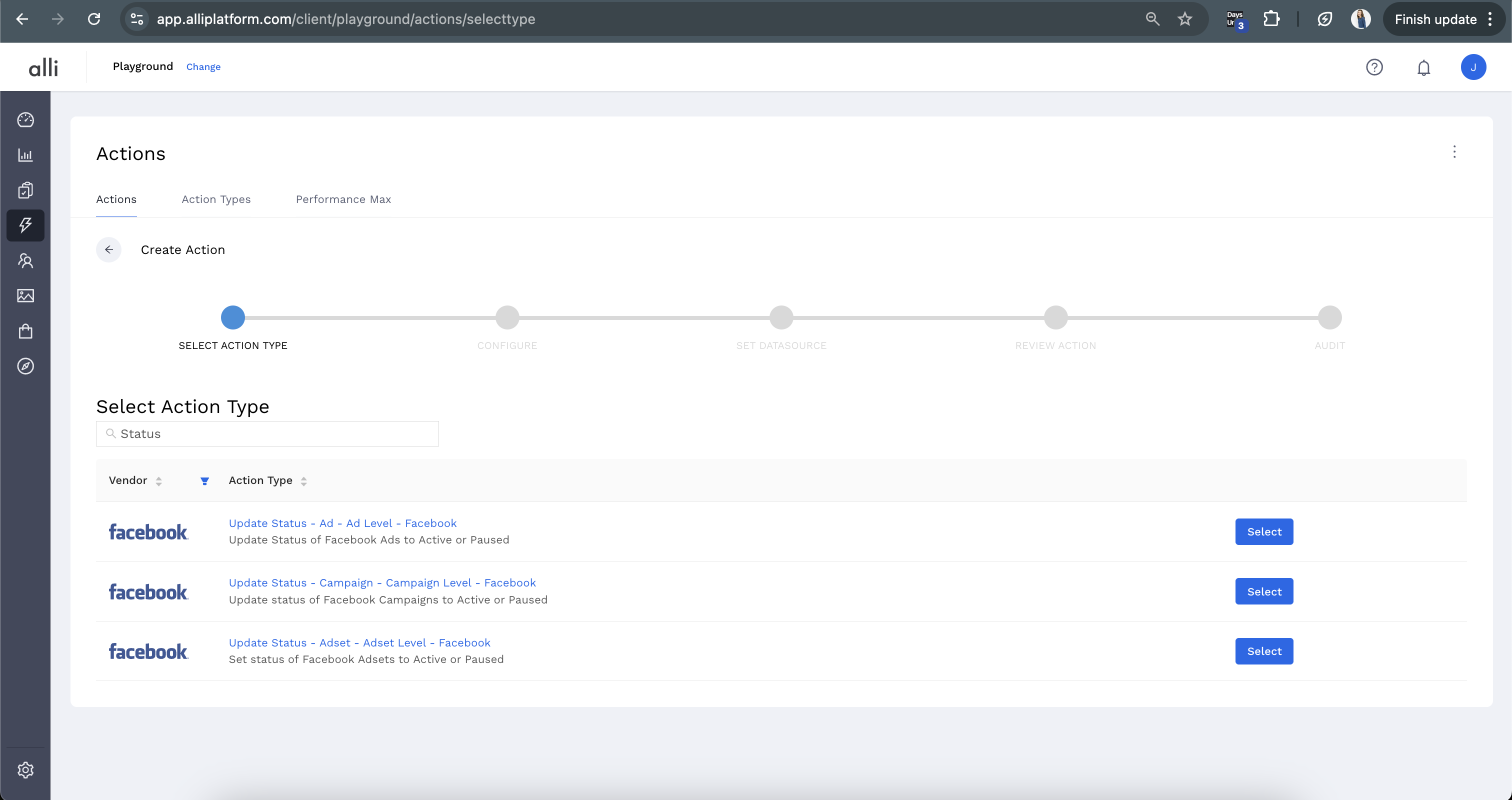
Updating Budget
For updating budget, you should still leverage the Campaign Status action type, but rather than passing the campaign id for the id column pass the adset id to the action type. All other campaign types should pass their campaign id, but ASC campaigns must pass the adset_id.
-
Action Type - Select Campaign Level (Not Adset Level) - Lifetime or Daily
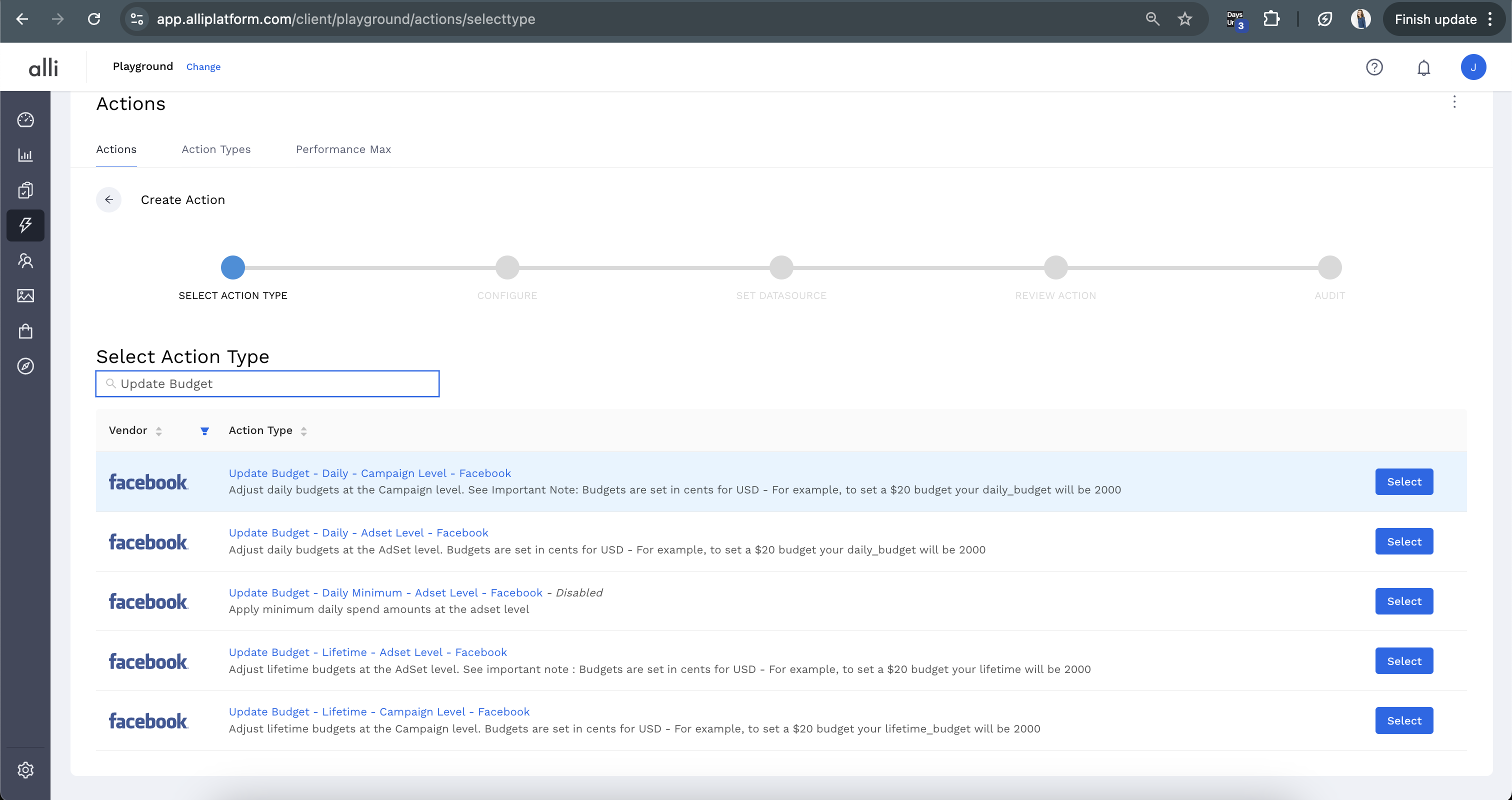
-
Example Action - Successfully run using the above technique
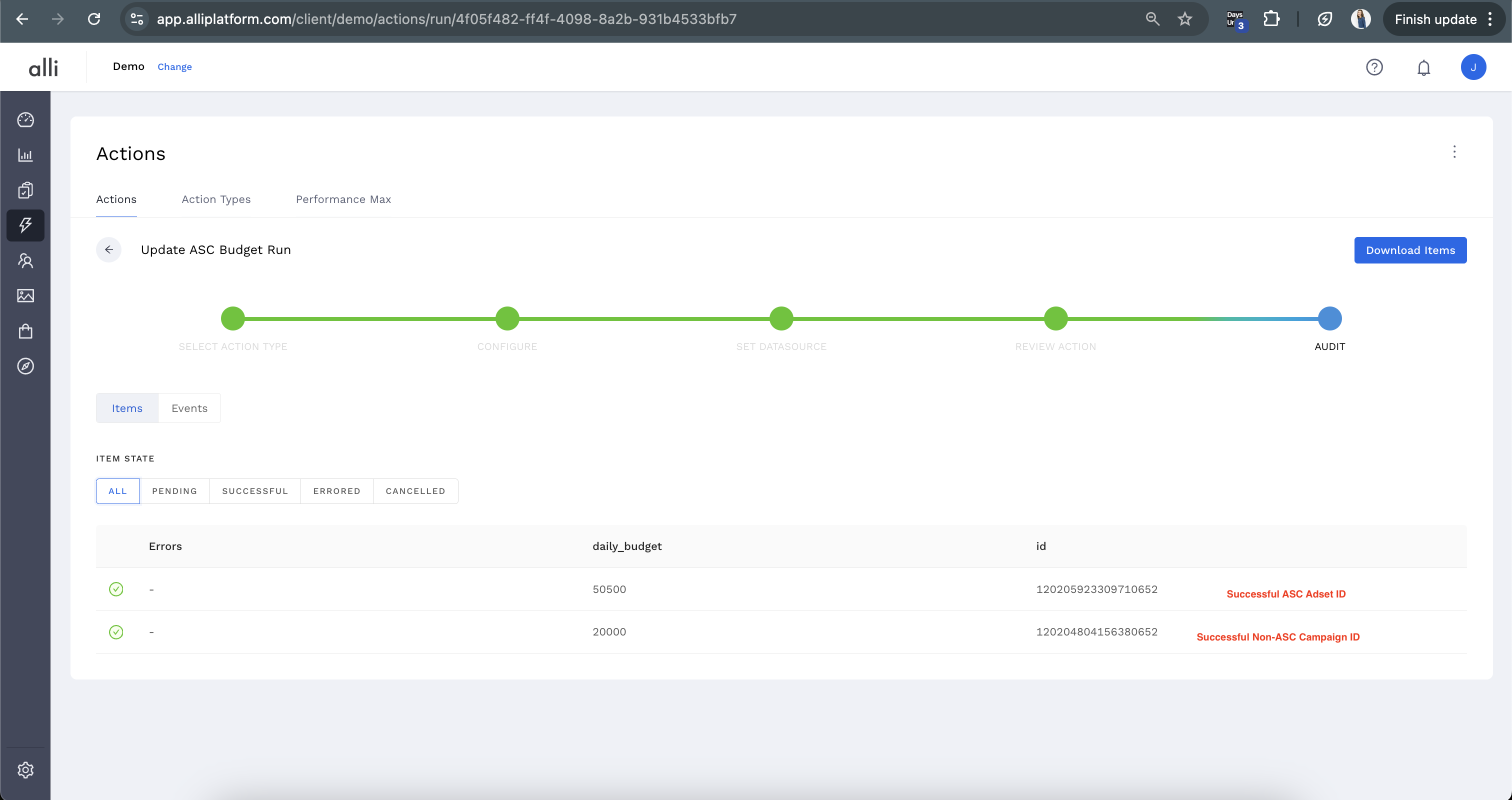
Other Action Types
-
Play around! Test using the campaign id and the adset id
-
Use the
Run Nowbutton to your advantage. Review the How-To: Test Your Action and the How-To: Run an Action One-Off with Manual File documentation for helpful tips on how to test or provide a test file manually.
The TLDR of this is: when adjusting your ASC campaigns, while you should use Action Types that are for the campaign level, you may be required to provide the adset id instead of the campaign id
So if you try your campaign level action with your ASC campaign id, and it errors, don’t fear, and retry utilizing the adset id, or complete the same test on the Adset Level action.
Dealing With Errors
-
To find specific error messages, reference the How-To: QA Your Action Runs instructions for the simple steps to see your specific error message.
A sample errors (yours will differ depending on what action type you are using)
-
OAuthException(httpStatus=400, code=100, subcode=-1, trace=AkE3Z7zFhiihC0uYaz28vAo): (#100) Invalid campaign param(daily_budget) to create an ASC ad..
Example Error Visual:
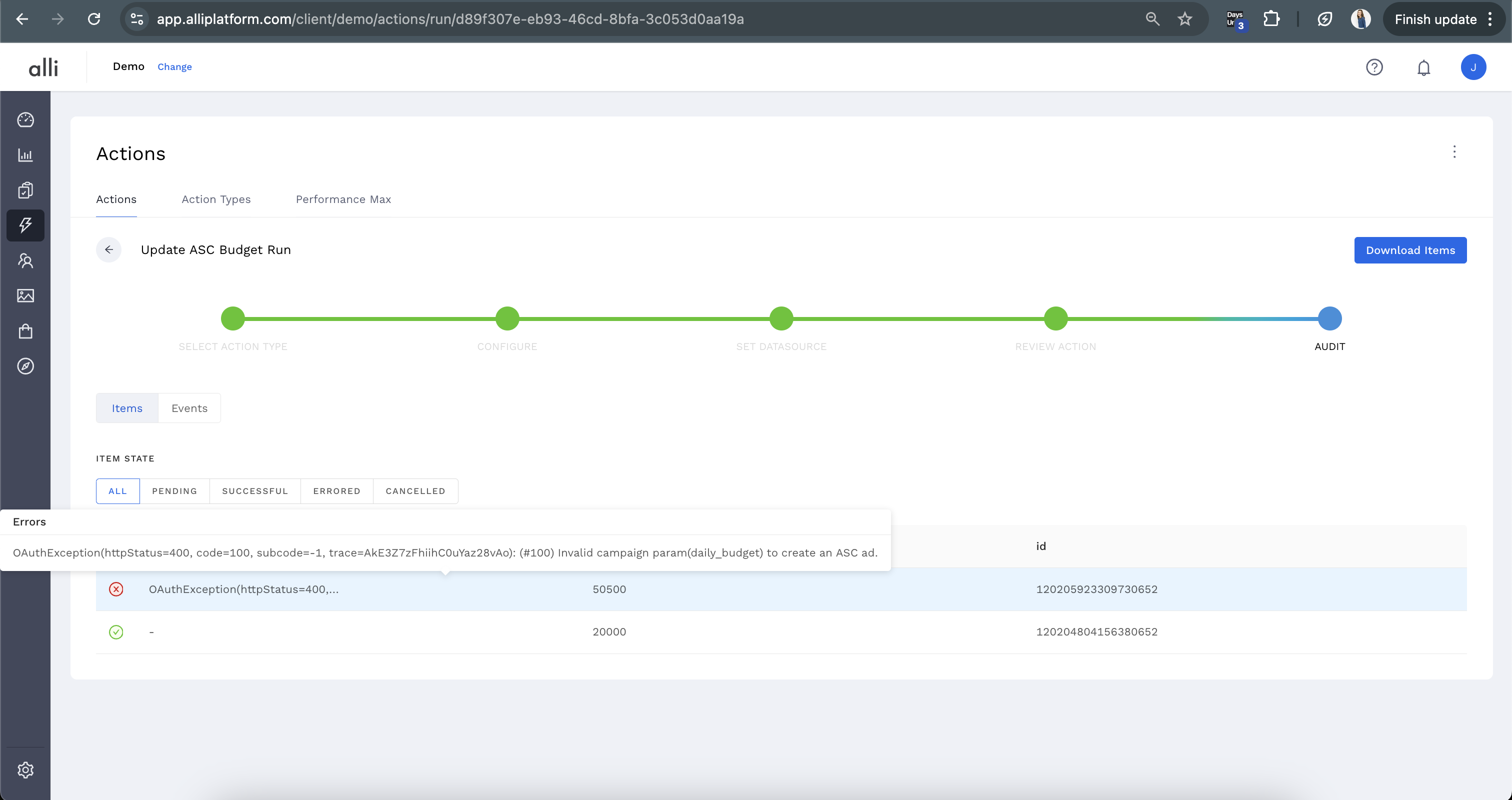
Related articles
- How-To: Connect your Google Sheet to Actions
- How-To: View Error Messages on an Action That Ran
- How-To: Filter Alli Data Reports by Date to Power Actions - Tips & Tricks
- How-To: Understanding Version Statuses
- How-To: Create a Scheduled Version
- Tutorial: Adding Negative Keywords to Google Ads
- How-To: Test Your Action
- How-To: Using the Execution Log
- How-To: Disable or Remove an Action
- How-To: Schedule Your Action to Run
- How to: Connect to Google Ads
- How-To: Write Custom Code Task
- How-To: Delete a Version
- How-To: Add & Manage Webhook Triggers
- How-To: Run an Action One-Off with Manual File
- How-To: Handle Common Types of Actions Issues
- How-To: Execute a Webhook Trigger
- How-To: Set Up a Manual Upload Action
- How-To: Duplicate Versions
- How-To: Use the ChatGPT “Generate” Function to Create Ad Copy
- How-To: Manage Partner Platform Authentication in Actions
- How-To: QA Your Action Runs
- Tutorial: Getting Started with Performance Max
- Tutorial: Managing DV360 Negative Keyword Lists
- Tutorial: Updating Campaign Budgets in Google Ads
- Tutorial: Add Locations to Campaigns in Google Ads
- Tutorial: Applying Network Settings in Google Ads
- Tutorial: Understanding How Evergreen & Scheduled Versions Work Together
- Tutorial: Handling Errors in Asset Rotation
- Tutorial: Getting started with Actions
- Tutorial: Adding Negative Mobile Placements in Google Ads