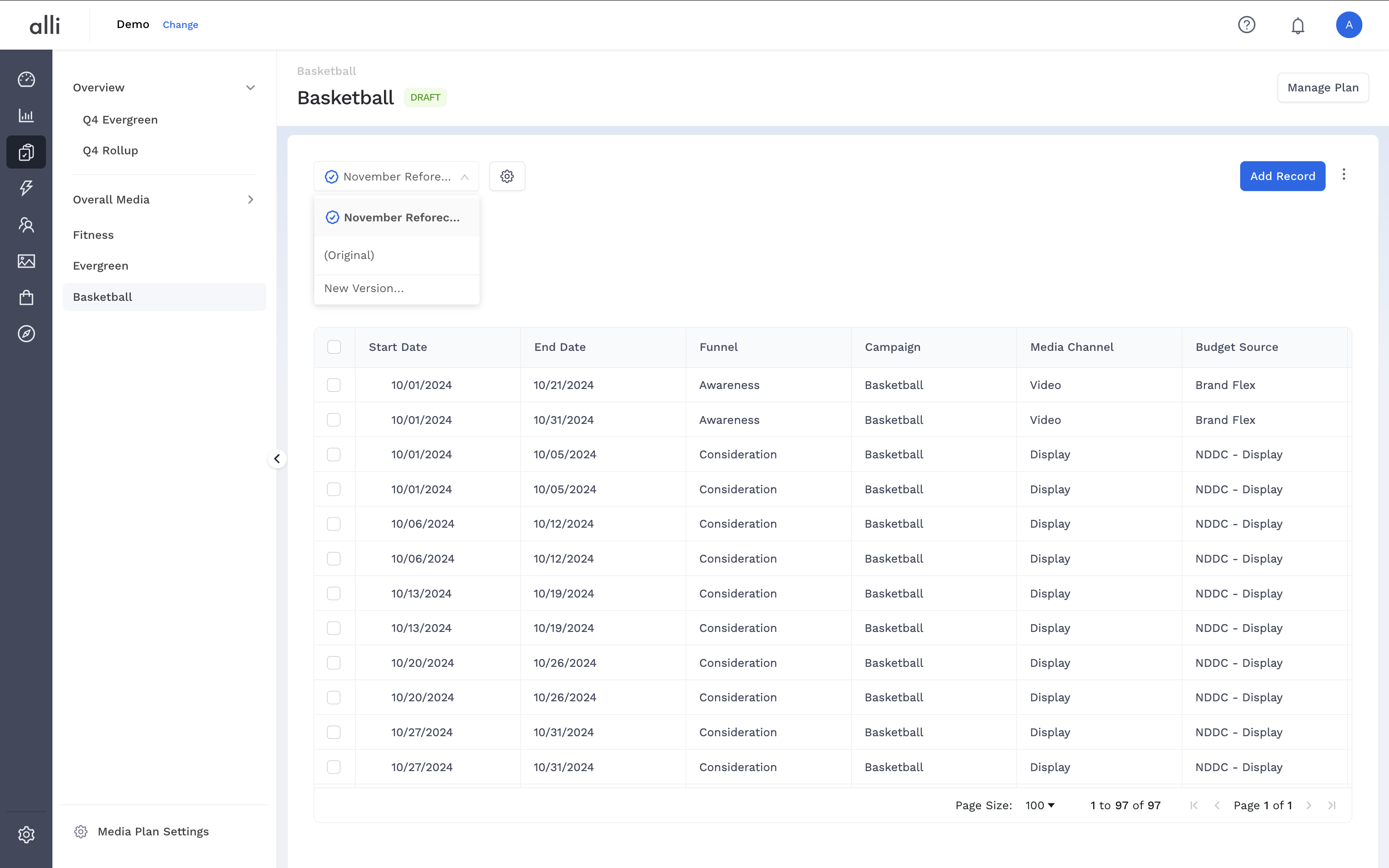Overview
Versions give teams the flexibility to propose, test, and approve changes to media plans — without altering the live or primary version. Whether you're prepping for a reallocation or building an alternate scenario, versioning helps maintain clarity, accountability, and control.
Plan versions, regardless of plan status, can be created by and are only visible to Users or Owners. However, only Owners can promote a version to become the Primary version. Clients can only see the Primary version of a plan. Learn more about plan statuses and user roles here: https://agencypmg.atlassian.net/wiki/x/m4L1BAE
Instructions: Create a new version
-
When on a Media Plan, locate the Version dropdown below the the plan title. Click New Version to create a copy of the existing plan.
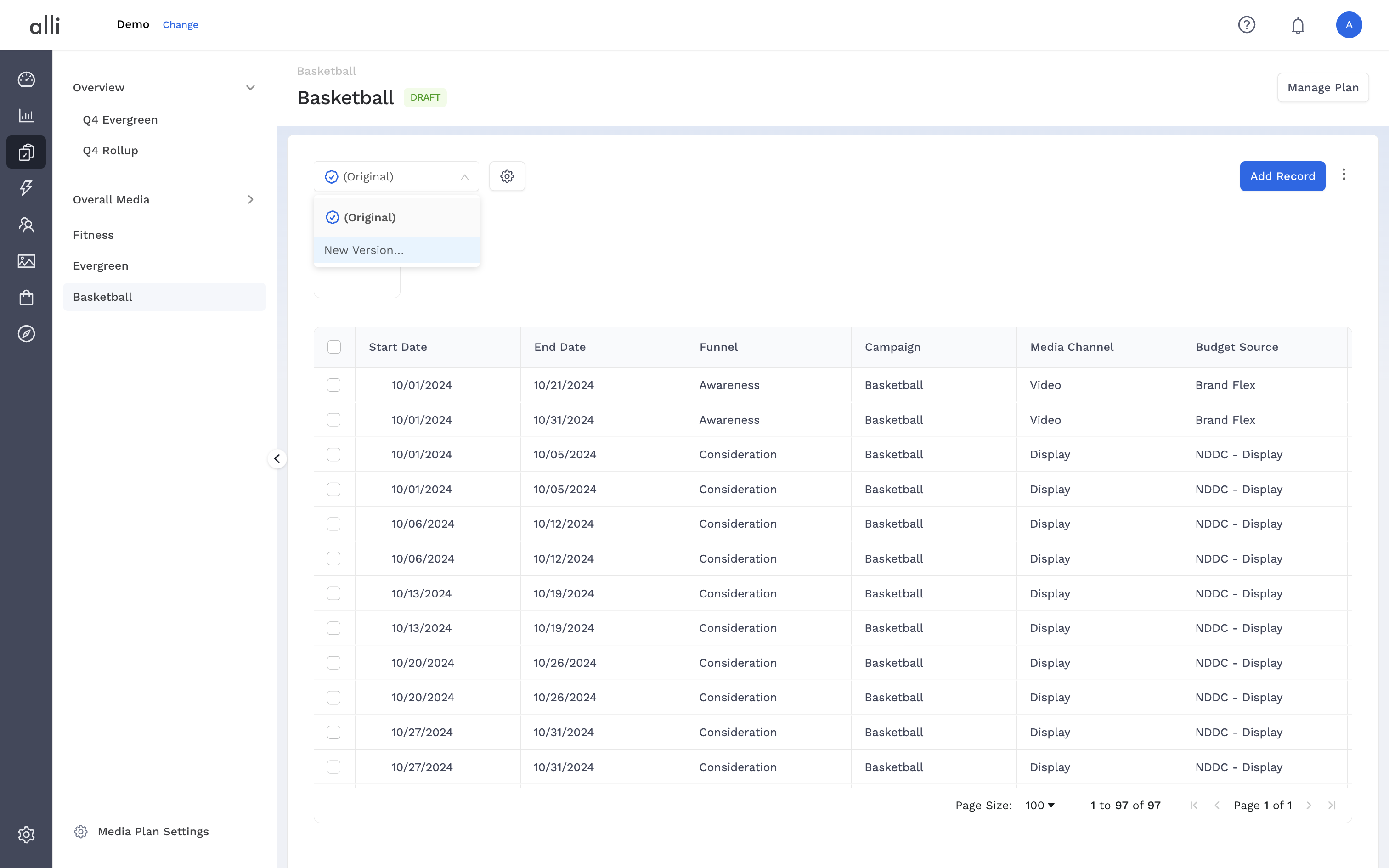
-
Provide a name that indicates what this version of the plan is for and click Save.
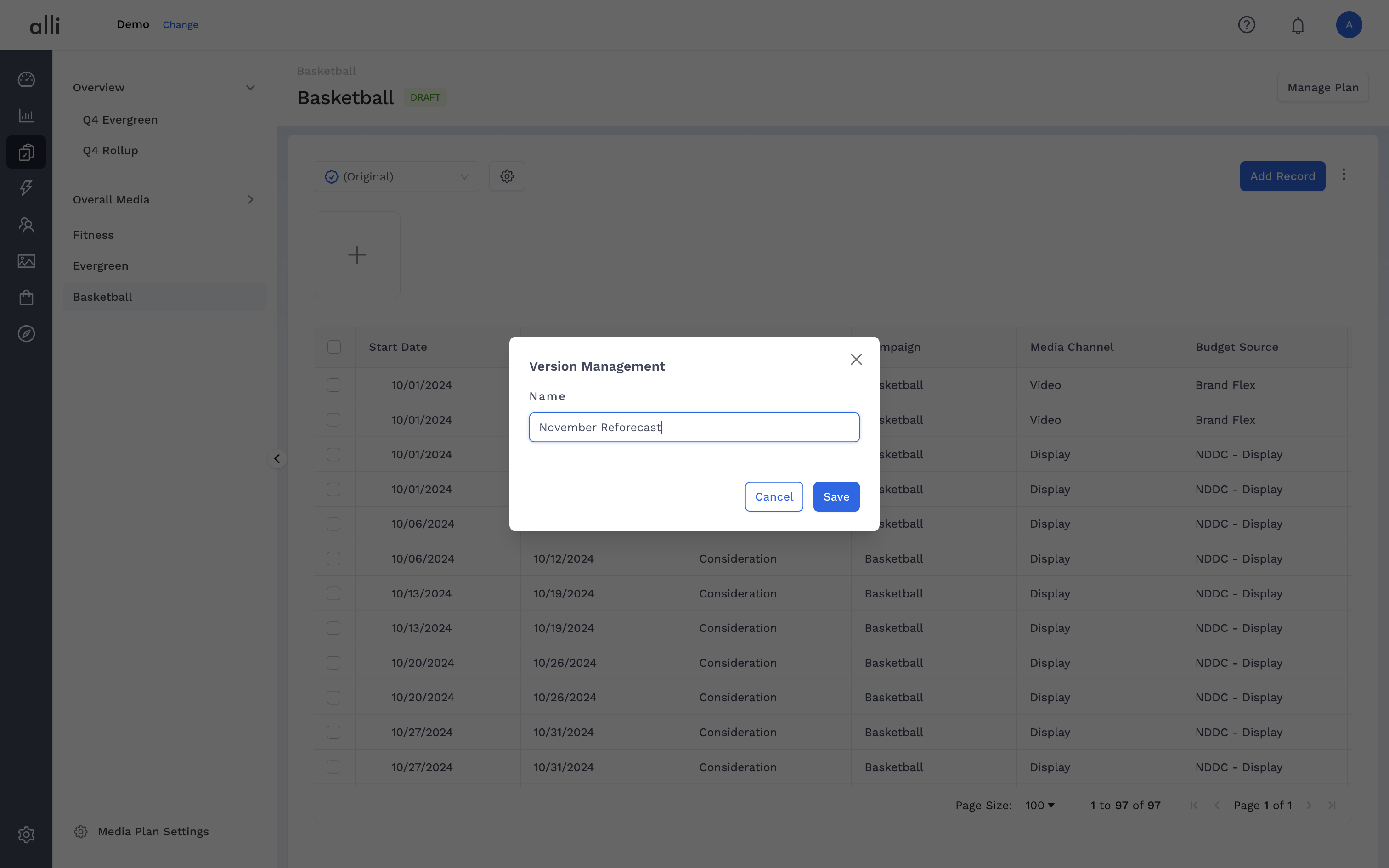
-
This will drop you into the newly created version of the plan. This version is only accessible by Users and Owners, not Clients. Any changes made on this version will not be reflected in the current Primary version of the plan.
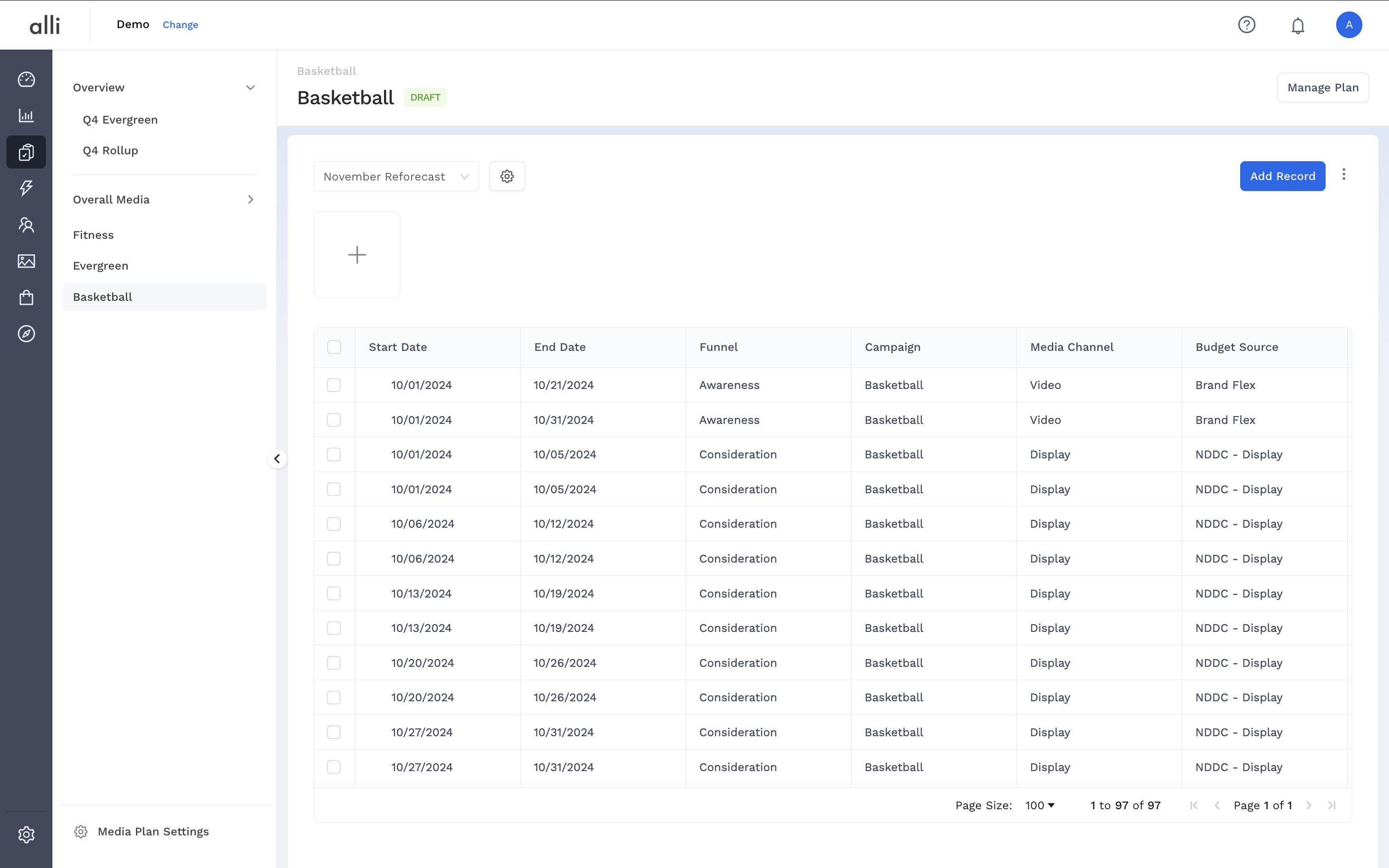
Instructions: Manage plan versions
-
When on a Media Plan, you can switch between versions by locating the Version dropdown below the the plan title and selecting the version you want to view.
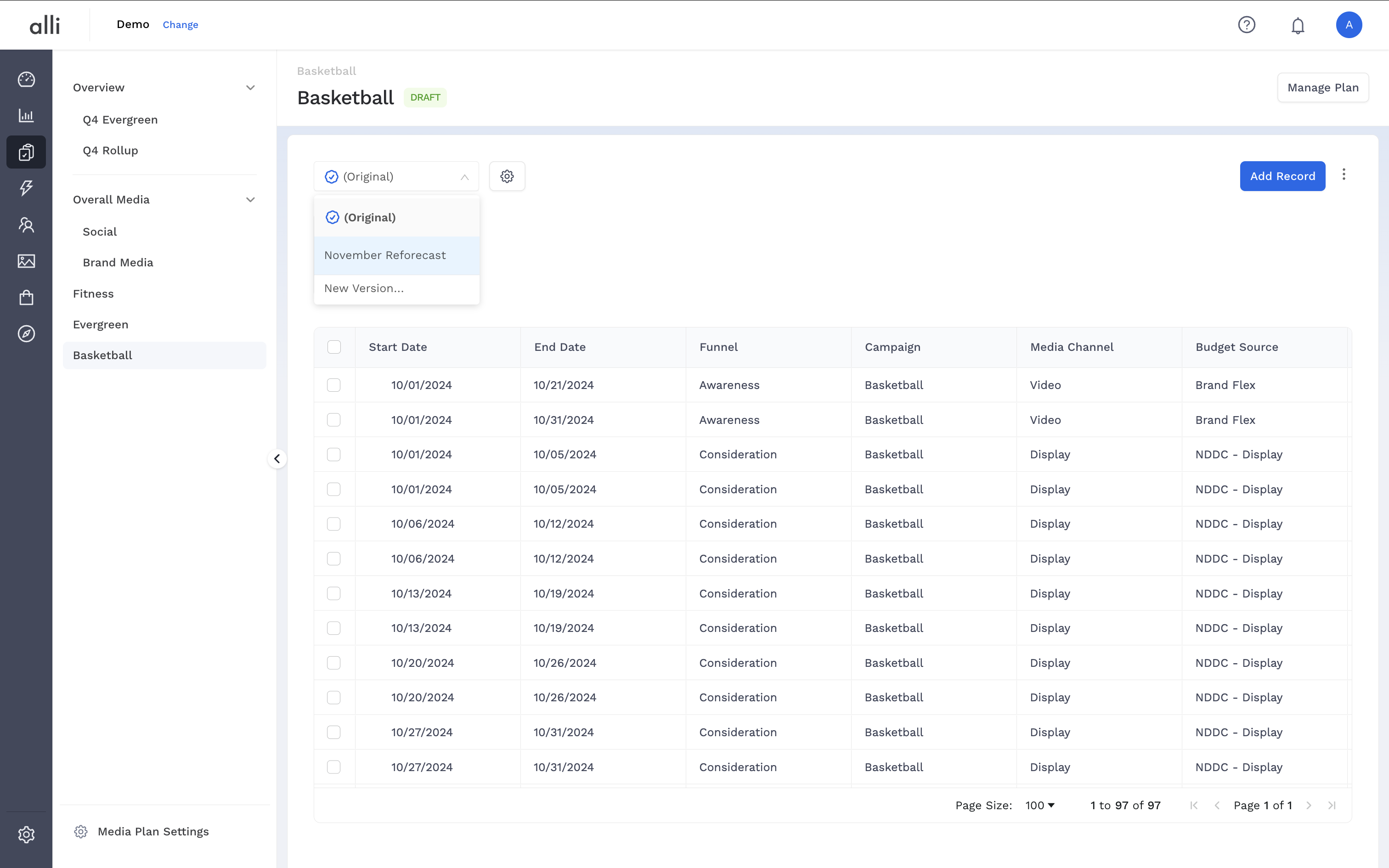
-
If you would like to make edits to the Version’s details, click the gear icon next to the version dropdown. In the drawer, you can update the name, columns being shown, or delete the version if it’s no longer needed.
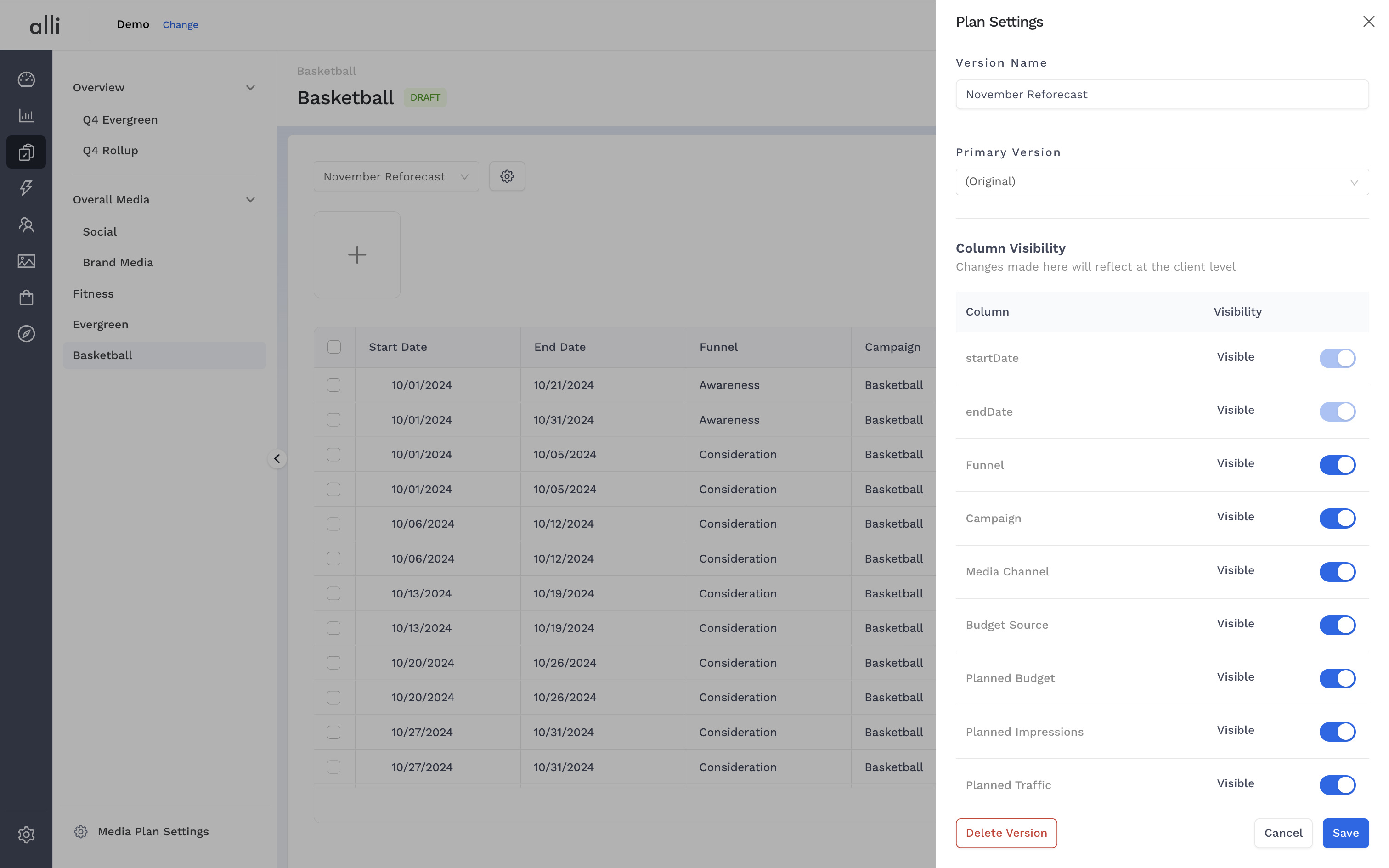
-
Plan changes can be staged in a version and once approved can be promoted to the Primary version by Owners. In the drawer, select the version you want to promote in the Primary Version dropdown and click Save.
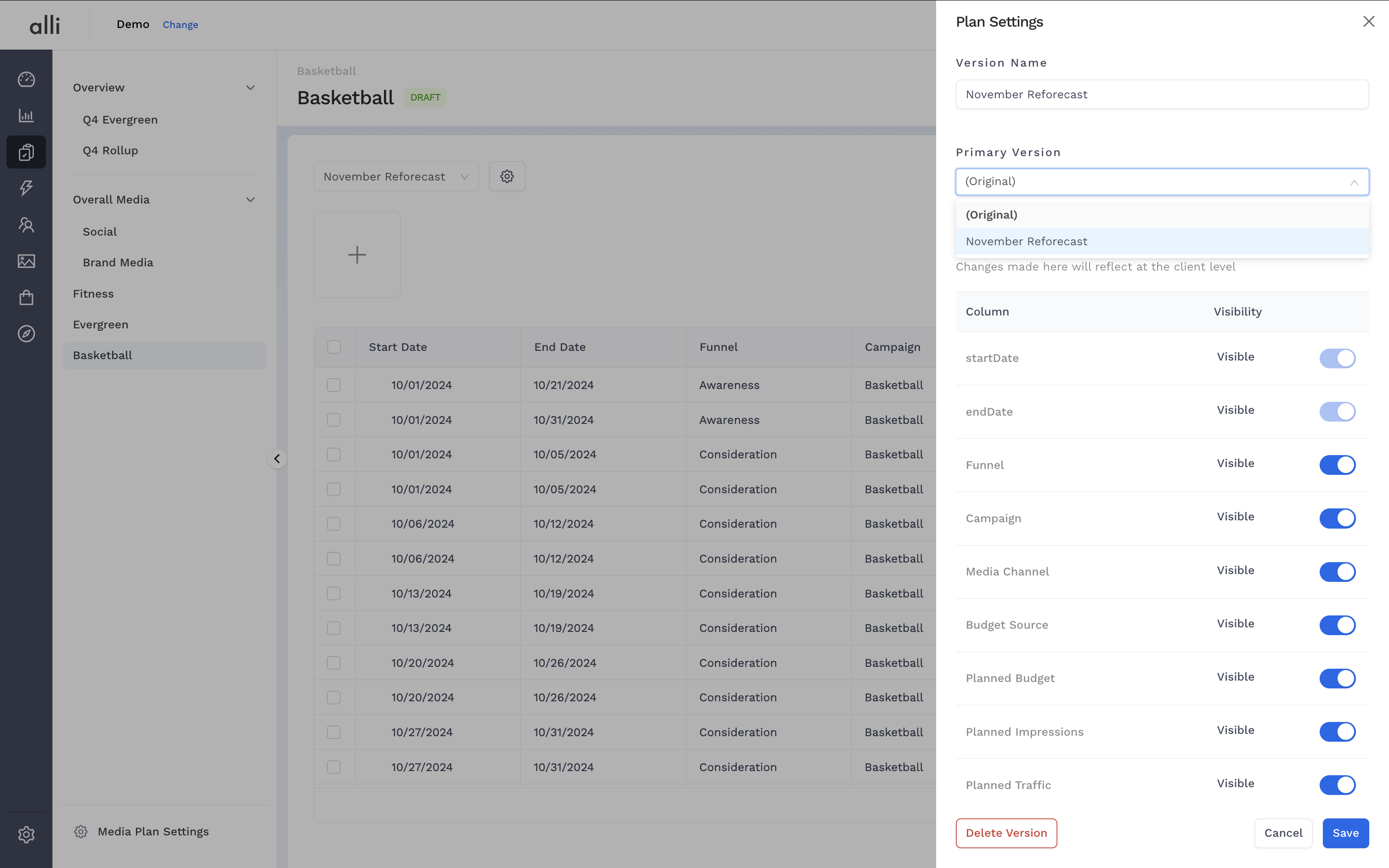
-
The selected version will now be visible to all as the Primary version indicated by the blue checkmark.