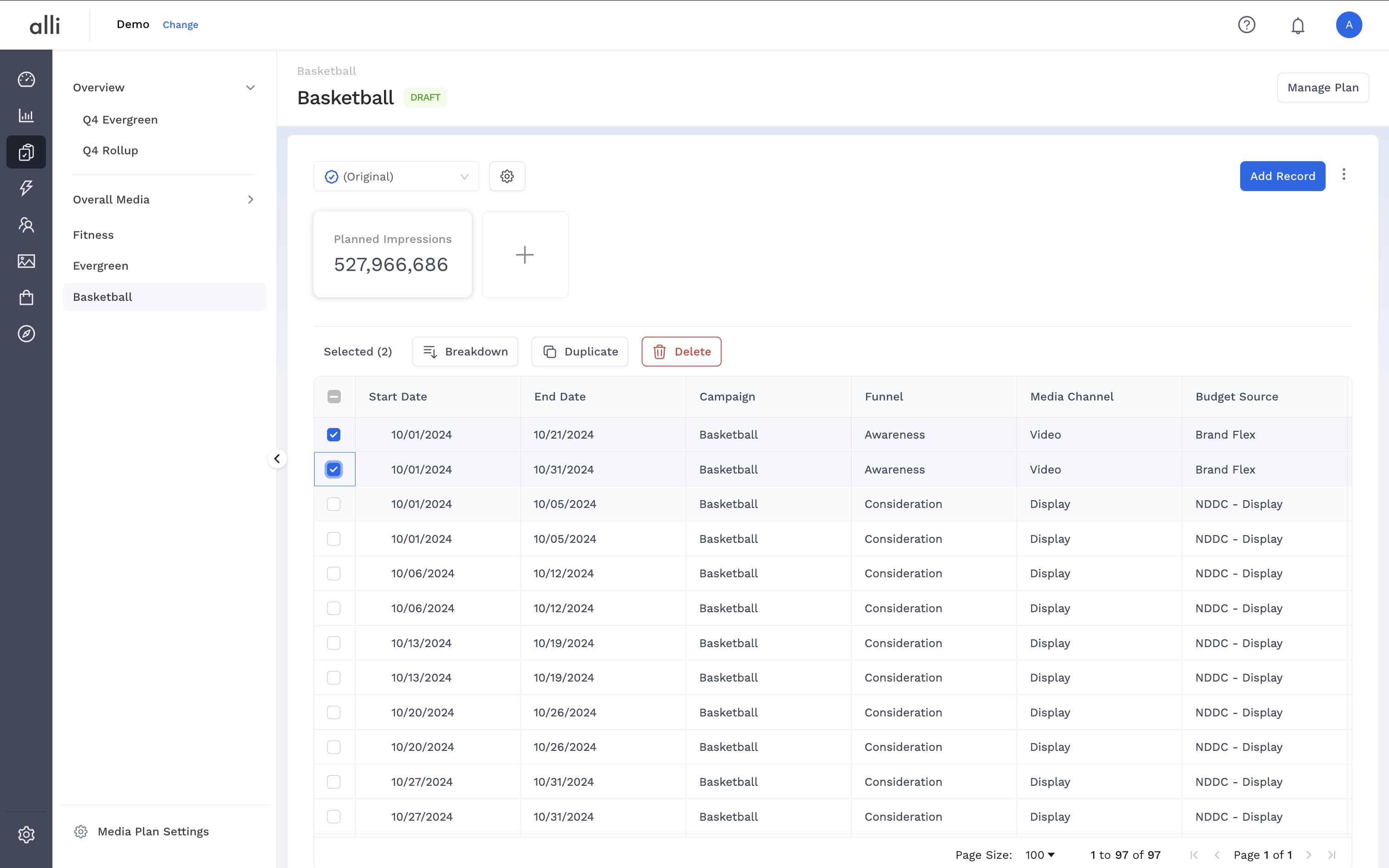Overview
Once a media plan is created, managing it becomes a dynamic, collaborative experience. Whether you're refining records, adjusting views, or tracking changes across versions, Media Planner gives you flexible tools to keep plans clean, organized, and actionable.
Instructions
-
When on the Media Planner page, row edits can be made inline by clicking into the cell you want to edit. Additionally, the table supports keyboard navigation quicker movement across cells.
Plan editing will depend on user role and plan status, learn more here: https://agencypmg.atlassian.net/wiki/x/m4L1BAE

-
The Media Planner table also supports sorting on one or multiple columns. Click the column header to sort the table. Hold
Shiftand click additional columns to sort by multiple fields at once.
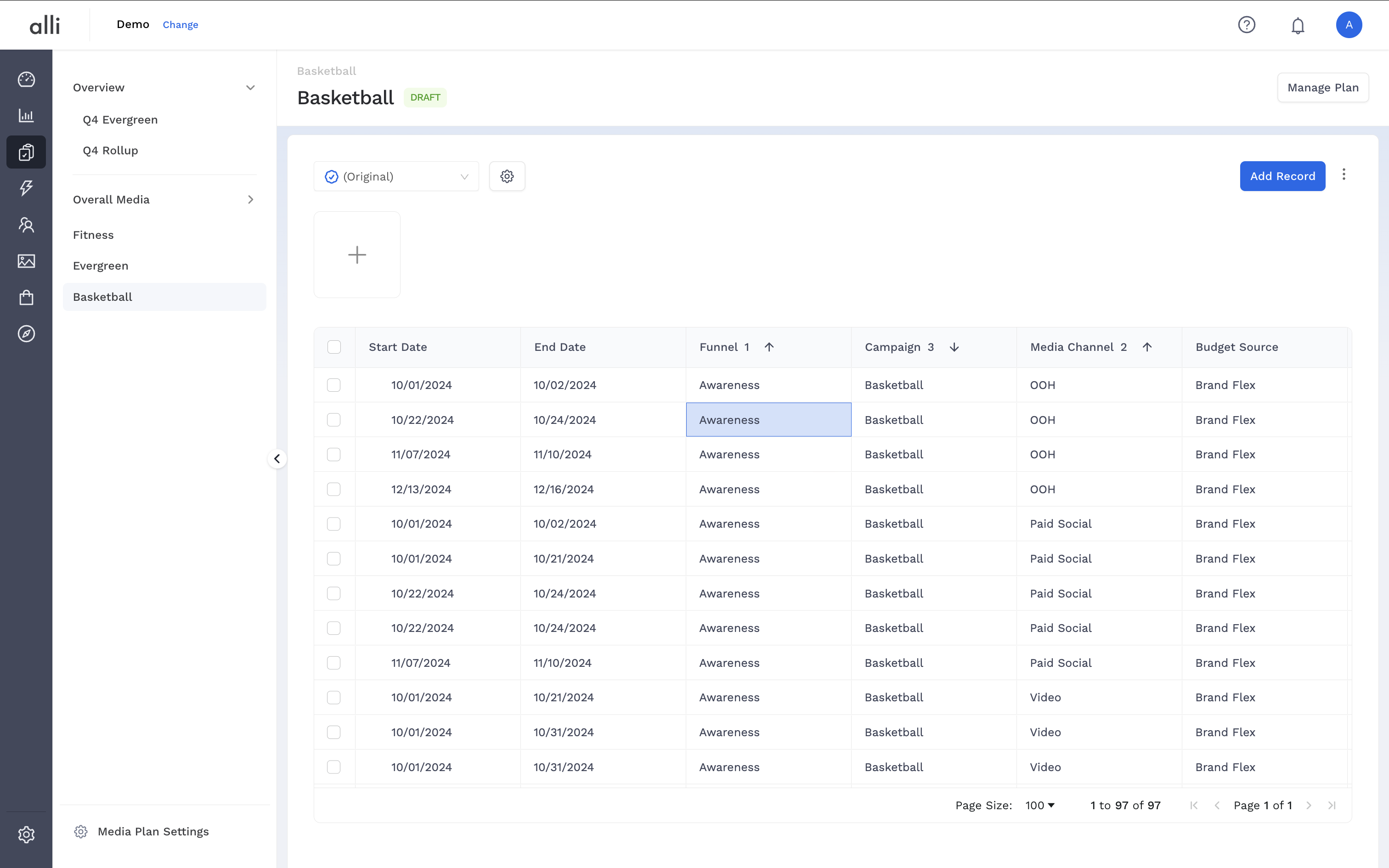
-
The column display order can be customized by click on the header and dragging it to the position you want.
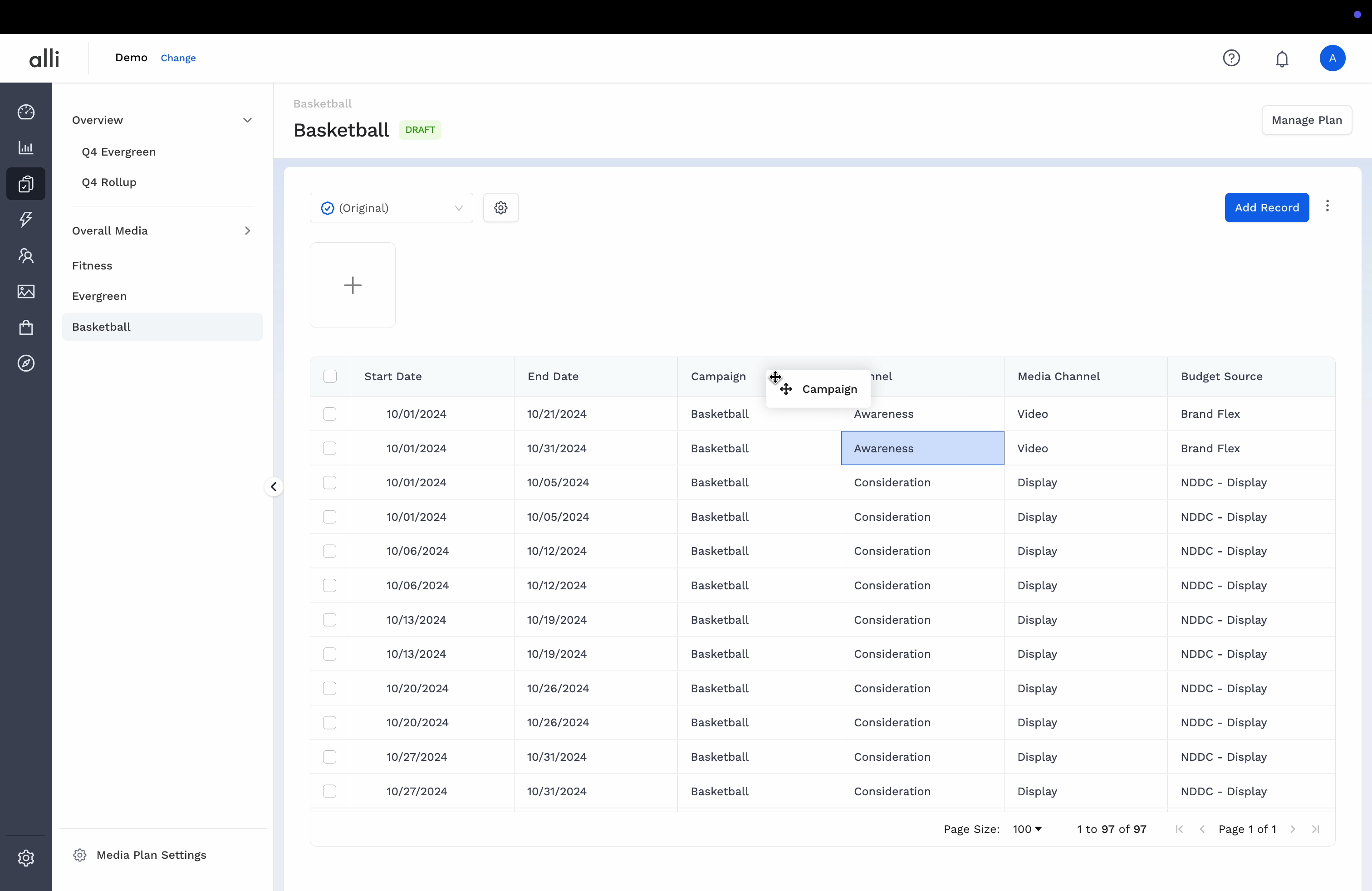
-
The columns being displayed can be customized by clicking the gear icon, toggling the visibility on or off, and clicking Save.
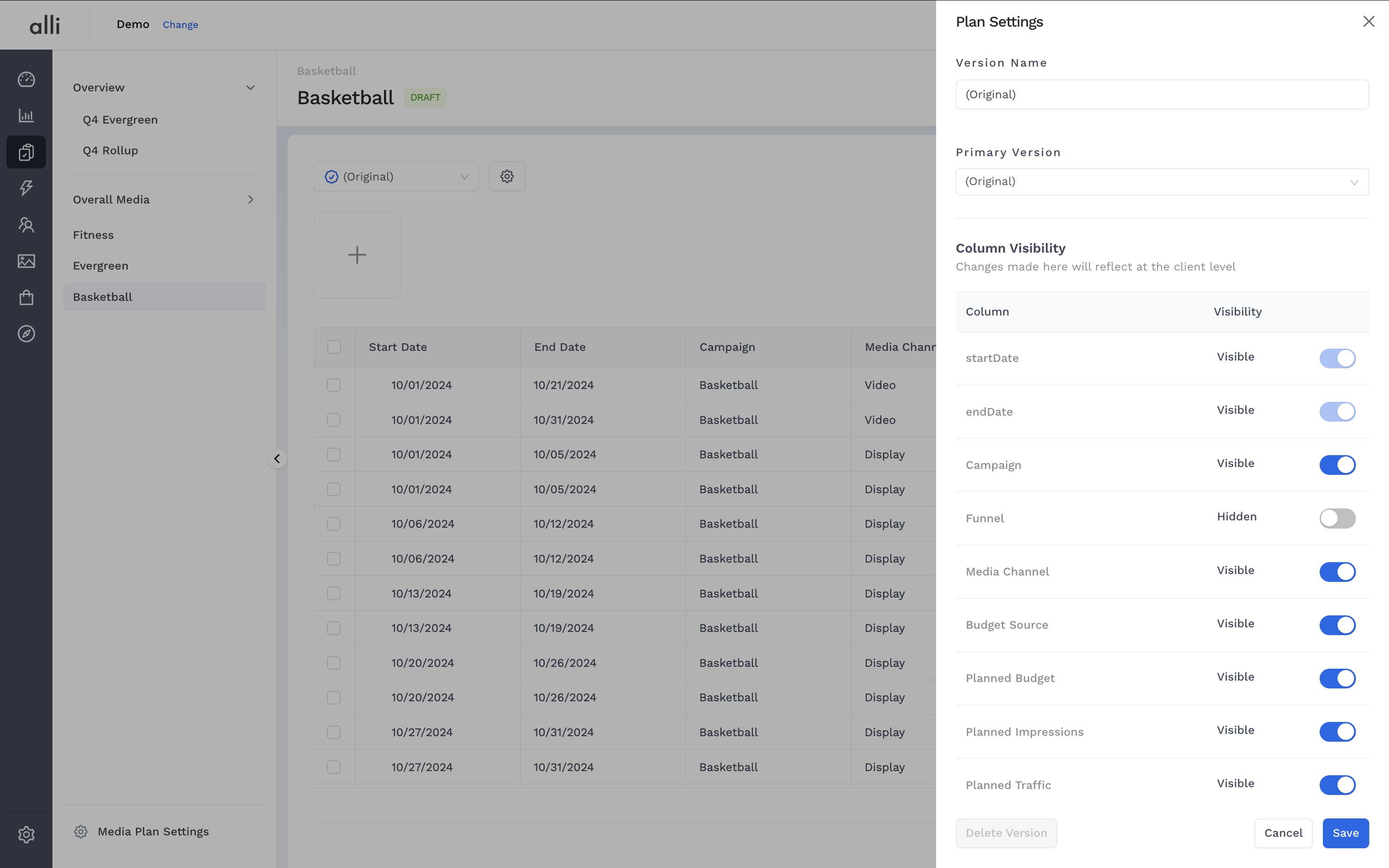
-
Certain metrics can be highlighted at the top of the table by clicking the “plus” icon and selecting from the list.
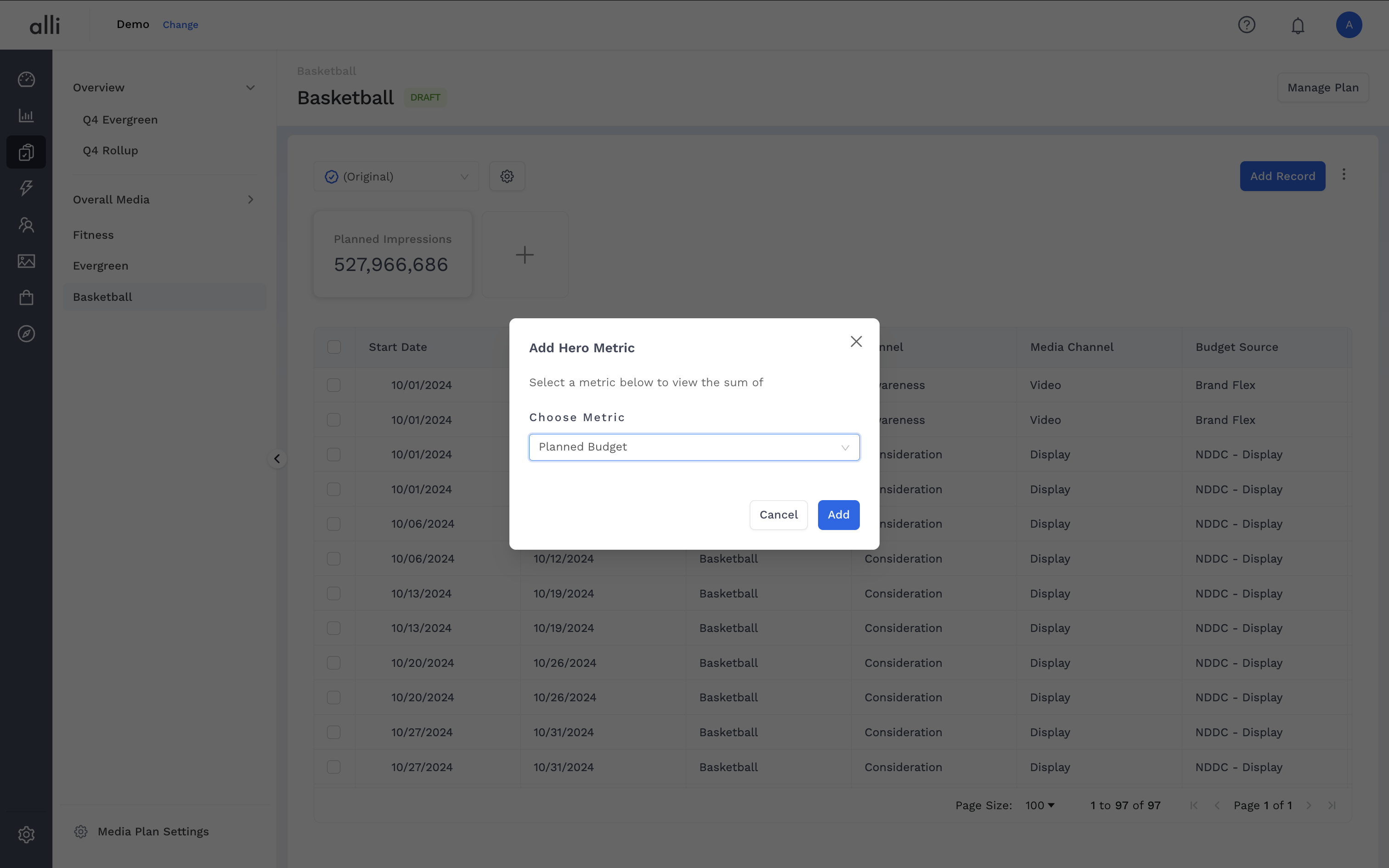
-
Individual rows can be manually added by clicking the Add Record button, filling out the fields in the drawer, and clicking Save.
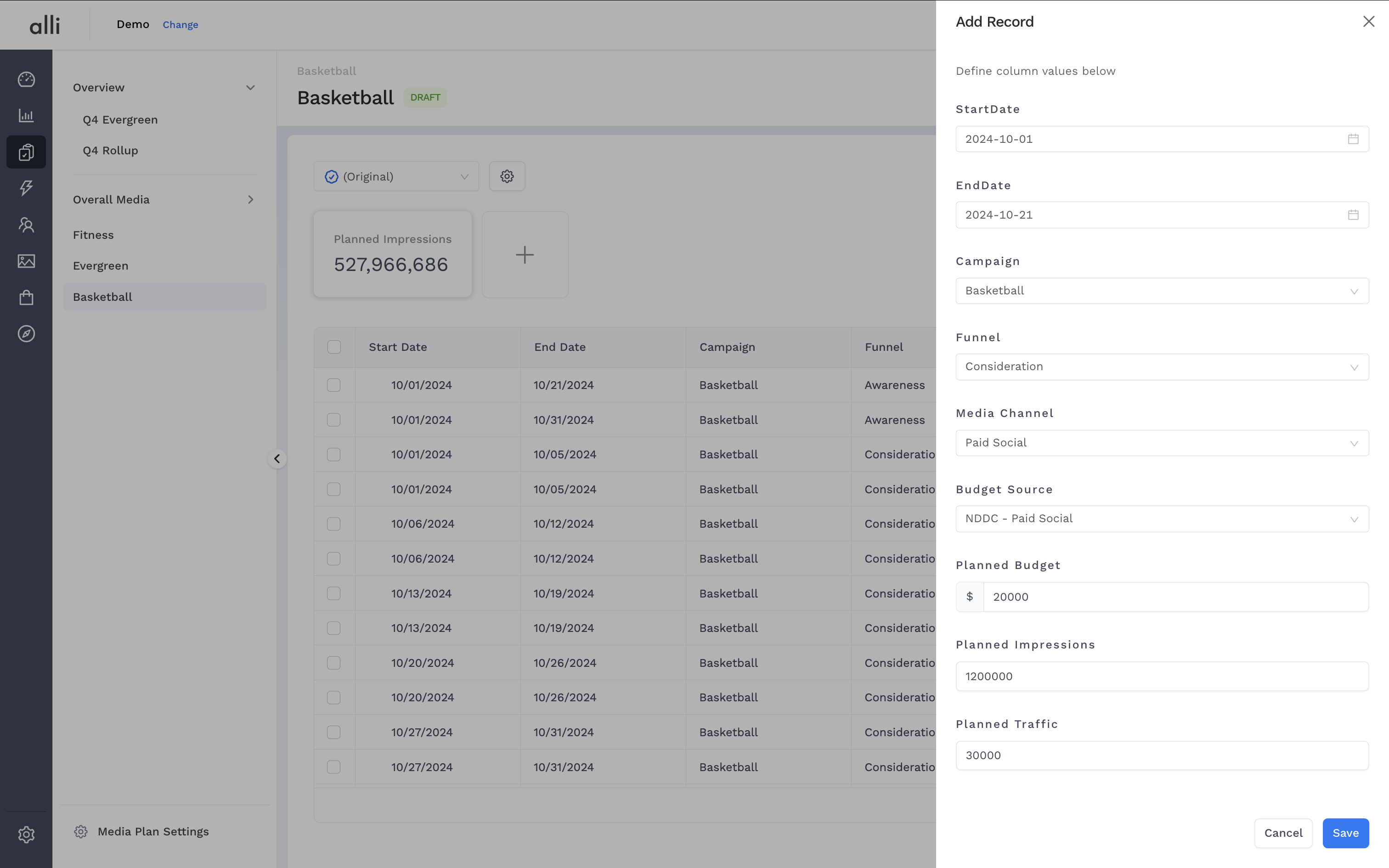
-
Rows can also be duplicated or deleted by using the multi-select checkboxes and then clicking the Duplicate or Delete buttons.
Plan editing will depend on user role and plan status, learn more here: https://agencypmg.atlassian.net/wiki/x/m4L1BAE