Overview
Alli Creative Scorecard comprises a set of industry best practices around creative. It currently contains 23 items (or “features”) from Google’s ABCD framework, which include some concepts that may vary from client to client and, therefore, require input from our users to label accurately.
For example, for the “Product Visuals” feature, our AI algorithms may detect clothes in the video, but without knowing the specific products a client sells, it would be impossible to determine whether these are part of the merchandise or simply another object within the video.
Instructions
-
Within Alli, navigate to the Creative tab
-
Select the additional menu up the top right, and select Creative Scorecard Settings.
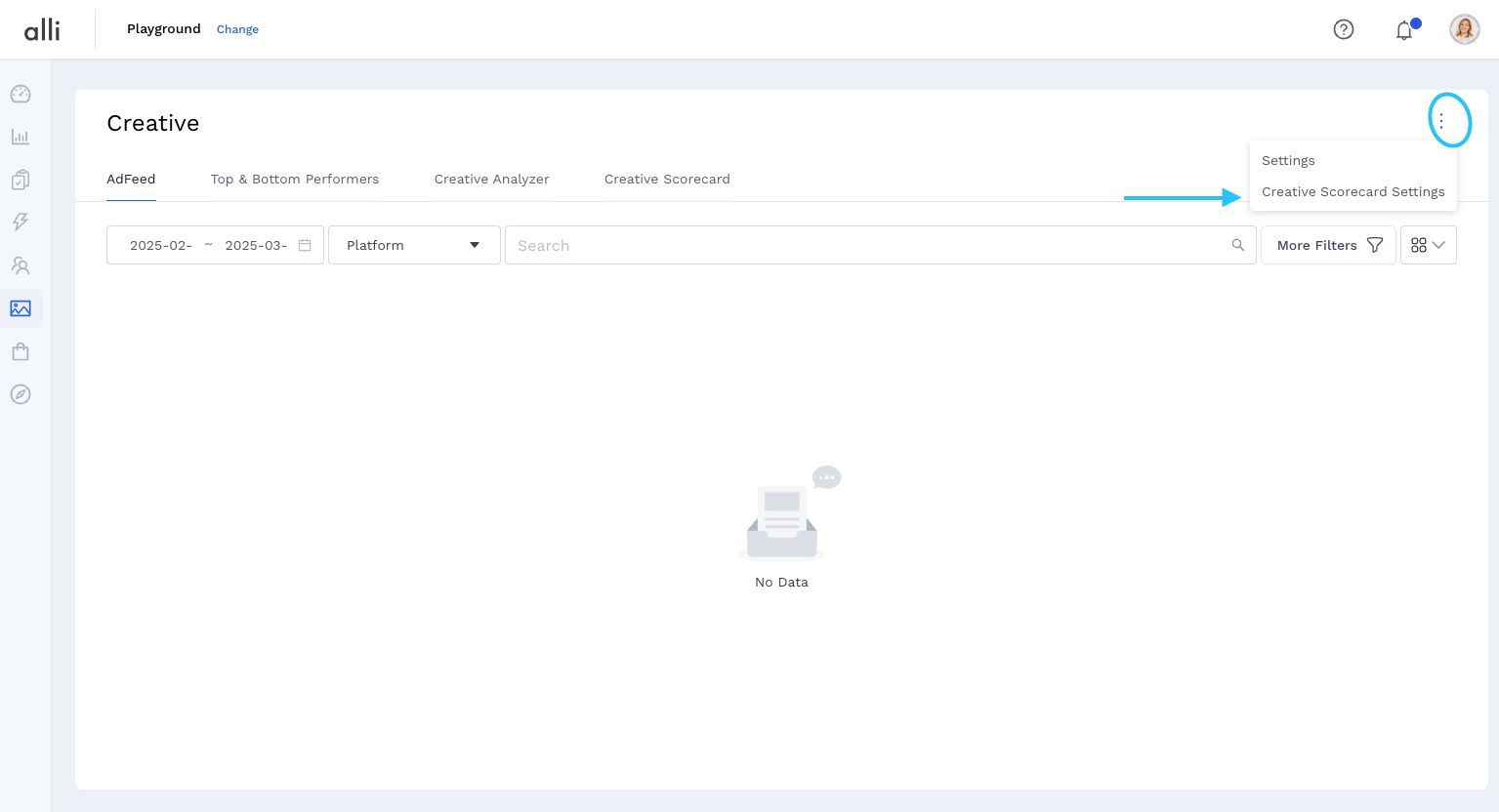
-
On this page, you can update the Creative Settings:
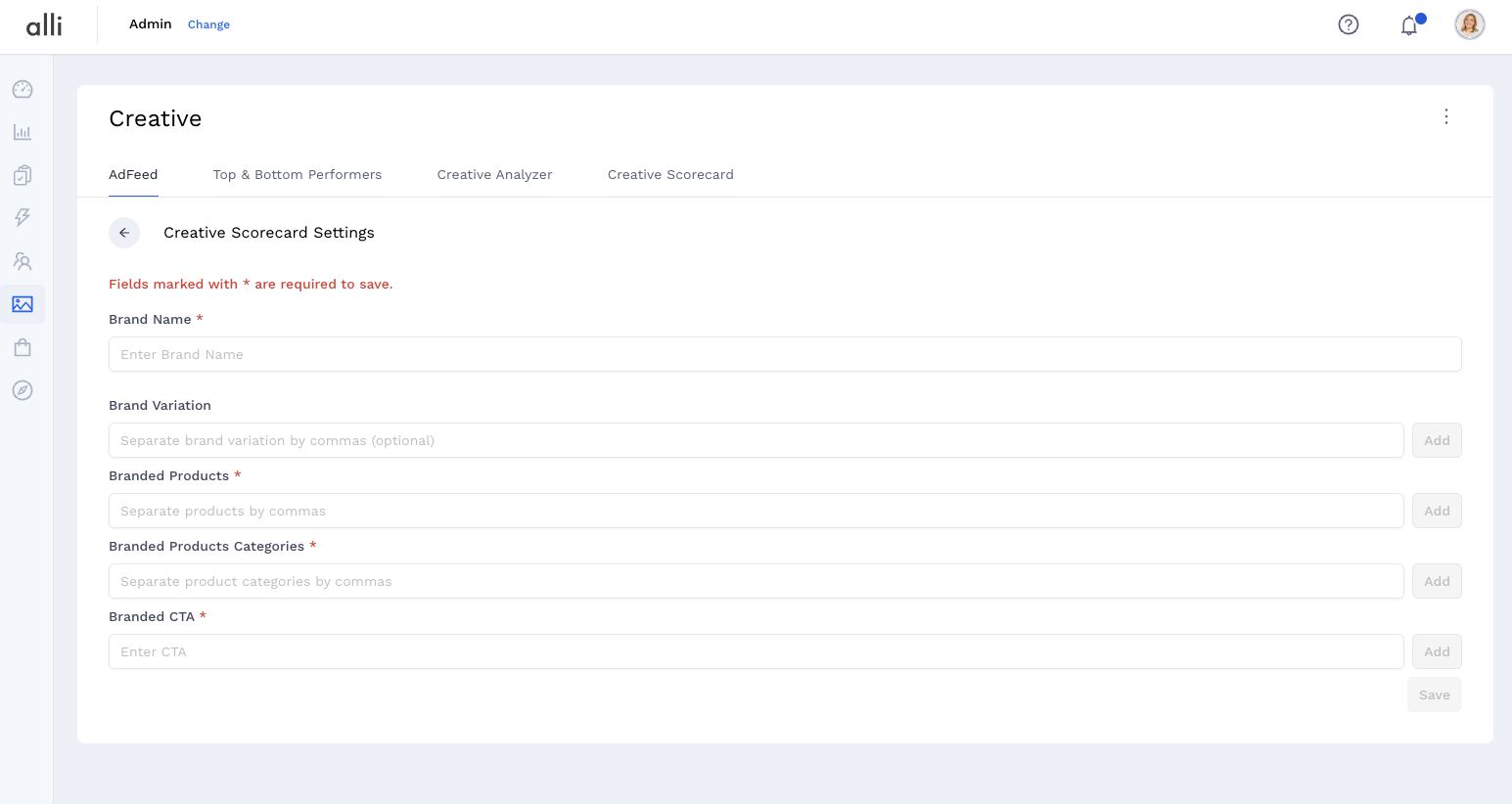
-
Brand Name: The name of the brand or sub-brand (e.g., "Brand X")
-
Brand Variation: Any variations or abbreviations of the brand name (e.g., "BX", "The Brand")
-
Branded Products: Key products shown in the video (e.g., "Shoes", "Sunglasses")
-
Branded Product Categories: The general category of the product (e.g., "Apparel", "Accessories")
-
Branded CTAs: Campaign call-to-actions specific to your brand (e.g., "Shop now", "Learn more")
-
-
Once you’ve finished inputting, make sure to hit the Save button at the bottom of the page.
-
You’ve now updated the settings. Run a backfill using the date picker that will appear, and we will retroactively label all your ads!
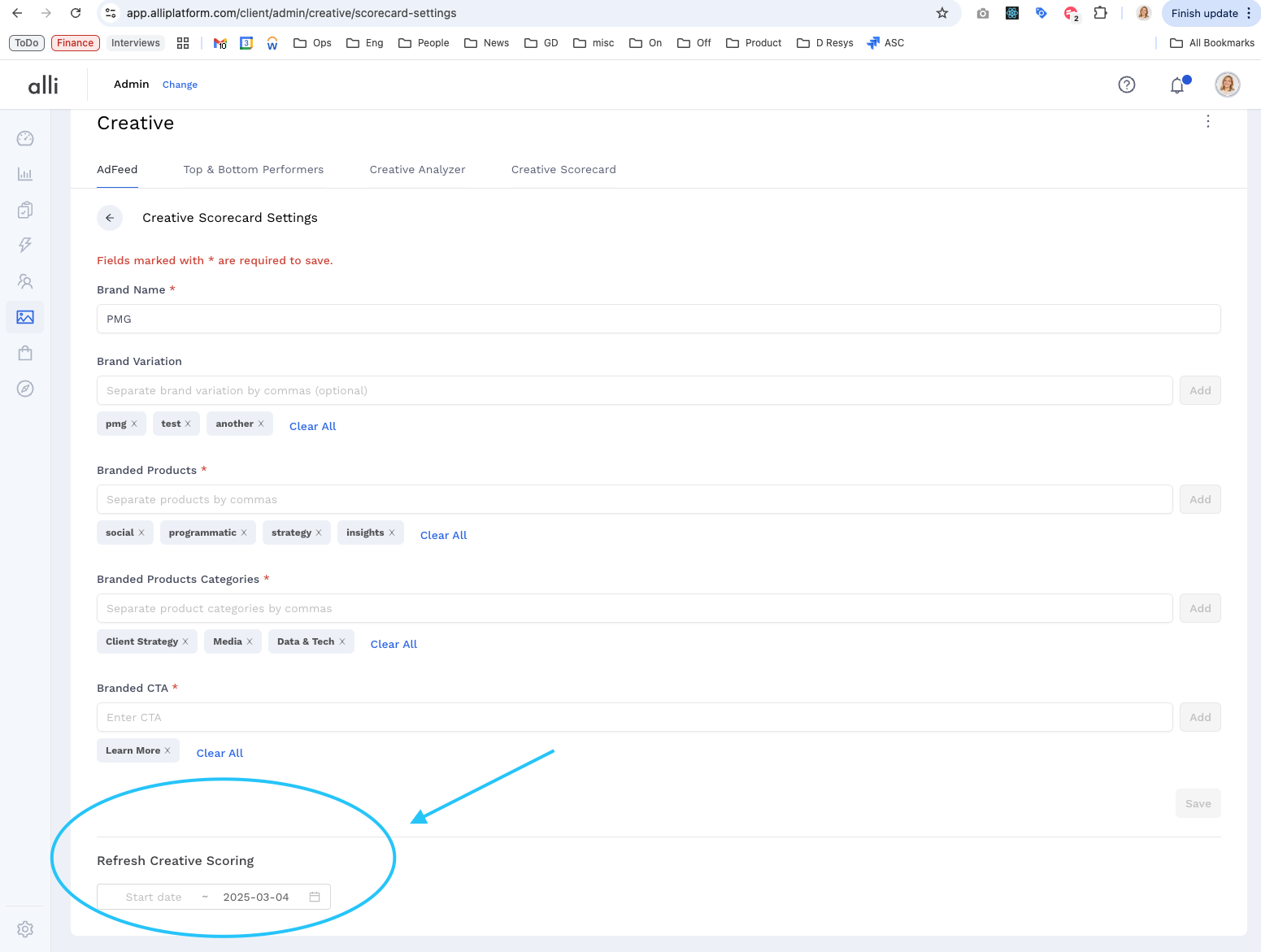
-
🎉 Success! You’re Creative Scorecard is now specific to your brand.
You can add as many different scorecard setting lines as you need. The more, the better! Keep hitting the add button (or simply the “enter” key).
Related articles