Use this guide to backfill your YouTube creatives into Creative Insights efficiently. Follow the steps below to ensure a smooth and accurate backfill process.
1. Ingest YouTube data into Alli (ADL Backfill)
1.) Go to Alli Marketplace and search for the ADL 2.0 - Backfill Platform app under My Apps → Browse.
2.) This app may already exist for your client. If not, install the app and fill in the required fields:
START_DATE - the start date of the intended backfill
END_DATE - the end date of the intended backfill
PLATFORM - the platform to be backfilled
3.) Since YouTube specific data is being backfilled, the platform will either be DV360, Google Ads or both.
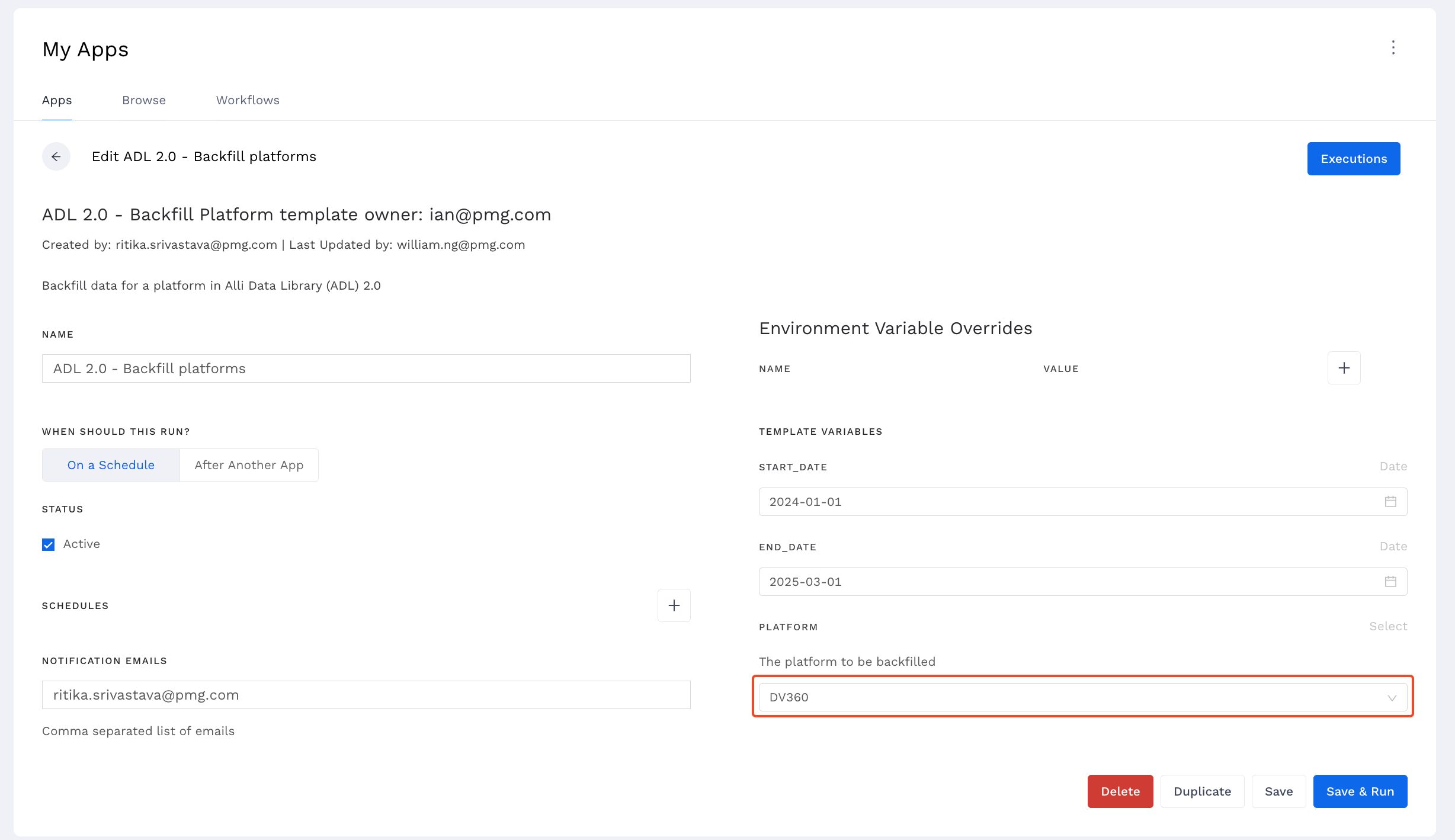
4.) Select Save & Run to initiate the backfill request for the platform.
5.) When finished, you should see the app execution succeed like the following:
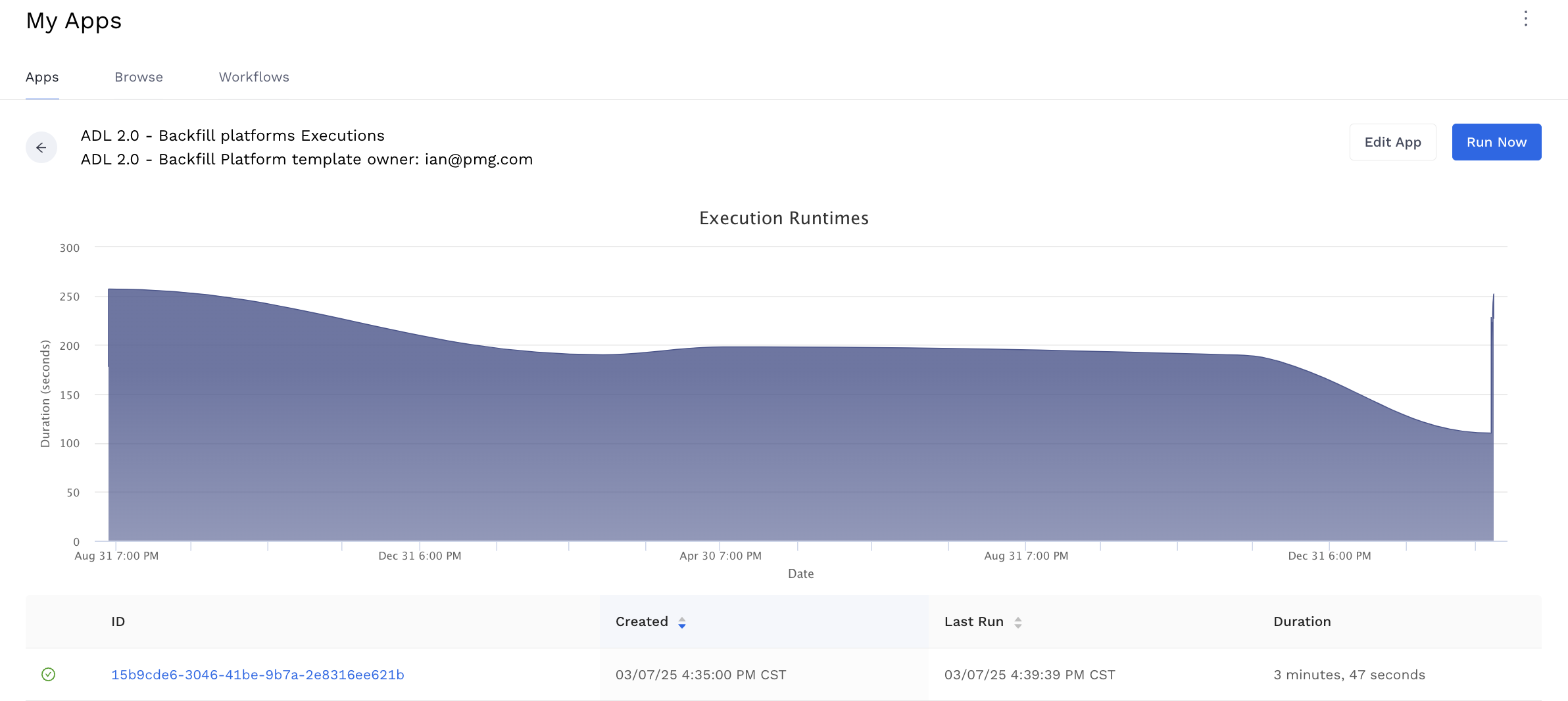
6.) If your client’s YouTube data depends on both DV360 and Google Ads, run the app again for the second platform and wait until the execution is complete.
7.) The success of the app execution means that the request to kick-off the backfill has been successful, not that the datasource has been backfilled itself. Since the backfill range for YouTube data is most likely going to be 1-2 years, the backfill process will likely take anywhere from 30 mins - 2 hours. See note below.
This app's execution reflects the status of the backfill request, not the backfill itself. The process can take anywhere from a few minutes to several hours, depending on the specified date range and the size of the account(s).
To check the backfill status, search for your datasources and review the Last Run Date field to see when it was last loaded. If you’re unsure, you can validate the data using the datasource Audit page or by querying the table.
8.) The relevant datasources to monitor are:
-
DV360 -
dv360_insights_ad_trueview -
Google Ads -
googleads_insights_ad
9.) Once you have confirmed that the datasources above have been backfilled with data specified within the time range, you will now have to ensure the backfilled data is available for the Creative Insights team to use.
10.) To do this, navigate to the ADL 2.0 - Refresh - (Client Name) - Redshift - All Platforms app within Marketplace.
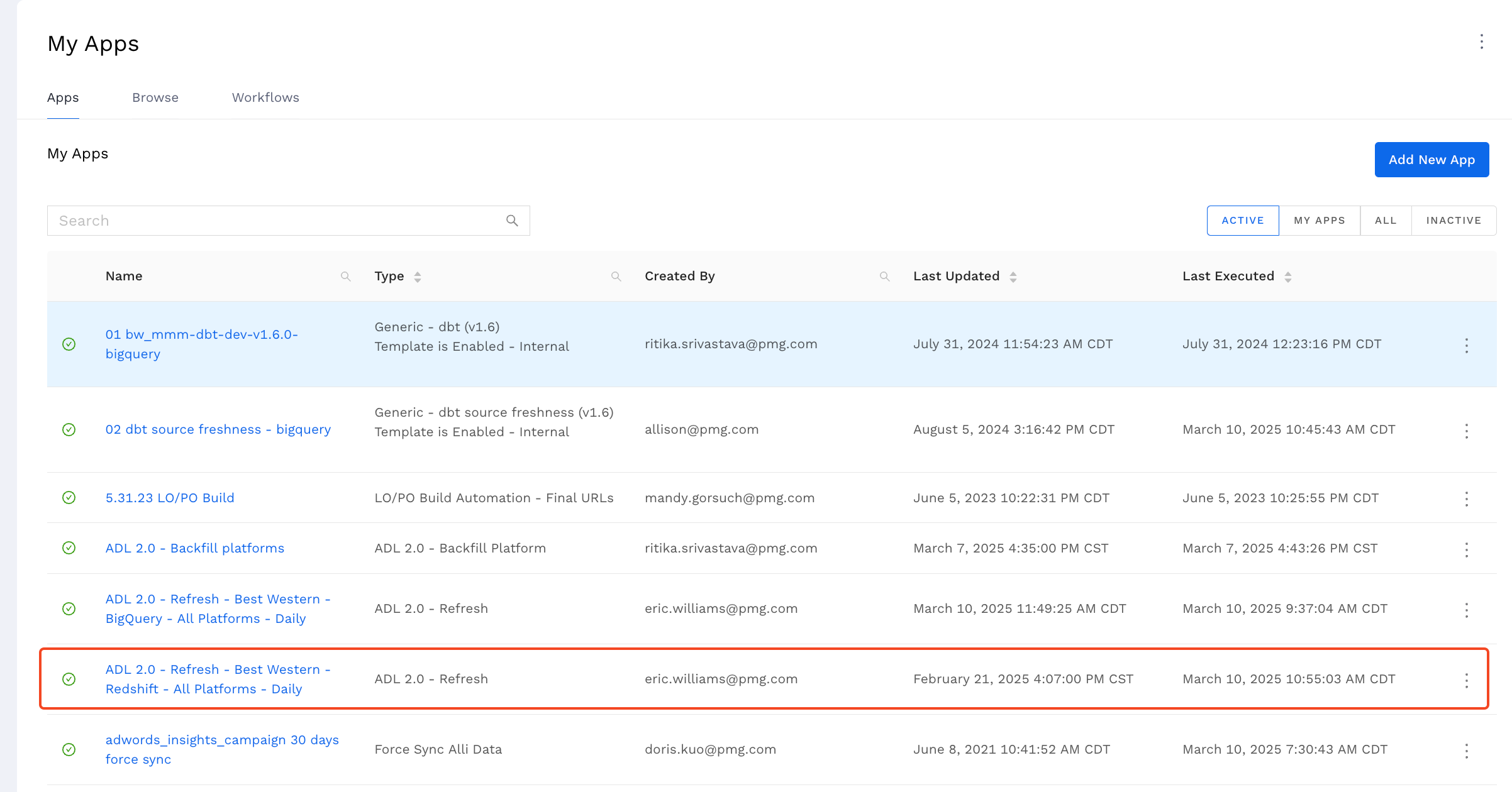
11.) Within the app, set the REFRESH_DATE_RANGE option to Full Historical and hit Save and Run.
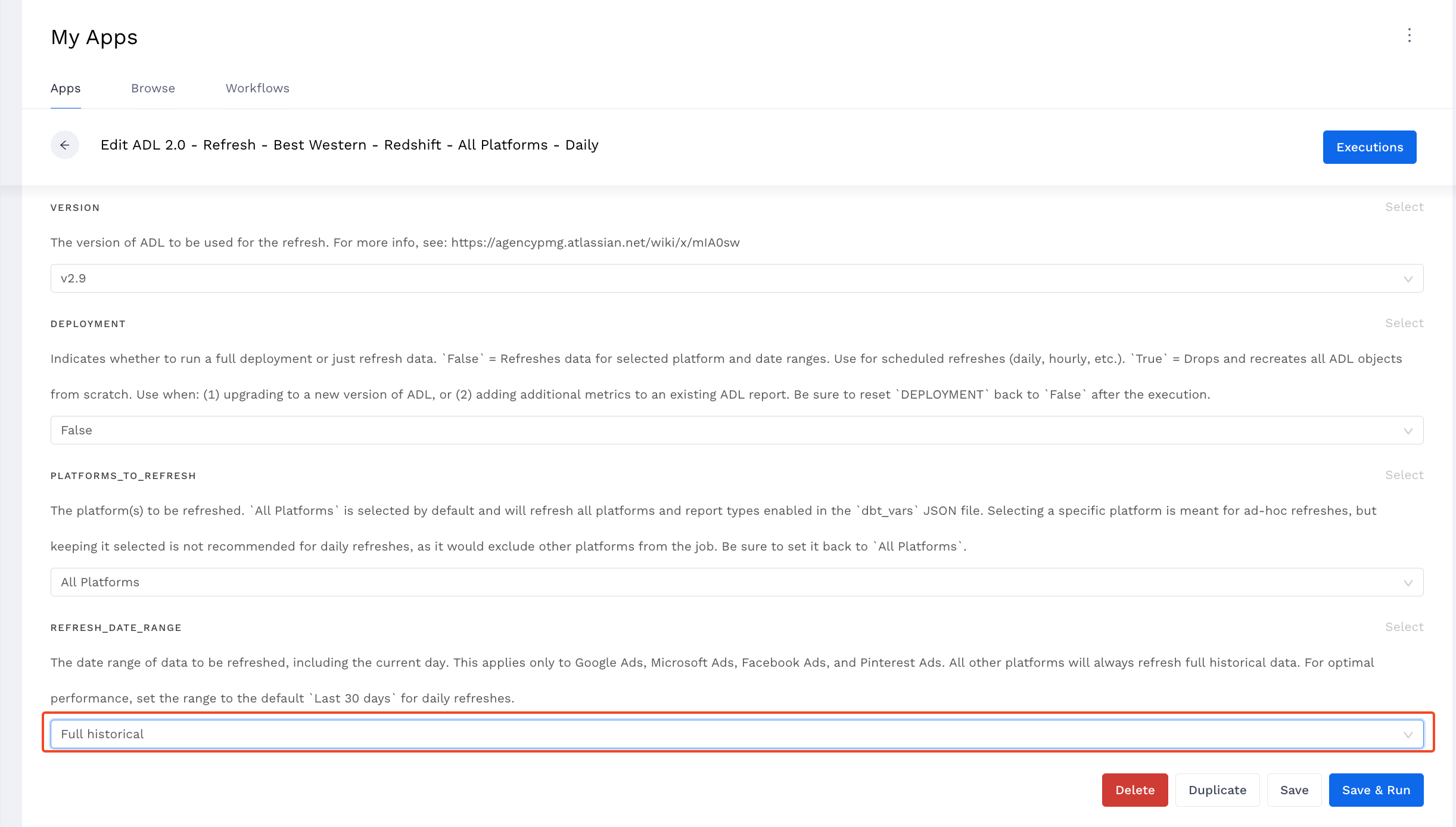
12.) Set the REFRESH_DATE_RANGE option back to 30 Days and hit Save. This is important for ADL’s regular daily app runs.
13.) Once the app execution is complete, you can move on to the Creative Insights Backfillsection.
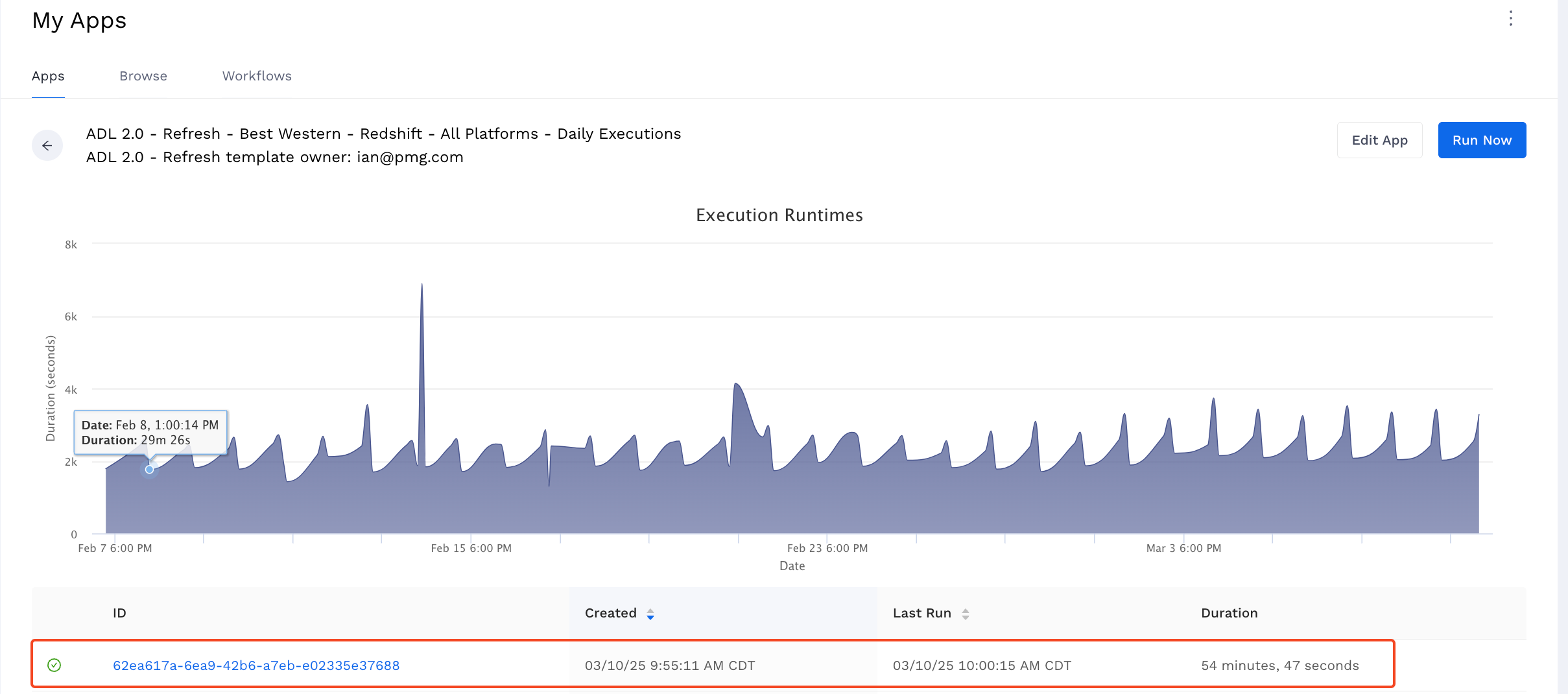
2. Pipe YouTube performance data into Creative Insights
Once ADL’s creative_performance datasource has been backfilled, go to Alli Creative Insights' Setting page.
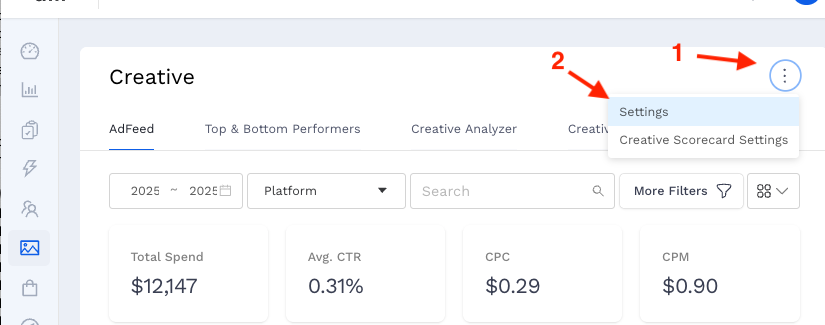
Then, select the date range that you want to backfill, and click the “Load Data” button.
This process may take anywhere between 30 minutes to 2 hours depending on the amount of data to be processed.
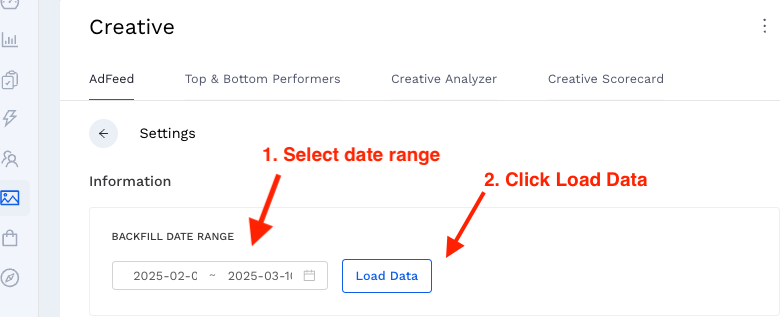
YouTube Ads will be displayed on the Ad Feed page with “Unable to capture creative” placeholders.
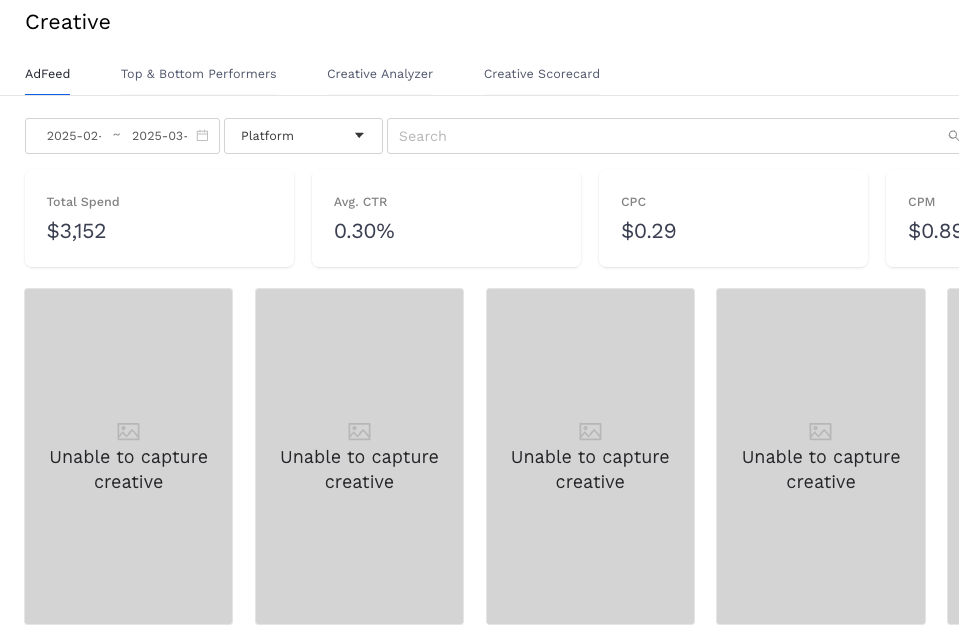
Time to move on to the asset backfill step!
3. Capture YouTube videos for Creative Analysis (Marketplace Capture App Backfill)
Only start the following process after the Creative Insights Backfill has been completed the backfilled data is visible in the UI.
First step, navigate to Marketplace in Alli → Browse and search for Youtube Scrape and Upload → click on the + sign for install:
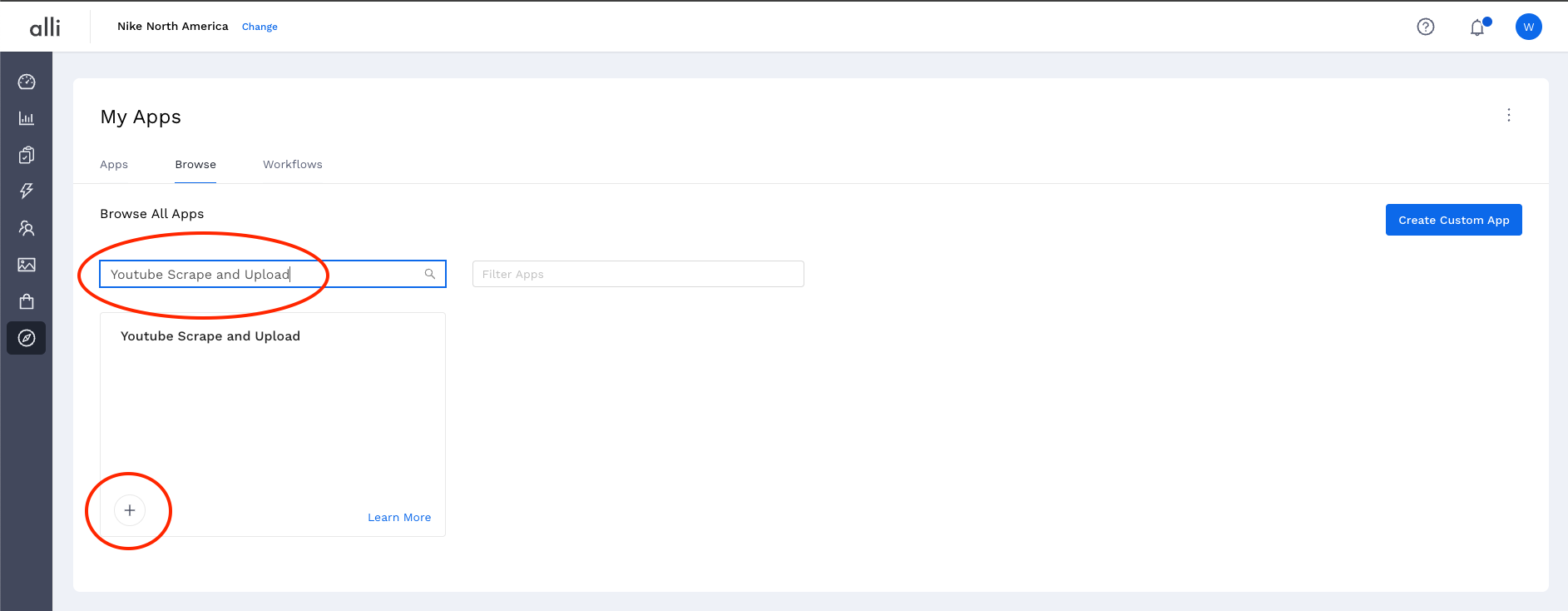
Next step, give your app a name: something like: {client} Youtube Scrape and Upload and select a beginning date that you want this app to start backfilling videos for. So if I want to backfill video since 2024-01-01, then I will set that as my start date and it will download all the videos from 2024-01-01, like below:
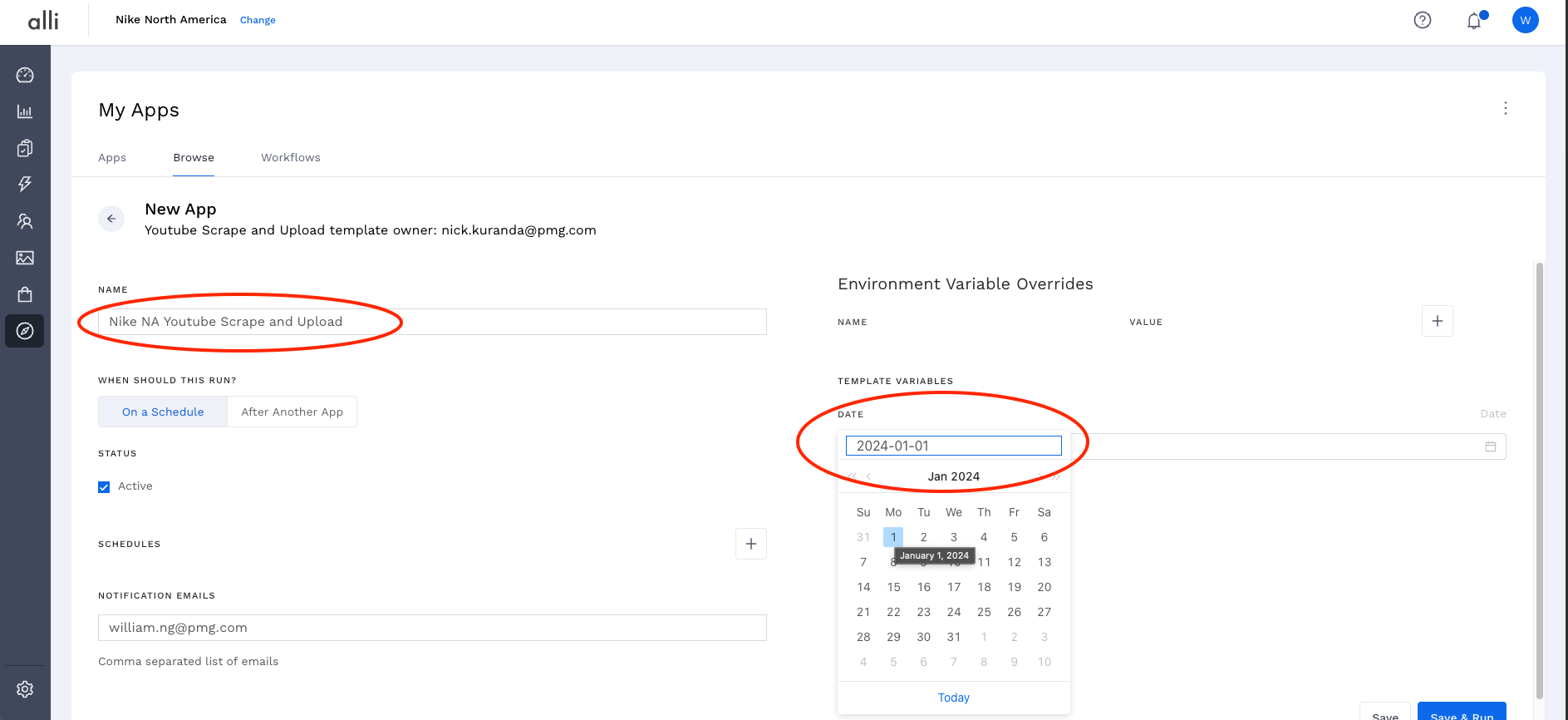
Hit Save & Run, and your videos will be backfilled. Be patient, the app will automatically send videos to creative insights.
4. Automated daily capture (Marketplace Capture App Schedule)
Once you’ve backfilled your data, you can edit the marketplace app so it runs every day, automatically capturing any new creatives that are ingested into Creative Insights. To do so, simply:
-
Select the marketplace app and click on “edit”
-
Delete the date parameter by clicking the cross

-
Note: A message of “Invalid date” will appear. This just tells the app to run the last day rather than the same date range over and over!
-
-
Mark the “Active” checkbox under “On a Schedule”, and add the time of day you’d like to run the app.
-
Save and you’re done!