So you want to create an augmented Alli Alert, or a more robust kick-start to your weekly reporting insights workflow? Or you’ve got a need to connect data directly from Alli Data into Chatgpt or slack for some other purpose; no matter the need, this guide helps you quickly create a workflow that:
-
Pulls data from Alli Data
-
Sends it to ChatGPT for summarization or response generation
-
Posts the final message to Slack
This is not meant to be an exhaustive guide, you can customize your workflow by adding new tasks - like sending your ChatGPT generated response to somewhere other than slack like Email or Google Drive - that’s the fun part!
Workflows is designed to be mix-and-match to meet your needs, you can explore all the available templates in the Template Library, or in the Explore Existing Templates area of our documentation.
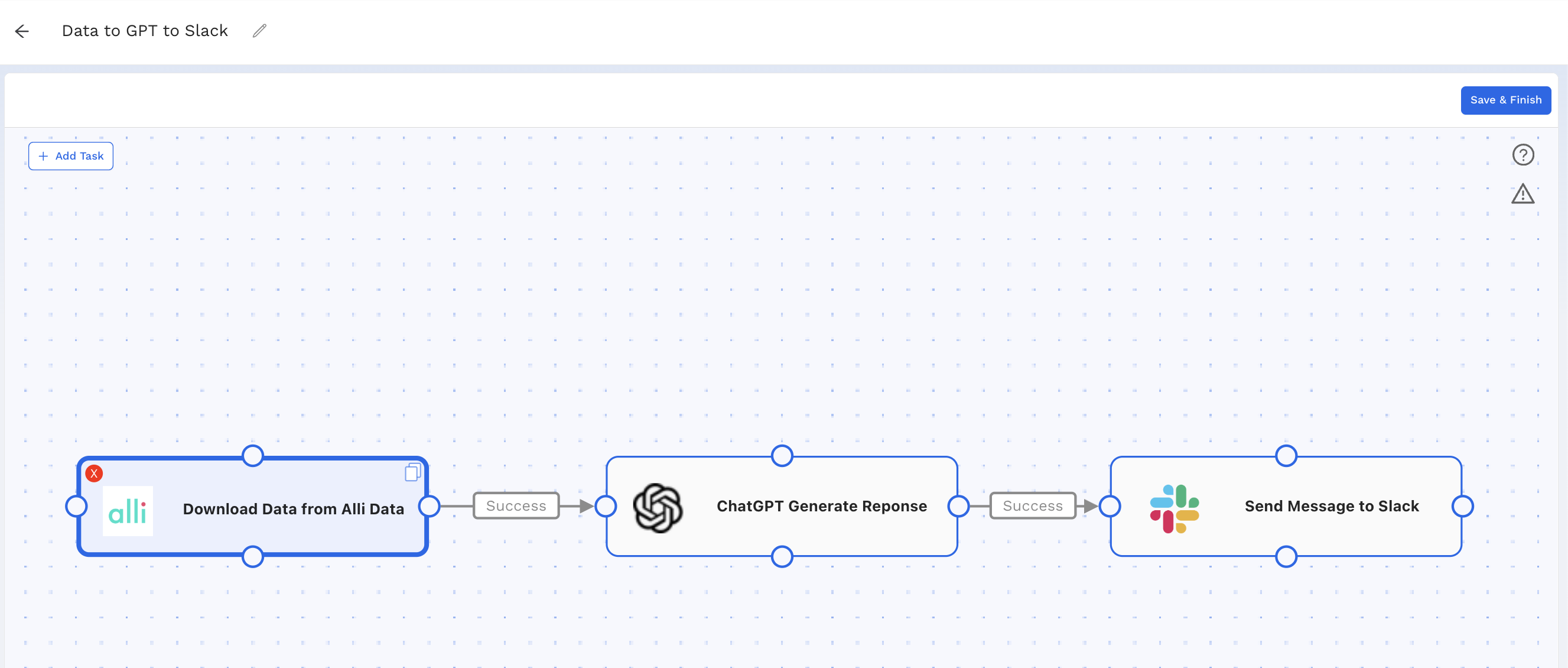
You can select each task individually - or use the Workflow Template at the top of the page. Once you click on that, you’ll start a brand new workflow with the tasks already selected and connected, and then you just need to click on each one and fill it out to customize it for your needs & use case.
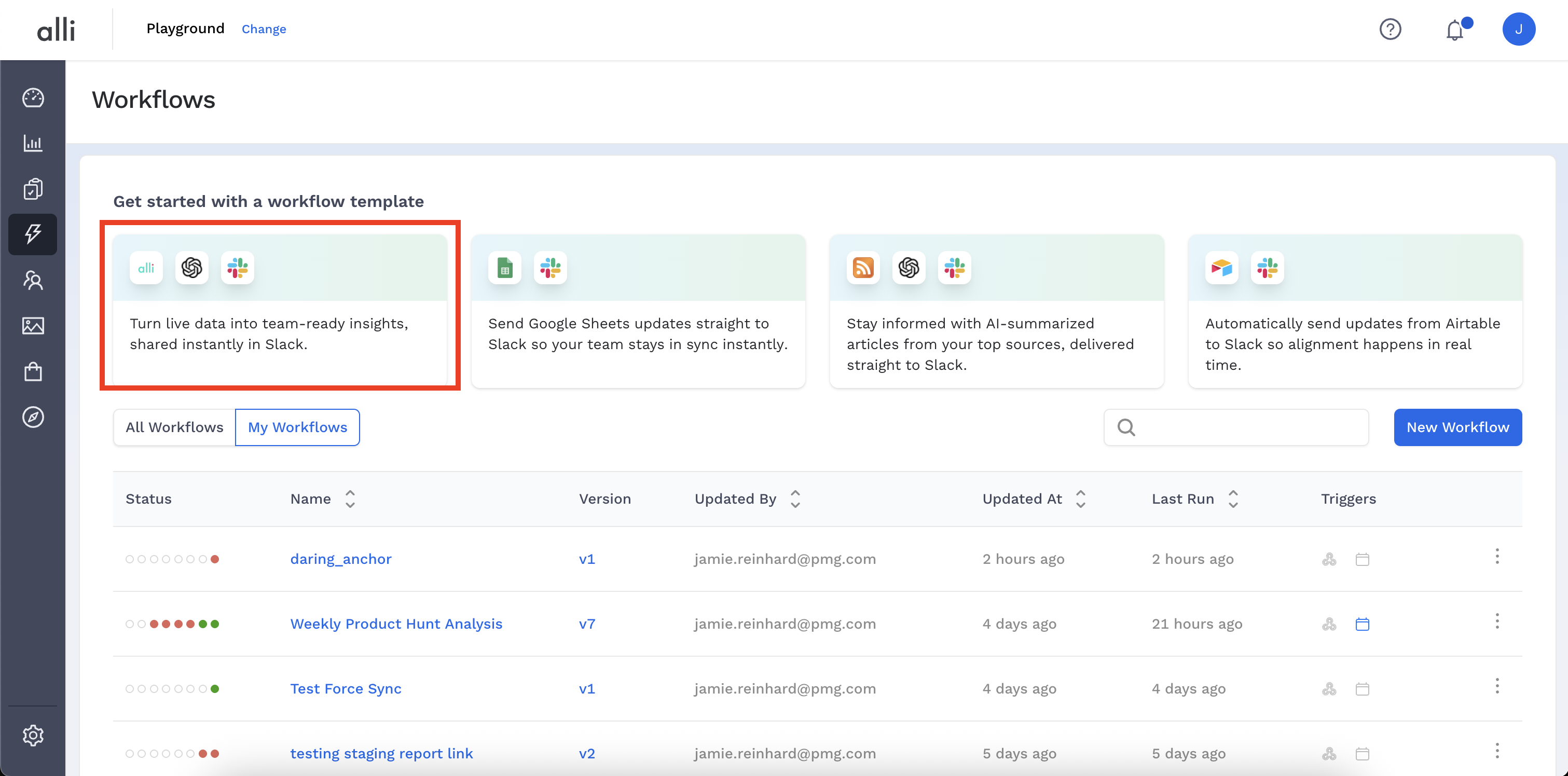
-
Download Data from Alli Data
Use the Alli Data: Download Query Results to Workflows template.
The documentation linked includes helpful hints for how to structure your query,
Not comfortable writing SQL? No worries—use Data Explorer with Ask Alli to build a report using natural language prompts. Once created, publish your report, and in workflows you’ll fill in SQL query with :
SELECT * FROM {client_slug}.{report_name}
-
ChatGPT - Generate Response
Use the ChatGPT: Generate Response template.
-
In the Prompt field, write a message that tells ChatGPT what you want it to do with the data.
-
Reference the file from the previous task using
{{text:<filename>}}.
Embed the data in your prompt like this:
Create a summary of the past week's performance based on the data in {{text:weekly_performance.csv}}.
Want more information on embedding files in your prompt? Check out the documentation for that here.
Tip: Refine your prompt in ChatGPT first before pasting it into Workflows.
-
Copy a sample CSV export from Alli Data
-
Paste into ChatGPT and test:
“Here is the data: [paste sample]. Generate a weekly summary in bullets.” -
Adjust wording until the tone, format, and insight level feels right
You can even ask ChatGPT to parrot back to you a consolidated and clear prompt based on your feedback!
-
Slack - Send Message
Use the Slack - Send Message or Slack - Send Message With File template.
Just like with ChatGPT, you can choose to embed the file that ChatGPT created (for example chatgpt.txt) into your message directly
Embed the output in your message like this:
Here's the output! {{text:chatgpt.txt}}
Or if you’d rather keep your message static, and upload the contents of the file directly into slack, or even the csv you pulled from Alli Data, you can use the Slack - Send Message With File template!
Tip: Add the Alli - Workflows bot to your channel
-
Either:
/invite @Alli - Workflows -
Or: Channel Settings → Integrations → Add Apps → Alli - Workflows