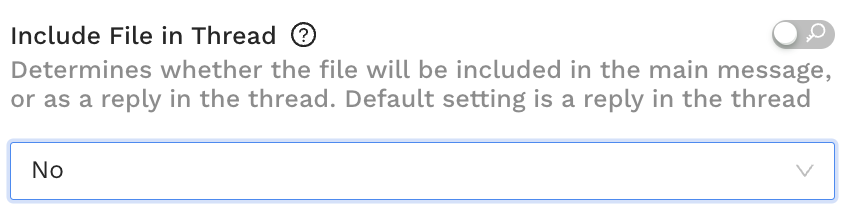So you want to pull data and send an alert to slack? This guide helps you quickly create a workflow that:
-
Pulls data from Alli Data
-
Posts the data and a message to Slack
This guide will also talk to how you can “filter” your data through Workflows - but we always recommend doing any filtering in Alli Data reports before you connect your data to Worfklows!
This is not meant to be an exhaustive guide, you can customize your workflow by adding new tasks - like incorporating ChatGPT generated response to summarize the data before sending the insights. You can check out this guide for details on how to accomplish that.
Workflows is designed to be mix-and-match to meet your needs, you can explore all the available templates in the Template Library, or in the Explore Existing Templates area of our documentation.
-
Download Data from Alli Data
Use the Alli Data: Download Query Results to Workflows template.
The documentation linked includes helpful hints for how to structure your query,
Not comfortable writing SQL? No worries—use Data Explorer with Ask Alli to build a report using natural language prompts. Once created, publish your report, and in workflows you’ll fill in SQL query with :
SELECT * FROM {client_slug}.{report_name}
-
Slack - Send Message
Tip: Add the Alli - Workflows bot to your channel
-
Either:
/invite @Alli - Workflows -
Or: Channel Settings → Integrations → Add Apps → Alli - Workflows
Use the Slack - Send Message With File template
-
Select the most relevant channel for you and put the channel name without the # (like #alli-workflows would just be alli-workflows)
-
Make sure to provide a relevant message to you and your team.
-
[Optional] You can use the
Users to Notifyto tag relevant users on Slack-
OR You can use
<!here>or<!channel>to tag@hereor@channelin
-
-
To deliver the file directly into the channel, select
NoonInclude File in Thread. You’ll be able to see, explore, expand, and scroll through the delivered file!