Remember there are kinds of credentials you can apply:
-
Predefined Template Credential Groups can only be used with their respective Library Templates. For example, a Google Sheet Credential Group can only be used with Google Sheet Templates.
-
Custom Credential Groups can be used with any task, regardless of if it's built with custom code, a Library Template, or a Client Template.
You can apply credentials 2 ways:
-
Using the
Use CredentialButton at the top of a task and selecting your token: see here -
Using the toggle next to a template input field, which can be flipped on manually to select a specific credential item for that input field.
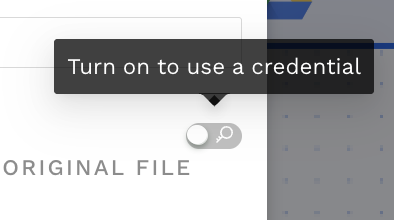
With the Use Credentials Button While Building A Workflow
-
Click the
Use Credential Button -
Use the search bar, or click the arrow next to the platform to open and scroll through the Credential Group options.
-
Select the Credential of your choice
-
The Credentials Items will be automatically mapped to the relevant input fields.
-
These reference names can be found on the documentation page for each Library Template. If no matches can be found, a notice will be shown.
-
-
For every match that is found, the input switch fill be flipped to the "on" state to indicate that a credential item is actively being used. Additionally, you'll see the credential group and credential item key be shown as a purple tag.

-
And that’s it - if the credential finds a match and is filled out - you do not need to do anything else to associate that credential
Using the Manual Credential Toggle
-
Scroll to the input field you want to associate a credential item to
-
Click the toggle to the right of the field name, turning it on (blue)
-
Use the dropdown to manually select a credential (custom or predefined)
-
And that’s it - you do not need to do anything else to associate that credential
This is a great option if your platform does not have a predefined credential in Credentials, or if you need to mix and match credentials. You can mix predefined credentials with custom credentials, or even credential items from different saved credential groups.