So you want to stay informed with AI-summarized articles from your top sources, delivered straight to Slack? This guide helps you quickly create a workflow that:
-
Pulls articles from a RSS Feed
-
Sends it to ChatGPT for summarization or response generation
-
Posts the final message to Slack
This is not meant to be an exhaustive guide, you can customize your workflow by adding new tasks - like sending your ChatGPT generated response to somewhere other than slack like Email or Google Drive - that’s the fun part!
Workflows is designed to be mix-and-match to meet your needs, you can explore all the available templates in the Template Library, or in the Explore Existing Templates area of our documentation.
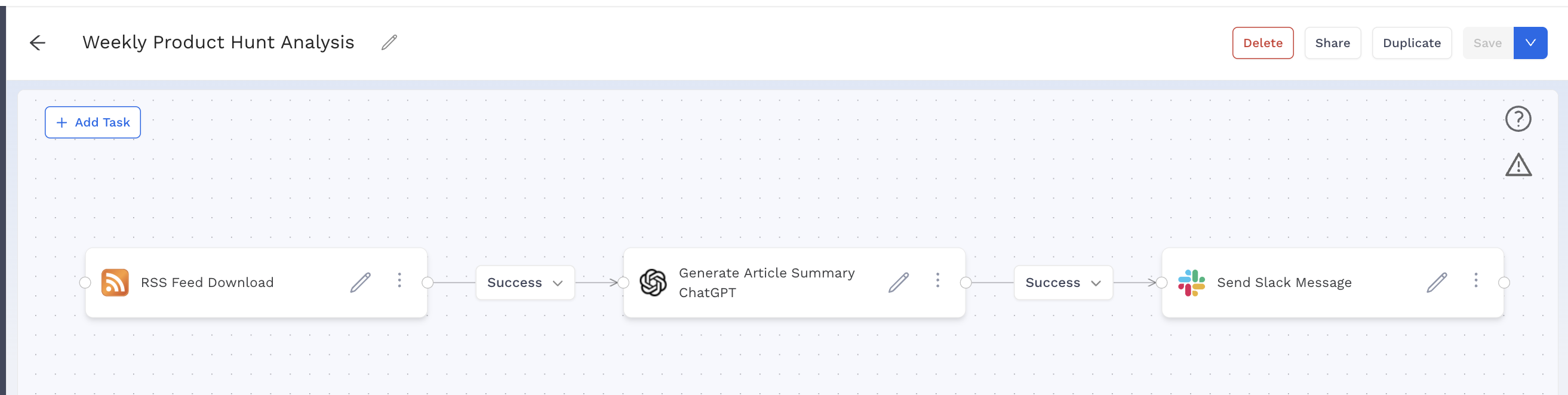
You can select each task individually - or use the Workflow Template at the top of the page. Once you click on that, you’ll start a brand new workflow with the tasks already selected and connected, and then you just need to click on each one and fill it out to customize it for your needs & use case.
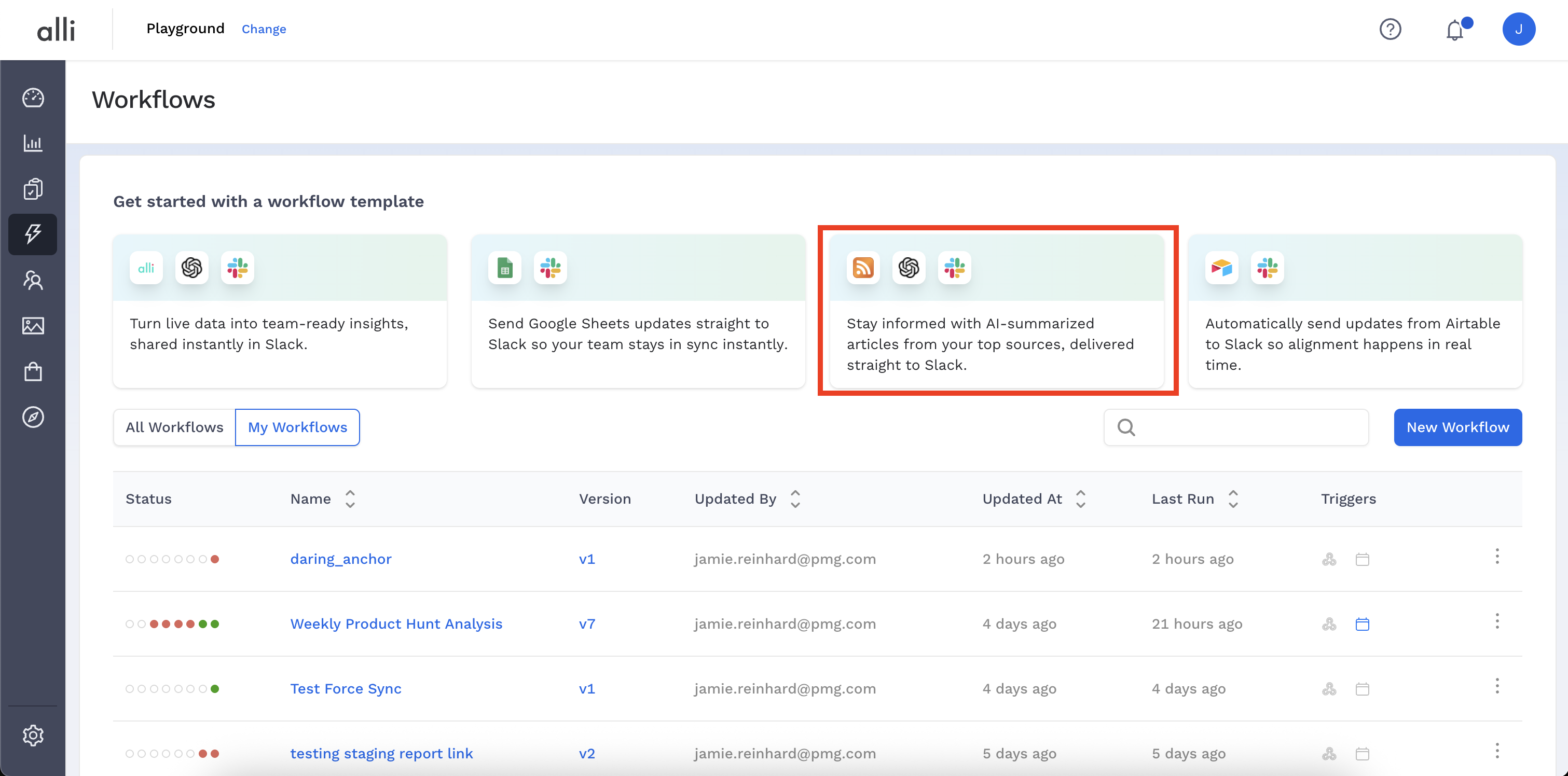
-
Download Feed to Workflows
Use the Generic RSS: Download Feed to Workflows template.
-
Provide the RSS feed URL
-
Select a time range (the longer the time range, the more data you’ll likely be pulling so be cautious here - 3 days is good or even shorter and more frequent may yield the best results!)
-
Provide a file name (required, ends in .csv) and a folder name (optional) for your results to be downloaded into.
Google Alerts are a great and easy way to use the RSS template. Setting your alert to go to an RSS Feed instead of an email digest is simple and easy, and the URL does not require authentication, making it a perfect candidate
Watch this video below for a quick demo of how to set up a Google Alert as an rss feed & Google’s documentation. There are plenty of helpful guides for search syntax, and ensuring you get the best results, but here is one.
-
ChatGPT - Generate Response
Use the ChatGPT: Generate Response template.
-
In the Prompt field, write a message that tells ChatGPT what you want it to do with the data.
-
Reference the file from the previous task using
{{text:filename}}.
Embed the data in your prompt like this:
Summarize the articles and their relevancy to XYZ. Include orignial article titles & links. Articles: {{text:articles.csv}}.
Want more information on embedding files in your prompt? Check out the documentation for that here.
Tip: Refine your prompt in ChatGPT first before pasting it into Workflows.
-
Copy a sample CSV export from Alli Data
-
Paste into ChatGPT and test:
“Here is the data: [paste sample]. Generate a weekly summary in bullets.” -
Adjust wording until the tone, format, and insight level feels right
You can even ask ChatGPT to parrot back to you a consolidated and clear prompt based on your feedback!
-
Slack - Send Message
Use the Slack - Send Message or Slack - Send Message With File template.
Just like with ChatGPT, you can choose to embed the file that ChatGPT created (for example chatgpt.txt) into your message directly
Embed the output in your message like this:
Here's the output! {{text:chatgpt.txt}}
Or if you’d rather keep your message static, and upload the contents of the file directly into slack, or even the csv you pulled from Alli Data, you can use the Slack - Send Message With File template!
Tip: Add the Alli - Workflows bot to your channel
-
Either:
/invite @Alli - Workflows -
Or: Channel Settings → Integrations → Add Apps → Alli - Workflows