Workflow Tasks Overview:
Google Sheets Download > Youtube Create Bulk Sheet > Slack Send with File
So you want to create a Youtube Video-Ads Bulk Sheet?
Overview of Documentation:
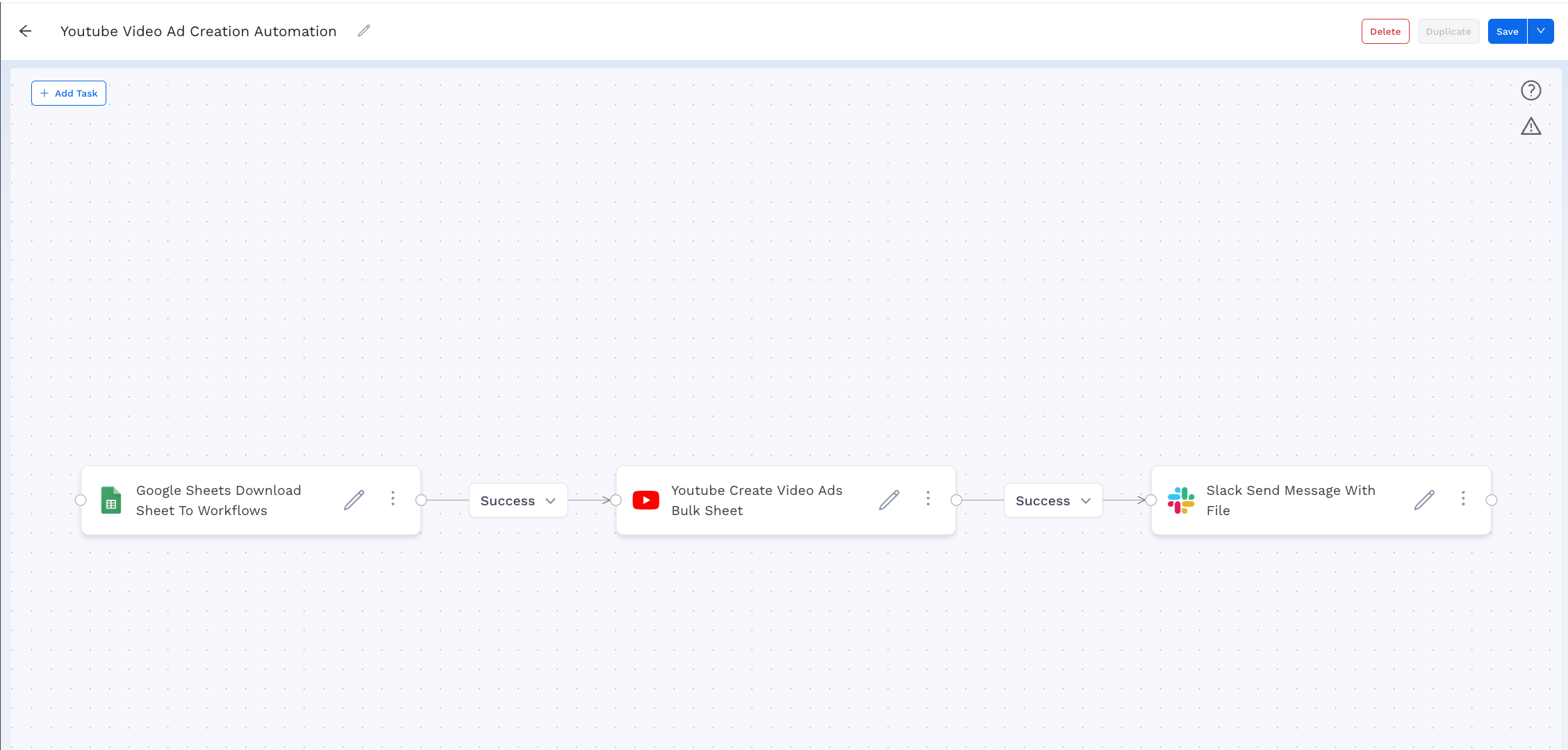
⚠️ Alpha Release
-
Note this application is in the alpha release phase and is not supported for the wider organization at the moment.
‼️ Before you start….
Submit a ticket on Alli Service Desk to authenticate your YouTube Ad Automation App
-
Feature = Workflows
-
Sidebar = Actions > Workflows
-
Title = [Client Name] YouTube Ad Automation Authentication
-
Tell us what going on…. = Copy and paste the below, replace MCC ID with your MCC ID
-
Please set up YouTube Ad Automation Authentication for Googles Ads MCC [insert MCC ID]
-
Create a copy of Google Sheet & Populate Fields:
Make a copy of this Google Sheet LINK and share it with the service account with ‘edit’ access LINK
Understand Google Sheet Input Columns & Populate Accordingly:
-
a. Approved: Specifies whether the ad should be included in the bulk sheet
-
b. Campaign Inclusion: Regex pattern used to match ads to specific campaigns
-
c. Ad Group Inclusion: Regex pattern used to match ads to specific ad groups
-
d. Ad Name: The display name of the generated ad in the bulk sheet
-
e. Video Link: The URL of the video creative used for the ad
-
CTA: Message: The call-to-action text displayed on the ad (e.g., Learn More, Shop Now).
-
Headline: The short headline text shown in the ad.
-
Long Headline : An extended headline version used in placements where more characters are available.
-
Description: Supporting ad text that provides more context or details about the offering.
-
Final URL: The destination URL users are sent to when they click the ad.
-
Tracking Template: The tracking URL template that appends parameters for performance measurement (e.g., UTM tags).
Tip: Additional Notes Regarding Google Sheet Input:
-
Either Campaign Inclusions or Ad Groups Inclusion MUST be filled (both cannot be empty).
-
Required columns that must be populated:
"Ad Name", "Video Link", "Long Headline", "Description", "Final URL", "CTA" -
Matching logic documentation LINK
Now lets start creating our Workflow
-
Head to the Alli home page https://app.alliplatform.com/client/playground/home
-
Click on the Actions Tab
-
Click on Workflows
-
Click on New Workflow
Workflow Tasks to create sequentially:
-
Use the Google Sheet - Download Sheet to Workflows Template
Tip: Copy the Gsheet ID from your google sheet and paste into the ‘Google Spreadsheet Name or ID’ field
-
Youtube - Create Video Ads Bulk Sheet
Use the Youtube - Create Video Ads Bulk Sheet template.
-
Slack - Send Message
Use the Slack - Send Message With File template.
Or if you’d rather keep your message static, and upload the contents of the file directly into slack, or even the csv you downloaded from Google Sheets, you can use the Slack - Send Message With File template!
Tip: Add the Alli - Workflows bot to your channel
-
Either:
/invite @Alli - Workflows -
Or: Channel Settings → Integrations → Add Apps → Alli - Workflows
-
the ‘SLACK_SOURCE_FILE_NAME’ MUST match the Output File Name in Youtube Task.
Uploading Bulk Sheet to Platform
-
Sign in to google ads https://business.google.com/us/google-ads/
-
Navigate to the account
-
On the left-hand side: click on tools > bulk actions > uploads
-
Click on the + New Upload button, upload file and click apply
Tip 1: Uploading the Bulk Sheet is Manual Process and is not done in the Workflow
Interactive Arcade Demo - Building the end-to-end Workflow ✍️
Youtube Video Ad Bulk Sheet Automation Demo Link
Why use YouTube Ad Automation Creation?
-
Purpose-built for Responsive Video Ads: This workflow currently supports only the Responsive Video Ad format within Google Ads. If your campaign requires this format, the automation is the fastest and most reliable way to launch at scale.
-
When to use it:
-
You’ve received a trafficking sheet from the client with multiple ad variations.
-
You need to launch several campaigns or ad groups at once, each with unique headlines, descriptions, and video creatives.
-
You want to reduce time spent on manual entry and minimize the risk of errors.
-
-
When not to use it:
-
If you are building non-Responsive Video Ad formats (e.g., Display, Discovery, or Search ads), this workflow does not yet apply.
-
-
Key benefits:
-
Efficiency: Create dozens or hundreds of Responsive Video Ads in minutes instead of hours.
-
Accuracy: Automated matching logic ensures campaigns and ad groups are aligned correctly.
-
Scalability: Handles large input sheets with many ad variations.
-
Focus: Frees up your time to prioritize optimization and strategy over data entry.
-