So you want to take data from a Google Sheet and send it to slack? Maybe you’ve got a quick pacing view, or
This guide helps you quickly create a workflow that:
-
Pulls data from Google Sheets
-
Posts the downloaded contents in a message to Slack
This is not meant to be an exhaustive guide, you can customize your workflow by adding new tasks - like sending your ChatGPT generated response to somewhere other than slack like Email or Google Drive - that’s the fun part!
Workflows is designed to be mix-and-match to meet your needs, you can explore all the available templates in the Template Library, or in the Explore Existing Templates area of our documentation.
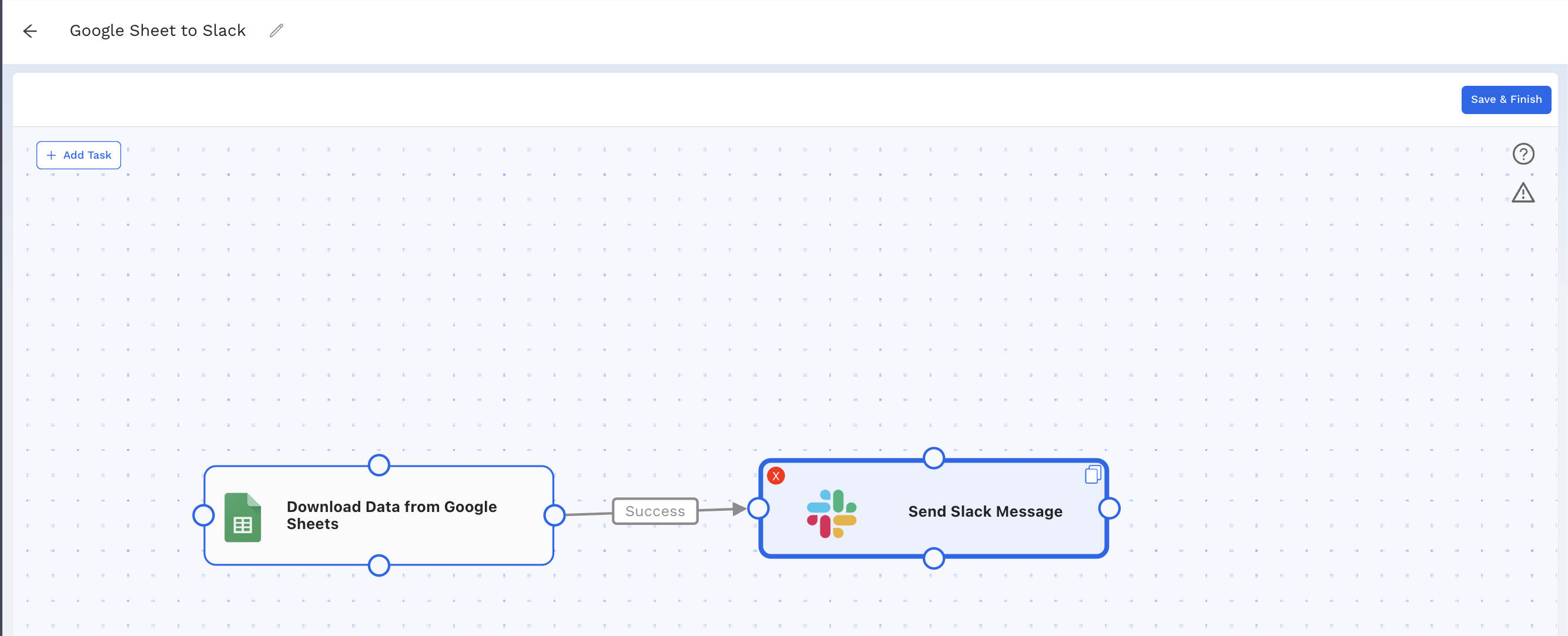
-
Download Data from Google Sheet
Use the Google Sheets: Download Sheet to Workflows template.
Make sure you’ve shared your sheet with your client’s Google Service Account - thats what will be accessing your Google Sheet in the workflow
Use the How-To: Find Your Alli Client's Google Service Account documentation if you’re unsure how to find it.
Is your sheet in a shared drive? Make sure you share the Drive or Folder with that email as well - think about if it were you, you would need access to both if you were accessing that sheet as well!
Only want to capture a small portion of your google sheet? Use the Cell Range field, to fetch data from in the sheet formatted as `A1:B10`. If left blank the entire contents of the tab will be fetched.
-
Slack - Send Message
Use the Slack - Send Message or Slack - Send Message With File template.
You can choose to embed the file that Google Sheets created (for example pacing_insights.csv) into your message directly
Embed the output in your message like this:
Here's the output! {{text:pacing_insights.csv}}
Or if you’d rather keep your message static, and upload the contents of the file directly into slack, you can use the Slack - Send Message With File template!
Tip: Add the Alli - Workflows bot to your channel
-
Either:
/invite @Alli - Workflows -
Or: Channel Settings → Integrations → Add Apps → Alli - Workflows